Steam is a go-to gaming platform for a lot of gamers. Truth be told, it’s one of the best as well. The developers have made it so easy for a user to just download a game and it will be added to the Steam library. However, still what most people don’t know is how to hide or remove Games from Steam Library. In this article, we are going to show just that.
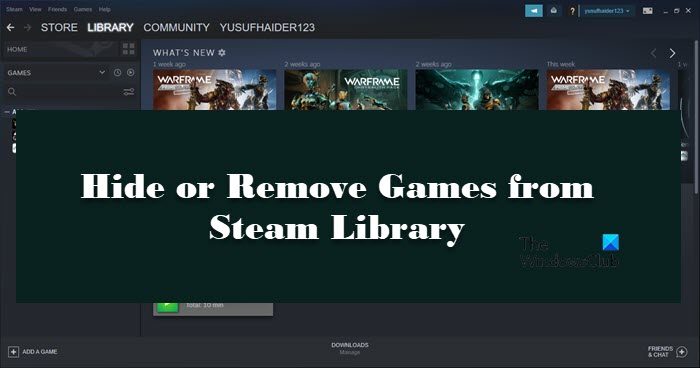
How to hide or remove Games from Steam Library
More often than not, we don’t play all the games present in your Steam Library, that’s why Steam has introduced a feature to hide some of the titles. It will allow you to hide the game you want and view it whenever you want.
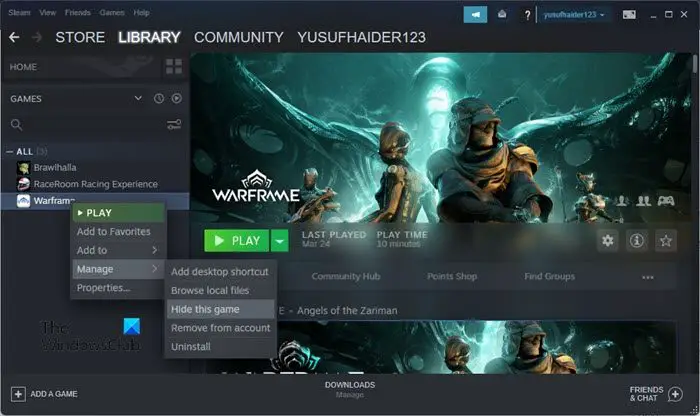
To hide games in Steam Library, follow thes steps:
- Open Steam.
- Go to Library.
- Right-click on the game you want to hide
- Sselect Manage > Hide this game.
- This will hide the title for you.
Now, to see the hidden games, click on View > Hidden Games. There, you will be able to see all the games that you have hidden.
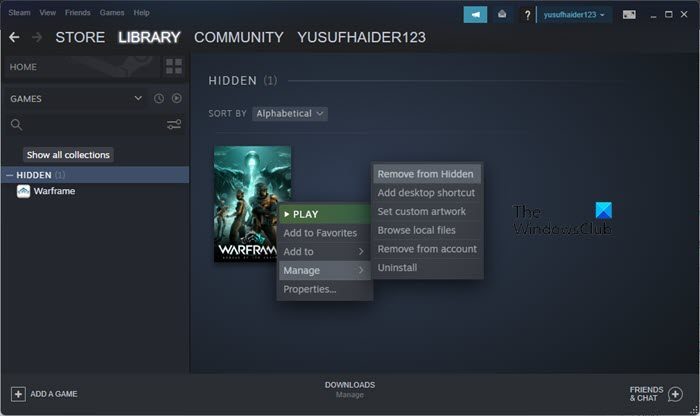
To restore or unhide then, right-click on the title and select Manage > Remove from Hidden. Now, you will be able to find that title in your Library.
Also Read: How to download, install, and use Steam on PC
However, there are times when a game in your library seems redundant. It is something that you never play, or you got its successor, whatever the reason, you have to remove that game from your library. However, it’s worth noting that removing the game will uninstall it for all the accounts. So, if you want to keep it for other accounts, it is best to create a backup.
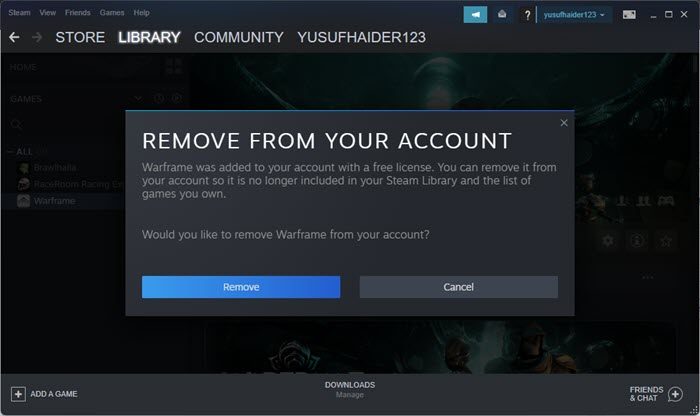
To remove the game from your Steam Library, follow thes steps.
- Open Steam.
- Go to Library.
- Right-click on the game you want to hide and select Manage > Remove from account.
- You will be asked for confirmation, so, click on Remove.
- This way, the game will be removed from your account.
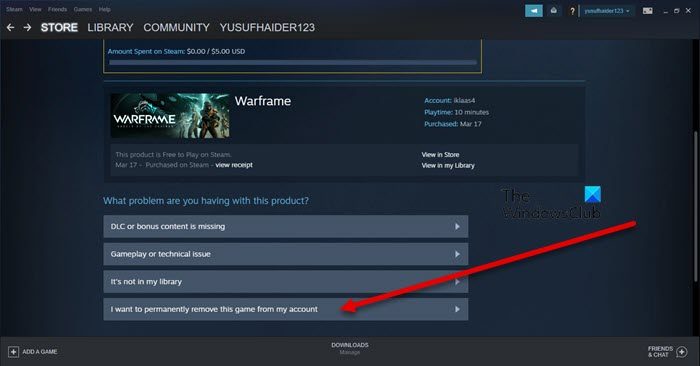
If you want to permanently remove the game from your account, follow these steps.
- Before removing the game uninstall it, otherwise, it will be a hassle removing all its files.
- Now, open Steam.
- Click on Help > Steam Support.
- Select your game from Recent Products.
- Click on I want to permanently remove this game from my account.
- Scroll down and click on Remove the listed game from my account permanently.
That’s how you can remove the account easily.
Also read: How to repair Steam Client on Windows PC
Can friends see hidden games on Steam?
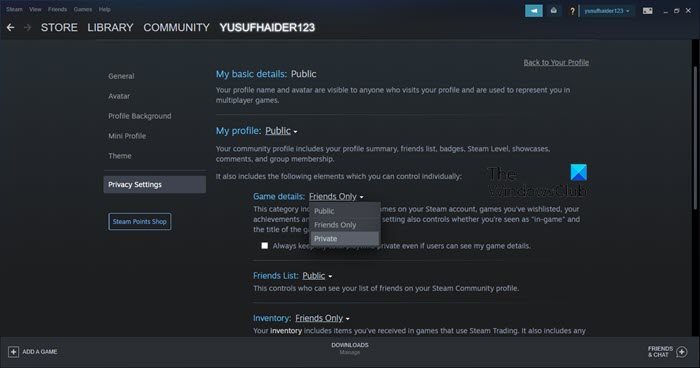
If you want to hide a game from your friends, you need to set the Game Details to Private. This will not only hide your game list, but will also hide achievements, and other stuff. The best part is, that you can always change the settings if you feel like it’s the right time to unravel your achievements. To change the game details to private and hide your game list from your Steam friends, follow the prescribed steps.
- Launch Steam or go to its website.
- Click on your avatar to go to your profile.
- Click on the Edit Profile button.
- Go to Privacy Settings.
- Change Game details to Private.
This way, you won’t be leaking any important information of yours. You can change other important privacy settings from this Steam page. So, try tinkering with the settings, because if you do some misconfiguration, there is always an option to reconfigure it.
Related:
What does hiding a game in your Steam library do?
Hiding a game will just remove it from your Steam Library and put it in the hidden section. This doesn’t mean that the game is removed, you can easily restore the game from View > Hidden Games. All it does is help you in organizing your game. Usually, when tend to have a lot of titles in our arsenal, which makes finding our favorite game a not-so-pleasing experience. Hiding them is a way to end this remorse and do a better organization. Also, there are games that we don’t want other people using our account to see, hiding them is a great option.
Also Read: Steam not signing in to Friends on Windows
Will hidden games show up on your profile?
Yes, the hidden game will shop up on your profile. Because what you are doing here is basically hiding the game from your library, this doesn’t mean that the game is removed. If you don’t like the game, or just don’t want it to show up in your profile, try removing it from your account.
That’s it!