Microsoft Teams offer a feature of call forwarding from the Teams app. However, when activating a call forwarding to a PSTN (Public Switched Telephone Network) number in Microsoft Teams, the caller id displays the phone number. Similarly, the caller’s phone number is displayed when a Microsoft Teams user receives a call from a PSTN caller. However, some users may prefer to hide their phone numbers from the caller in order to maintain their privacy. In this post, we will share how IT admin can change settings to hide the personal phone number used for call forwarding from the caller.
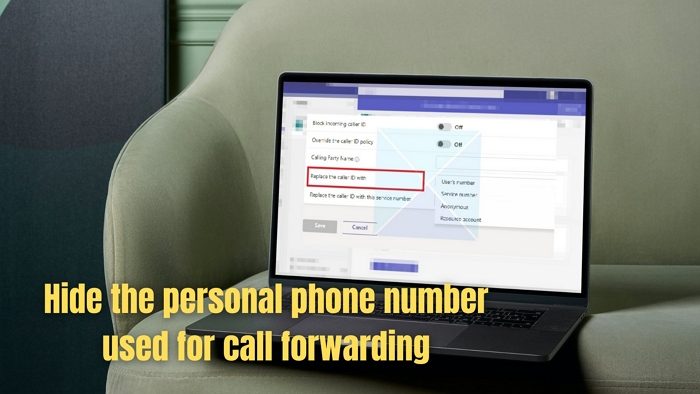
How to hide Phone Number in Microsoft Teams
Follow the steps below to create a custom caller ID policy, and apply it to the Microsoft Teams admin center. Make sure you are an IT admin who has access to the Microsoft Teams admin center or has a way to set up Caller ID policies. First, we need to create a custom caller ID policy, and second, we need to either set a global value to hide or allow users to change as per their preference.
1] Create Custom Caller ID Policy
Microsoft Teams admin needs to set up caller ID policies to hide the private phone number. This is how you set up the policy:
- In the left navigation of the Microsoft Teams admin center, go to Voice > Caller ID policies.
- Click on the Add button.
- Under the New caller ID policy, type a description to know why the policy was created.
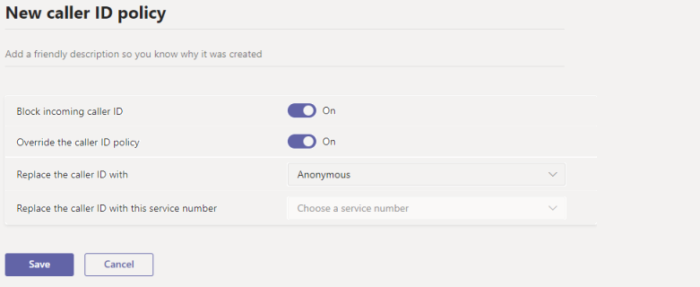
- So after typing the description, move on to set up the rest of the settings to hide the personal phone number.
- Block incoming caller ID: If you do not want the caller ID of incoming calls displayed, toggle off this option.
- Override the caller ID policy: You can enable this setting to give users the ability to override the policy’s preferences regarding whether or not callers see their number displayed. So, by enabling this setting, users can decide whether to show their caller ID.
- Replace the caller ID with: In this setting, you can decide how the caller ID is displayed for users by selecting the following option from the drop-down menu:
- User’s number: Shows the number of the user
- Service number: Show a service phone number you have set to be displayed as the caller ID
- Anonymous: Displays the caller ID as Anonymous
- Replace the caller ID with this service number: In this setting, click on the drop-down box to select a service number to replace the caller ID of users. Note that this option is enabled only if you select Service number from the drop-down menu in the above setting, Replace the caller ID with.
- After setting all the options to your preferences, click on the Save button.
2] Change Setting in Microsoft Teams
Once the policy is ready, Microsoft Teams members should be able to use the policy and change it to their preferences. However, it has to be assigned to the users, who should be able to change it. The assignment is possible through batch assignment or to a group the users are a part of.
You can also change the global policy or any custom policies you create. Here is how you do it:
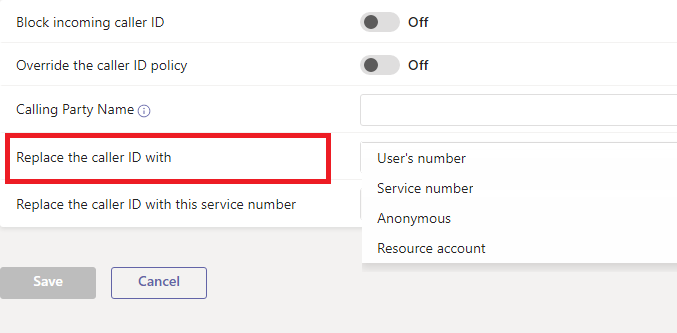
- Go to Microsoft Teams admin center and click on Voice > Caller ID policies.
- Click on the policy name and select Edit.
- Make the necessary changes and click on Save.
This is how you create and edit a custom caller ID policy.
Related: How to block incoming Calls in Microsoft Teams
Conclusion
So, the solution to hide the personal phone number for call forwarding from the caller is quite simple; by creating a custom caller ID policy through the Microsoft Teams admin center. As an administrator, you can change caller ID policies by changing or blocking caller IDs. You can ban the outgoing phone number, prevent an incoming number from being displayed, or set the Calling Party Name for Teams users within your business using caller ID regulations. I hope this article helps!
What are the types of phone numbers in Microsoft Teams?
Microsoft Teams offers two types of phone numbers that can be used to make and receive calls within the app; User numbers and Service numbers.
- User Numbers or Routing Numbers: These numbers can be assigned to users in your organization. These numbers are provided by a third-party telephony provider and are connected to the Teams app through a direct routing configuration.
- Service Numbers or cloud PBX numbers: It is assigned to services, such as Audio Conferencing, Auto Attendants, or Call Queues. They also offer additional features such as call forwarding and voicemail.
What is the difference between service and regular phone numbers in Microsoft Teams?
In Microsoft Teams, “service phone number” typically refers to a phone number associated with a service or application rather than an individual user. Service phone numbers enable communication between Teams users and external services or applications. For example, a service phone number could connect a Teams user with a customer service agent or a bot that provides information or assistance.
On the other hand, regular phone numbers are typically associated with individual users and can be used to make and receive calls within the Teams app. These numbers can be direct routing numbers, which a third-party telephony provider provides, or cloud PBX numbers, which Microsoft provides as part of a subscription to the Teams app.
In simple words, service phone numbers enable communication with external services or applications, while regular phone numbers are used to make and receive calls within the Teams app.
Leave a Reply