In Microsoft Excel, there are row and column headings on your spreadsheet by default. The column header is the grey color alphabetical columns above the spreadsheet, and it identifies each column, while the row header is the grey color numbered rows on the left side of the spreadsheet, and it identifies the rows. Rows and columns are the most important features of Excel; it is arranged like a table on your spreadsheet and help users to organize their data. In Microsoft Excel, there are features to remove both the row and column headers if you do not want to see them on your spreadsheet.
How to hide Row and Column Headers in Excel
Follow the steps below to hide row and column headers in Microsoft Excel:
- Launch Microsoft Excel.
- Locate the View tab in the Show group
- Uncheck the checkbox for Headings
- This will hide the row and column headers.
Launch Microsoft Excel.
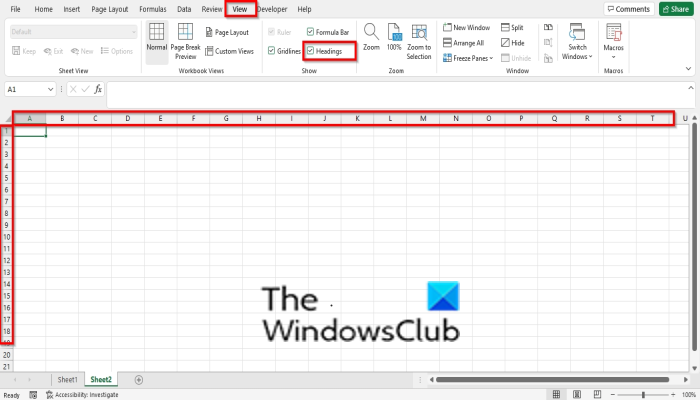
On the View tab in the Show group, uncheck the checkbox Headings.
The header for both the row and column on the spreadsheet will hide, showing cells instead.
The other option to hide the row and column headers in Excel is to click the File tab.
On the backstage view, click Options on the left.
An Excel Options dialog box will appear.
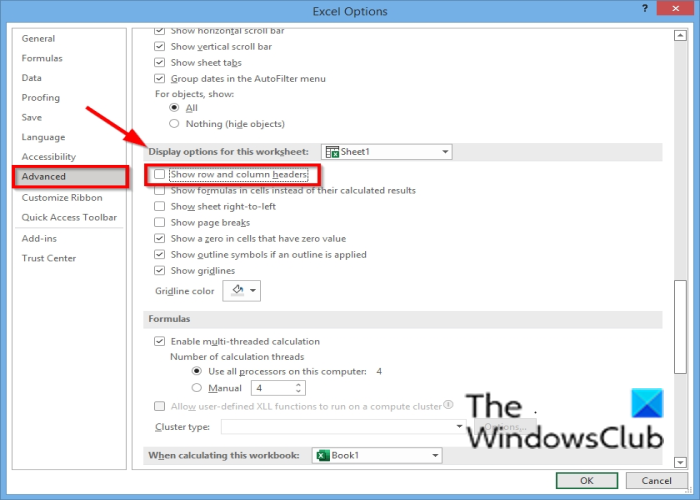
Click Advanced on the left pane of the dialog box.
Under the section Display options for this worksheet, uncheck the check box for ‘ Show rows and Column headers.’
Then click OK.
We hope this tutorial helps you understand how to hide row and column header in Microsoft Excel; if you have questions about the tutorial, let us know in the comments.
Read next: How to show File Path in Title Bar in Excel and Word
How many rows & columns are there in Excel?
A column runs vertically on a worksheet, while a row runs horizontally on a worksheet. Microsoft Excel contains a lot of rows and columns, and individuals can type as much information into their spreadsheets. In Excel, the total number of rows is 1,048,576, and the total number of columns is 16,384.
How do I duplicate every row in Excel?
You can duplicate information in your Excel spreadsheets; to do this: select the row or of information you want to copy, right-click it, and select Copy from the context menu, then go to the row you want to place the copied data, right-click it and select insert copied cells. The information in the row will be duplicated. The insert copied cells feature carries out the same function as paste.
Leave a Reply