When the folks at Mozilla released the latest Firefox version, they packaged it with a new feature known as List all Tabs. In the early days of this feature, the icon did now show itself at all times, but this has changed with the latest release of the web browser. The problem is, not everyone wants to have the List all Tabs icon appearing all the time, so the question is, how can we solve this in the easiest way possible? Well, that is exactly what we’re going to discuss in this article.
![]()
How to remove the List all Tabs icon from Firefox
Removing the List all Tabs icon from Firefox is easy. All you have to do is follow the steps below:
- Launch Firefox browser
- Go to about:config
- Navigate to browser.tabs.tabmanager.enabled
- Change the value to FALSE
- Restart Firefox.
The first step to take here is to navigate to the about:config section of the Firefox web browser. This is not a hard task to accomplish, so let us explain what needs to be done.
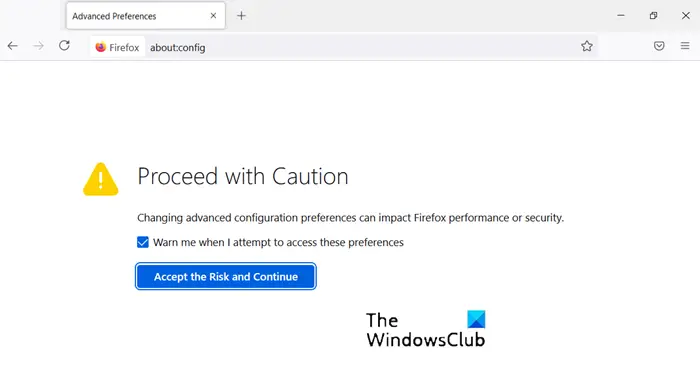
First, you must launch Firefox right away. We assume you already know how to do this.
After that, please type about:config inside of the Address Bar.
Hit the Enter key on the keyboard without delay.
You should now see a warning page.
Please confirm you want to move forward.
The next thing you want to do after entering the about:config area of Mozilla Firefox, is to find your way to browser.tabs.tabmanager.enabled. Let us quickly explain how to get this done.
Look to the search area on the page.
From within it, please type browser.tabs.tabmanager.enabled.
Once that is done, it should appear in the search results in just mere seconds.
![]()
The final thing we want to do here is to change the value from TRUE to FALSE. We are now going to explain how to do this.
Click on the Change button to switch from TRUE to FALSE.
When this is done, you must now restart Firefox to fully initiate the changes made.
After the reboot is completed, the List all Tabs icon should be no more.
READ: Unity Web Player installed but not working in Chrome or Firefox
How do I get rid of Firefox view and list all tabs from Firefox toolbar?
The easiest way to hide all tabs in Mozilla Firefox is to use Alt + Shift + A. These key combinations will hide and restore tabs. If you want to learn more about these steps, it is highly recommended to go through the aforementioned guide.
How do I hide the tab bar in Firefox?
Firefox lets you find a specific tab when you have a lot of tabs open. All you have to do here is to click on the arrow button located on the menu bar. This arrow is pointing downwards, so you won’t be able to miss it, even if you try.
Leave a Reply