Are you tired of receiving constant birthday wishes and notifications on your Facebook page? Take control of your privacy by disabling Facebook’s birthday feature. While there’s no direct option to hide your birthday, you can change who can see it. This article guides you on how to hide your birthday on Facebook for privacy and other reasons. It can help protect your personal information, reduce the amount of shared information, and prevent endless well-wishes from acquaintances and friends.
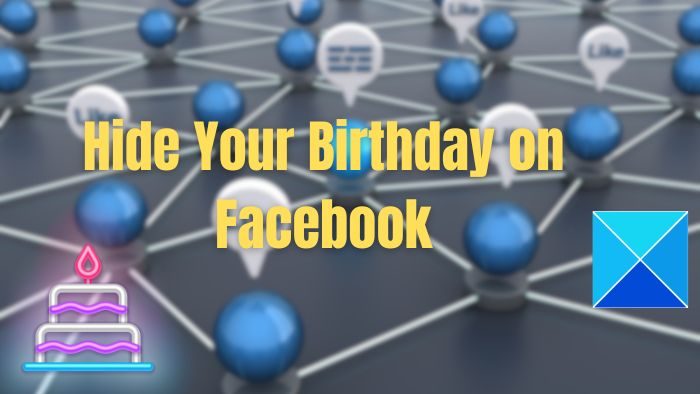
How to hide your Birthday on Facebook
Before we move on to hiding your birthday on Facebook, note that depending on your privacy settings, other Facebook-integrated apps or services might still be able to access your birthday information. So, checking and making any necessary adjustments to your privacy settings is a good idea to ensure you are comfortable with the public knowing your birthday.
Hide Facebook Birthday via PC
Given below are the steps to hide your birthday on Facebook using your Windows or Mac PC’s browser:
- Open Facebook and click the profile icon at the top right corner of your Facebook Home page.
- Click the About tab on your Facebook profile page and select the Contacts and basic info option given below.
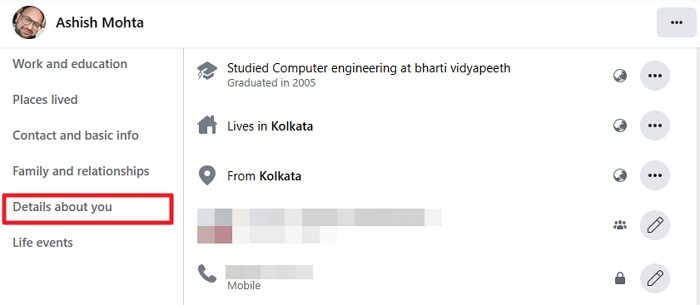
- Scroll down, and under Basic info, click the audience button next to your birthday date.
![]()
- In the Select audience pop-up window, click the radio button next to Only me and click the Save button to make the changes.
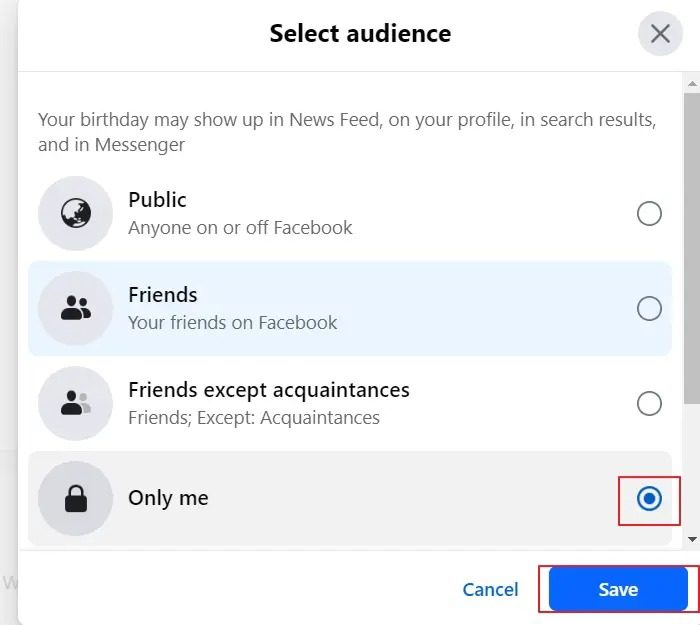
So, that is all. You have managed to stop Facebook from announcing your birthday. This makes your birthday on Facebook private to everyone and prevents others from seeing or knowing about it.
Read: How to Export Birthday Calendar from Facebook
Hide Birthday on Facebook via Android Phone
The methods for blocking your birthday notification on the mobile Facebook app are the same as those for the desktop version. If you do not have the Facebook app installed, you can still use the mobile browser to hide your birthday on Facebook on an Android phone:
- Open the Facebook mobile app on your Android or iOS phone. Next, click the your profile picture icon on the left corner of the app.
- Click the See your About info option under the Details heading on your profile. This will open all the details you have saved about yourself.
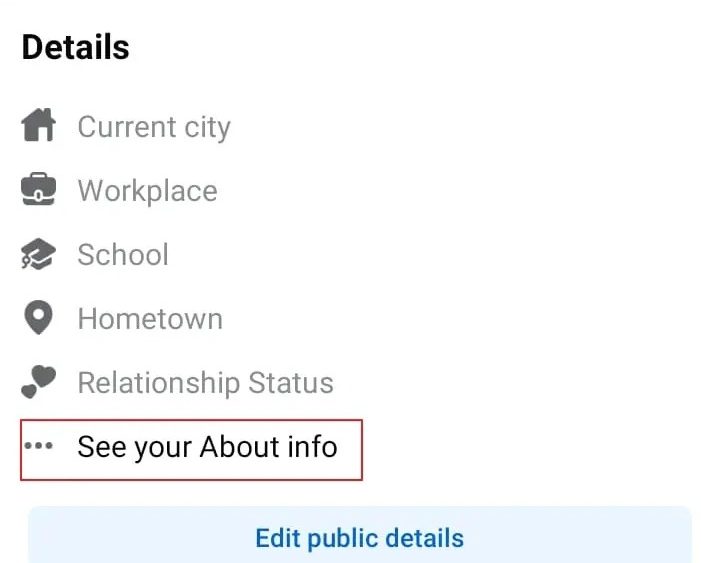
- Scroll down and click the Edit button next to the heading Basic info.
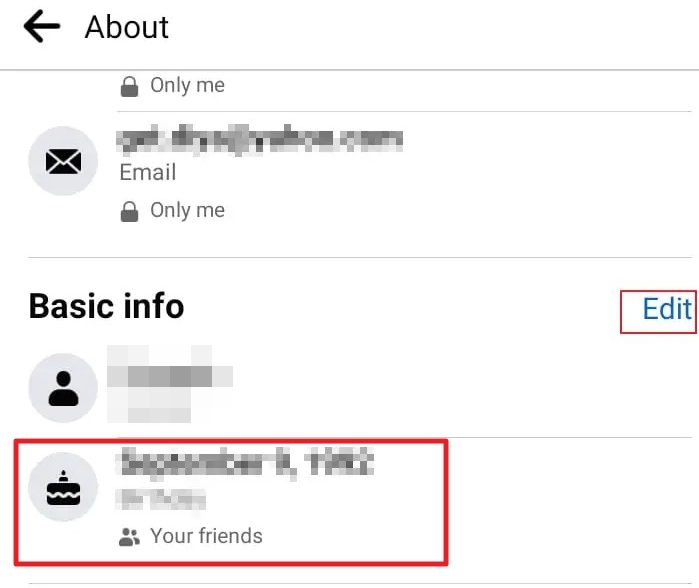
- Under the heading Edit Basic info, click the button next to your birthday date, and choose the Only me option from the list given below.
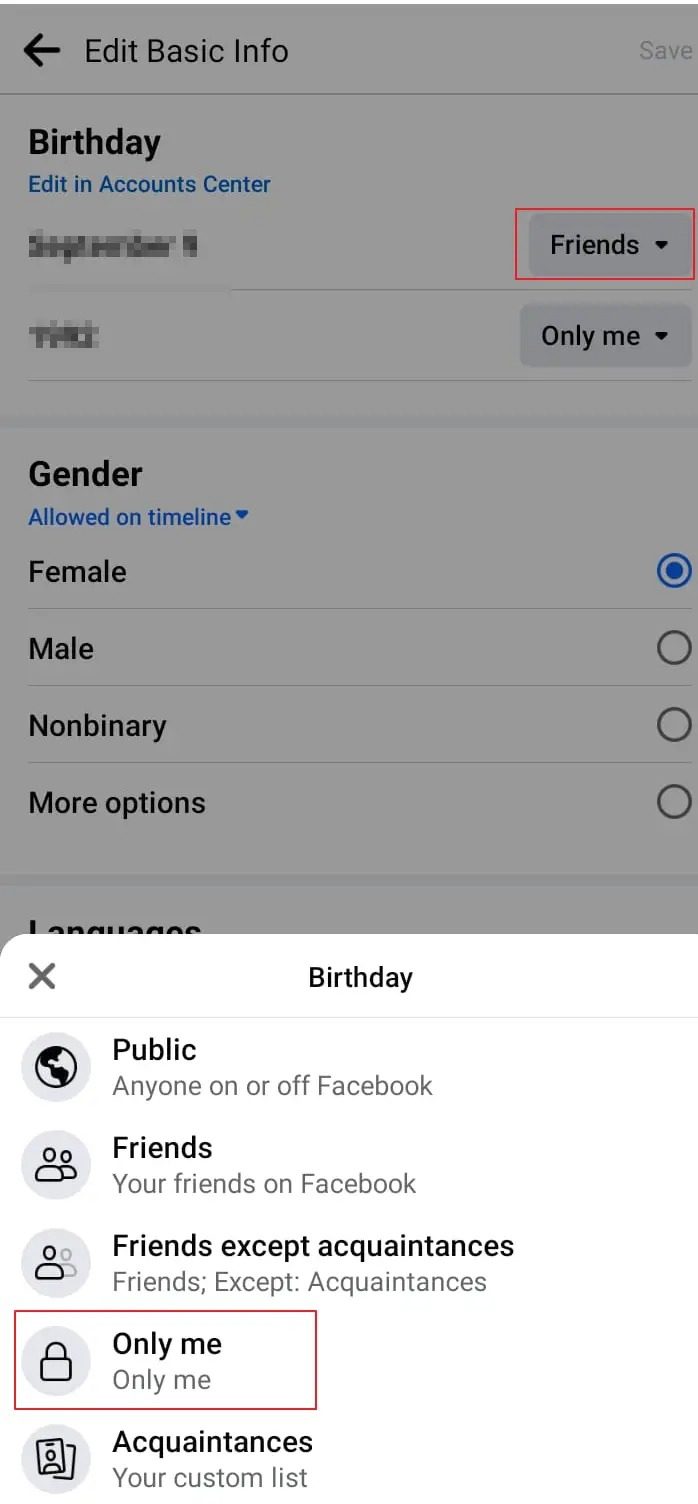
- Finally, click the Save button to save the changes.
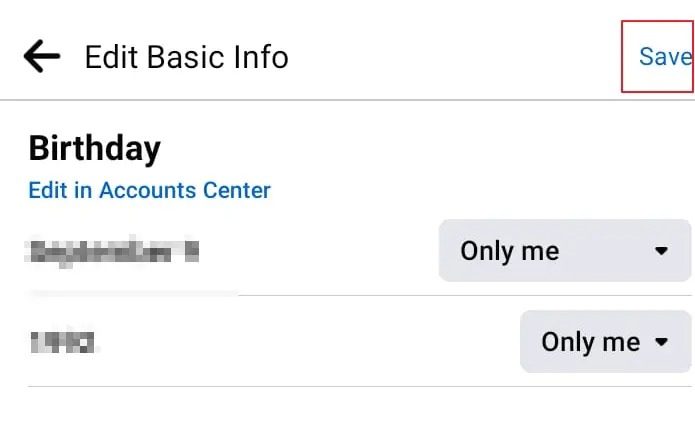
So, that is it! You can easily hide your birthday notification through the Facebook app on your Android phone.
Conclusion
That is all there is to it. Facebook will not send your friends your birthday notification in the future. Remember that this setting is unique to your account and does not affect how others are notified of your birthday. Also, remember that you can change the visibility of your birthday information on your profile or enable birthday notifications again later by modifying your settings.
Why is my birthday not showing on Facebook?
If your birthday announcement is not being displayed on Facebook, it is most likely due to your audience settings. Facebook provides the option to control who can see your birthday announcement. You can choose to share it with everyone, limit it to your friends or a custom group, or keep it private so that only you can view it.
Why can’t I change my birthday on Facebook?
It’s important to note that you can only update your date of birth once every two weeks. Additionally, you are only allowed to modify your birthday three times in total. There is no time limit for these changes, but once you have exceeded three attempts, you won’t be able to modify it again unless you reach out to the Facebook customer support team for assistance.
Leave a Reply