Outlook is an excellent tool for managing emails and messages. It allows you countless additional functions which are not available on cloud servers. One of the options you get is to ignore emails from a specific sender. If you wish to ignore email conversations in Outlook, then please read through this article for the procedure and details.
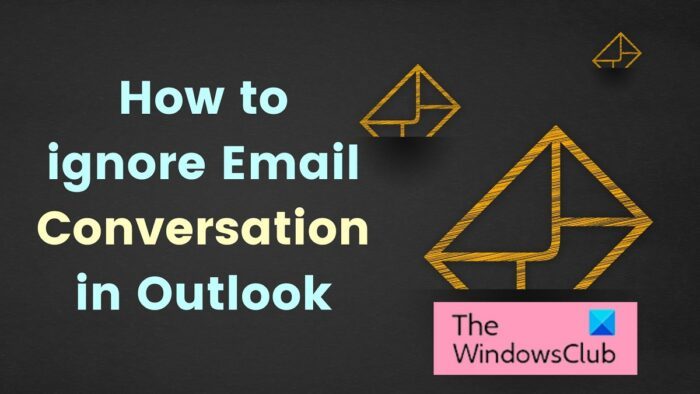
Why ignore email conversations in Outlook?
When you receive an unwanted email, you have 3 options. The first one is to simply delete the email. However, if the thread was active, any further email sent by the sender in that thread will be received in your inbox. The second case is to mark the email as spam. In that case, no email sent by the sender will be received in your inbox. However, if you chose to ignore the email, then any email sent in that specific thread goes to the Deleted folder.
How to ignore Email Conversation in Outlook
There are 2 methods to ignore email conversations in Outlook. They are as follows:
- Through email Context menu
- Through top ribbon
1] Through email Context menu
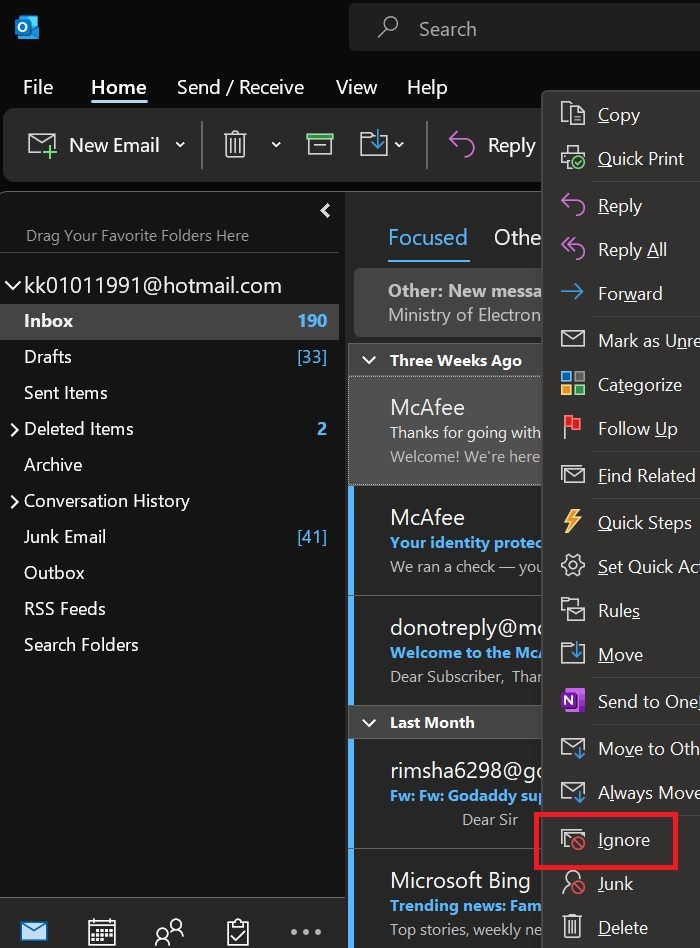
The first method to ignore an email is to right-click on the email and select Ignore from the right-click context menu. Alternatively, you can press SHIFT and select multiple emails. Then right-click on the lot and select Ignore for all of them.
In this case, the thread or threads of email/emails will get ignored.
2] Through top ribbon
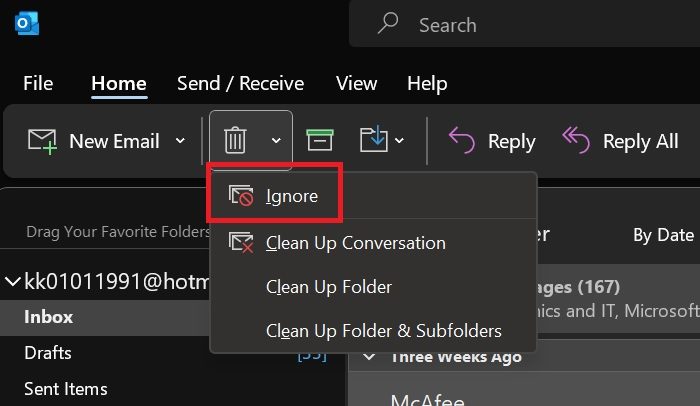
You can use the top ribbon to ignore emails too. The procedure is as follows.
Select the email or set of emails. To select multiple emails, click on one email. Then press the SHIFT key and press the upward or downward pointing arrows to select more emails.
On the top ribbon, you will either notice the Delete tab or a bin-like symbol denoting delete. In case you see the tab, go to it and you will find the Ignore option. If you see the button, click on the downward-pointing arrow associated with it.
Click on Ignore to ignore the email/emails.
Stop ignoring conversations in Outlook
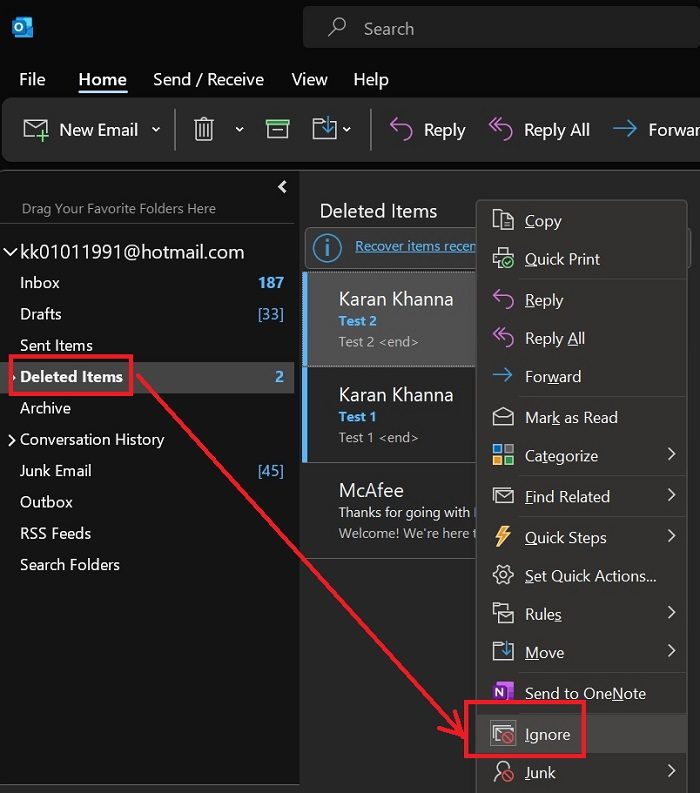
If you wish to stop ignoring email conversations, first you would have to find the ignored conversations. The ignored conversations are pushed to the Deleted folder. The conversations are permanently deleted after 14 days. This means that if you do not stop ignoring the conversations within 14 days, they will be irretrievable.
However, if you wish to recover the email conversations within 14 days of ignoring them, the procedure is as follows.
- Go to the Deleted folder.
- Select the ignored conversation/conversations.
- Right-click on the conversation or set of conversation.
- Click on Ignore.
This time, the conversations will not be ignored but moved to the Inbox folder.
Read: How to Auto Delete email in Outlook selectively
Where do ignored conversations in Outlook go?
Ignored conversations in Outlook are pushed to the Deleted folder. The conversations remain there for 14 days. Thereafter, they get deleted permanently. So, if you do not find the conversations in the Deleted folder, they might have been deleted permanently.
How to stop an ad spammer from sending emails?
With advertisement spammer, the main problem is that they know how to bypass the option of “marking spam” with email servers and merely ignoring and email with not work. In this case, open the email and scroll down to its bottom. You will notice the option to unsubscribe. Please use that to get rid of the sender forever.
Leave a Reply