If you want to import and add a PDF document in Excel then this tutorial will help you. In this guide, we are going to show different methods using which you can add PDF documents to your Excel workbook/worksheet.

How do I import a PDF into Excel without software?
To import a PDF file into an Excel worksheet without using external software, you can use Excel’s native functions. It provides dedicated Insert and Data tabs using which you can easily add a PDF document to Excel. Or, you can even embed a PDF into an Excel spreadsheet by adding it as a hyperlink. We have discussed these and more methods to import PDFs into Excel. Let us check out below.
How to import a PDF in Excel
There are multiple ways to insert PDFs into Excel based on your requirements. Here are the main methods using which you can import and add PDF documents to your Excel workbook:
- Import a PDF using the Insert menu.
- Use the From PDF option.
- Add PDF as a hyperlink.
- Convert PDF to Excel and then import it.
- Convert PDF to image and add it to Excel.
1] Import a PDF using the Insert menu
You can use the Insert menu provided in Microsoft Excel to import a PDF file into your workbook. The Insert menu is primarily used to add pivot tables, tables, illustrations, charts, 3D maps, filters, text, symbols, links, and comments to your Excel spreadsheet. Using it, you can also add PDFs using the below steps:
- Open Excel and the target file.
- Go to Insert,
- Click on the Text drop-down.
- Select Object.
- Move to the Create from File tab.
- Browse and choose the PDF file.
First, launch Microsoft Excel and open the Excel sheet in which you want to import a PDF.
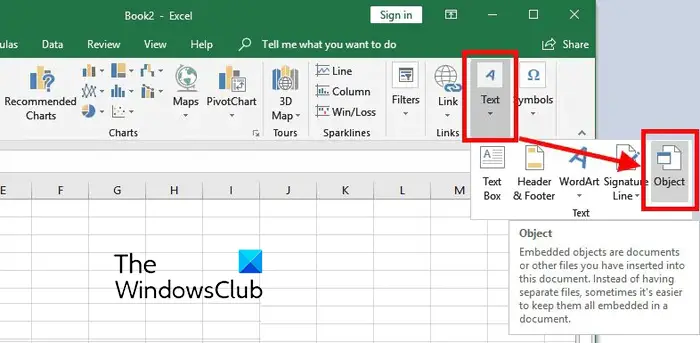
After that, move to the Insert menu from the top ribbon and then press the Text drop-down button. From the available options, click on the Object option.
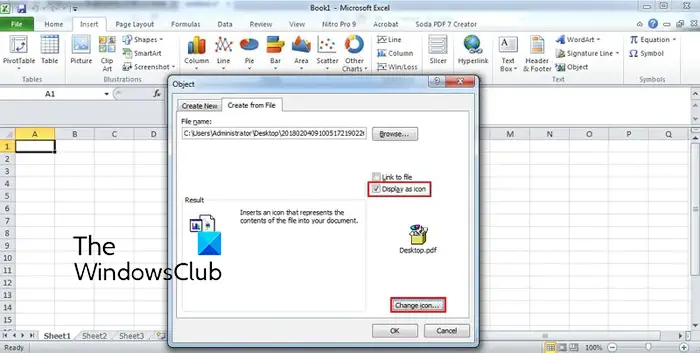
In the appeared dialog window, move to the Create from File tab. Here, browse and select the PDF file that you want to insert into your Excel sheet. Now, you can enable Link to file and Display as icon as per your requirement, and press the OK button.
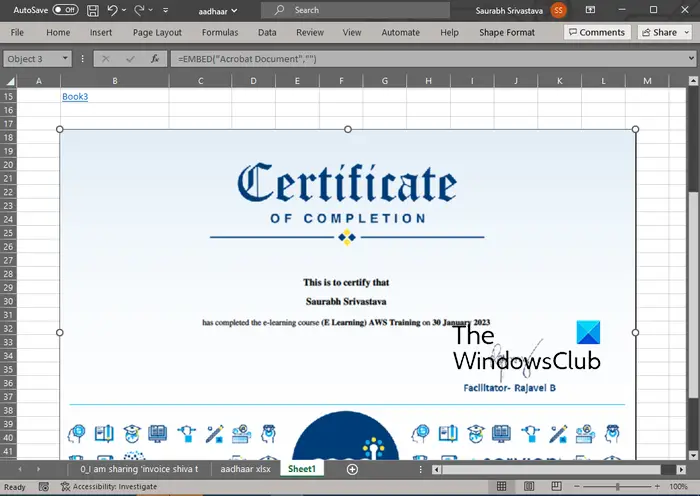
The PDF file will be added to the spreadsheet as an object. You can customize the position of the PDF file in your spreadsheet. On right-clicking the PDF object, you can format it such as colors and lines, size, properties, etc.
Read: How to extract Tables from PDF documents?
2] Use the From PDF option
The next method to import a PDF file into Excel is to use its Data menu. It lets you extract data from an existing file, database, Azure, etc., and lets you insert the data into your Excel sheet. It also lets you pick the data that you want to insert into the opened spreadsheet from the chosen PDF file. Let us now check out how to use this method:
- Open the Excel workbook.
- Navigate to the Data tab.
- Click on the Get Data drop-down button.
- Choose the From PDF option.
- Select the file.
- Select the items you want to import.
- Press the Load button.
First of all, open the Excel workbook and then go to the Data tab available on the top ribbon.
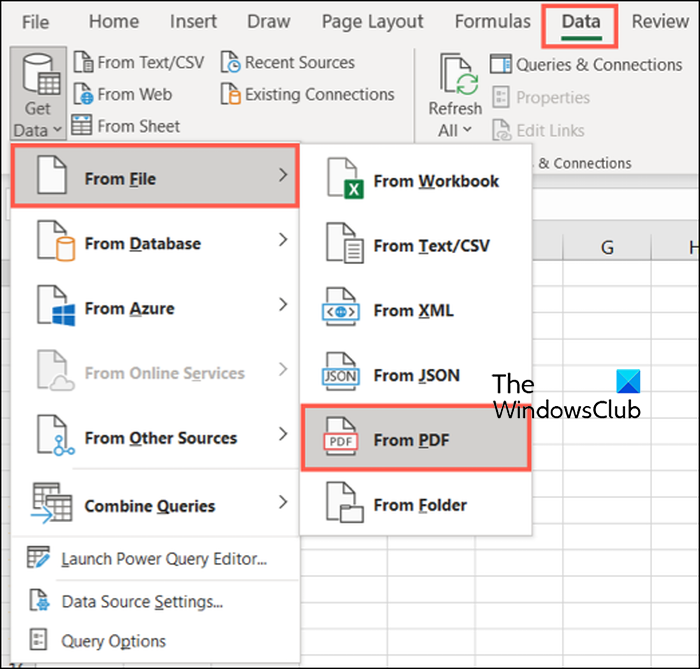
Now, click on the Get Data drop-down button, go to the From File option, and tap on the From PDF option. Next, browse and select the input PDF file, and then press the Import button.
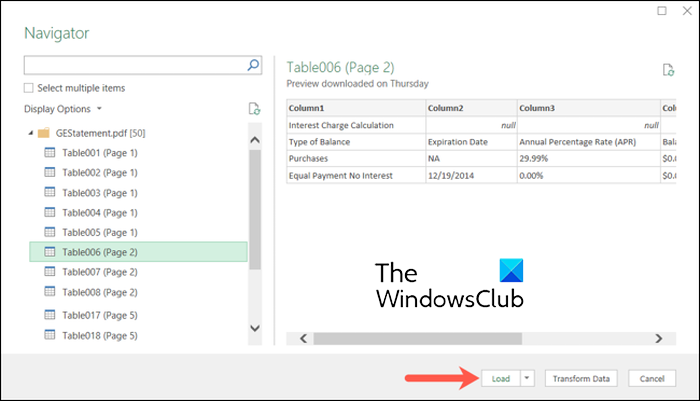
A Navigator pane will open up. From here, you can select the pages and items that you want to import. Once selected, choose the Load drop-down button. If you want to simply load all the data, click on the Load button. In case you want to load PDF data in a particular format like Table, Pivot Table, Pivot Chart, etc., click on the Load to option.
The data will now be fetched from a PDF document and imported into your spreadsheet with a Queries & Connections sidebar.
Read: How to export data from Access to Excel?
3] Add PDF as a hyperlink
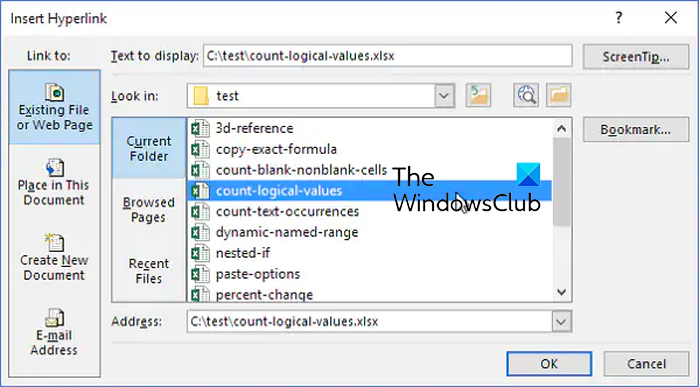
You can also add a PDF document as a hyperlink and embed it in your Excel workbook. This method is helpful when you just want to give a reference to a particular PDF document. The collaborators or readers can simply click on the hyperlink and check the content of the PDF file in their default PDF reader.
Here’s how you can embed PDFs into Excel:
- First, open the Excel spreadsheet where you want to insert PDF’s hyperlink.
- Now, go to the Insert menu and locate the Links group.
- Next, tap on the Link drop-down option and then press the Insert Link option.
- After that, choose the Existing File or Web Page option under the Link to: section and then select the source PDF file.
- Finally, press the OK button and the PDF file will be inserted into your Excel workbook.
See: How to insert Excel Spreadsheet in Word Document?
4] Convert PDF to Excel and then import it
Do you want to extract datasets from your PDF file and then add them to your Excel workbook? If so, you will first need to convert your PDF file to Excel format and then import it. How? Let us find out.
To convert PDF to Excel, you can use a free converter tool. Here, I am going to use this converter freeware called Free PDF to Excel Converter. This is a batch PDF to Excel converter that lets you convert multiple PDF files to Excel format simultaneously.
You can download it from its official website and then install it. Launch the application, add your source PDF files, select an Excel format (XLS/XLSX/CSV), and press the Convert button. There are some more free Excel to PDF converter software that you can use to convert your PDF documents to Excel formats.
Once the conversion is done, you can simply import it in Excel or copy the datasets into an existing workbook.
TIP: Free PDF converter add-ons for Chrome, Edge, and Firefox to convert PDF.
5] Convert PDF to image and add it to Excel
Another method to import a PDF document in Excel s to first convert the PDF to an image file and then insert it into Excel. There are several free PDF to image converters that you can easily download and install from the web. Pantera PDF, Icecream PDF Converter, and ByteScout PDF Multitool are some good ones. You can even use online tools like onlineconverter.com and pdfaid.com that let you convert PDFs to several image formats.
When you have converted PDF to an image, open Excel workbook and go to the Insert menu. After that, click on the Illustrations drop-down button and choose the Pictures > This Device option. You can now insert the previously converted image file from PDF in various formats.
That’s it. Hope it helps!
Why can’t I import a PDF into Excel?
You can insert PDFs into Excel as an object, data connection, or hyperlink. If you are unable to import a PDF or file in Excel, it might be the case that the Excel worksheet or workbook is locked. It might also be the case that the input PDF file is protected and which is why you are unable to add it to Excel. Your administrative security policies can be another reason preventing you from adding PDFs into Excel. Besides that, the file might be damaged or corrupted.
Now read: How to open Apple Numbers file in Excel on Windows PC?
Leave a Reply