This post will show how to import iCal into Google & Outlook Calendar. An iCal or an iCalendar is a file format that stores and exchanges calendar data. This file may include data like appointments, meetings, reminders, etc. Different calendar applications offer different features and interfaces, so learning how to import the iCal file is important. Keep reading this post to learn how you can do it.
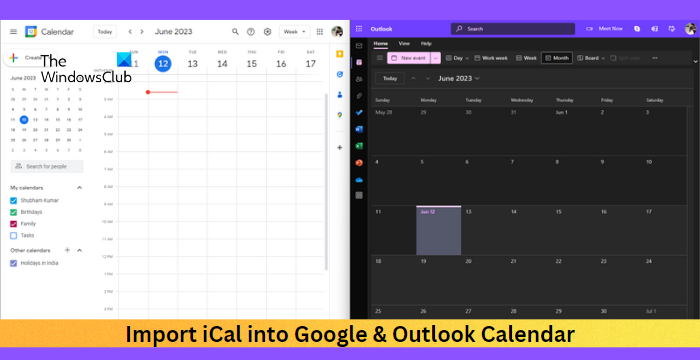
How to Import iCal into Google & Outlook Calendar?
Follow these steps to import iCal into Google & Outlook Calendar:
Import iCal File to Google Calendar
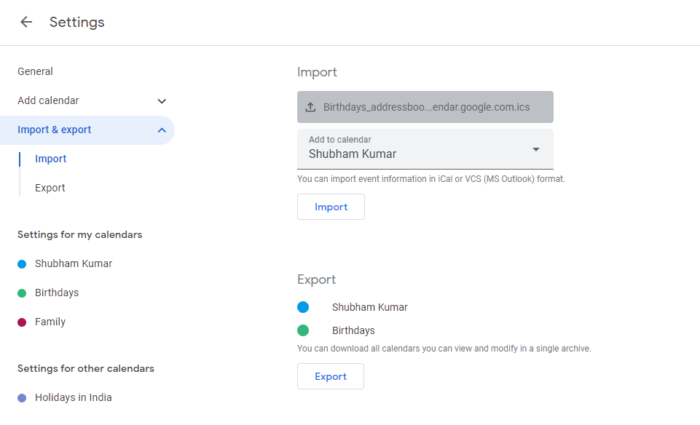
- Open Google Calendar and log in with your Google account.
- Click on the Settings icon at the top and select Settings.
- Navigate to the Import & export tab, click on Select file from your computer, and select the iCal file you want to upload.
- Next, click Add to Calendar and select the calendar to which you want to import the file.
- Click on Import once done to complete the procedure.
Import iCal File to Outlook Calender
On Web
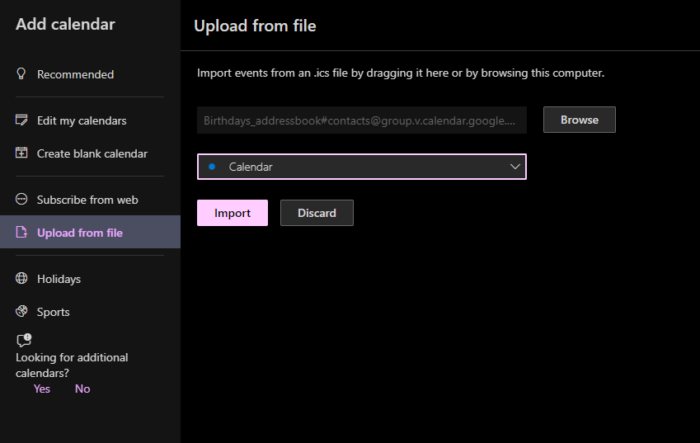
- Open Outlook Calender and log in with your user Microsoft account.
- Click on Add Calendar in the left menu and navigate to Upload from file.
- Click on Browse and select the file you want to upload.
- Now, click on Select a Calendar to select the calendar you want to add the file to.
- Click on Import once done, and the iCal file will be uploaded.
On PC
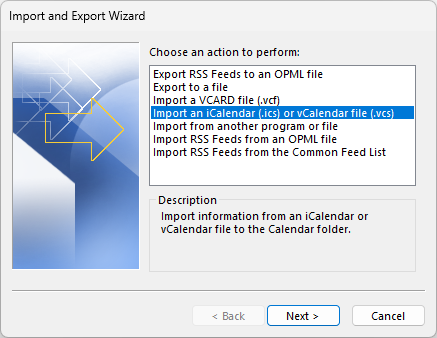
- Open Outlook, click on File > Open & export > Import/Export.
- The Import and Export Wizard will now open; select Import an iCalender (.ics) or vCalender File (.vcs) and click Next.
- Now, select the file you want to upload, click Ok, and select Import.
- The iCal file will now be uploaded.
Read: How to share Google Calendar with anyone
I hope this helps.
Can I Import an ICS file into Google Calendar?
To import a .ics or iCalender file to your Google Calendar, open Google Calendar Settings and navigate to Import & export tab. Next, select the .ics file to be uploaded and the calendar to which it’ll be uploaded.
Can you merge Outlook and Google Calendar?
Yes, you can merge Outlook and Google Calendar. To do so, open Google Calendar, click on Other Calendars, and select From URL. Here, paste the copied calendar link from Outlook.
Leave a Reply