This tutorial will help you import or export a collection of RSS feed subscriptions in Microsoft Outlook. There is a native feature in Outlook desktop client to do it. This post includes all the steps to add or export multiple RSS feeds at a time.
Adding an RSS feed in Outlook is simple. But, when there are so many RSS feeds, then importing or exporting those RSS feeds one by one would be time-consuming. Thankfully, there are built-in options in Outlook to add multiple RSS feeds at once as well as fetch all the RSS feed subscriptions from Outlook.
Export a collection of RSS Feeds in Outlook
To export a collection of RSS Feed subscriptions in Outlook, follow these steps:
- Open Microsoft Outlook
- Open File menu
- Click Open & Export menu
- Access Import and Export Wizard
- Choose Export RSS Feeds to an OPML file
- Select RSS Feeds to export.
Use the Start menu or the Search box to launch MS Outlook. After that, use the File menu, and go to the Open & Export menu. Under that menu, press the Import/Export button.
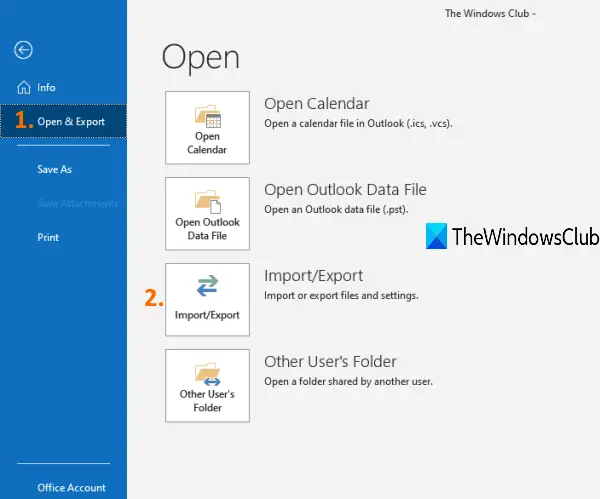
This will open the Import and Export Wizard box. Select Export RSS Feeds to an OPML file option in that wizard, and press the Next button.
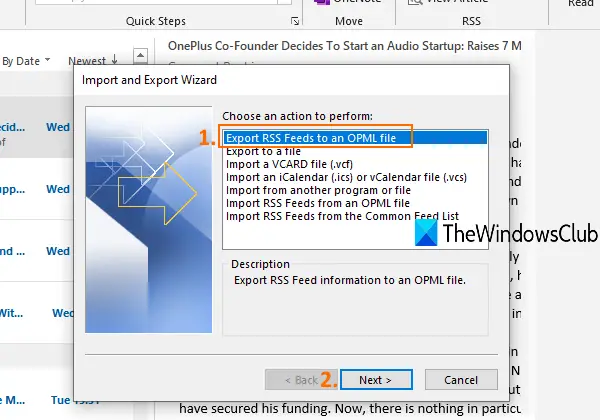
You can also choose the Export to a file option to create a CSV or PST file of RSS subscriptions. But, the first option is more useful if you have to import the exported RSS feeds to Outlook again.
Now you can select the RSS feeds that you need to export.
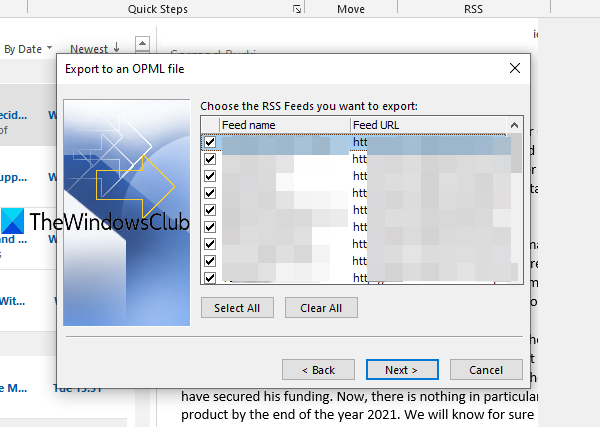
Move to the next step and click on the Browse button to select the output location or folder. When the Save as window is opened, give a name to your file, and the OPML file will be saved in the selected folder.
Import a collection of RSS Feed subscription in Outlook
Make sure you have an OPML format file of your RSS feed subscriptions. If not, create an OPML file using some free online tool and then follow these steps:
- Open Microsoft Outlook
- Open File menu
- Access Open & Export menu
- Click on Import/Export
- Import OPML RSS Feeds file.
Use the Start menu or the Search box to launch MS Outlook. After that, use the File menu, and go to the Open & Export menu. Under that menu, press the Import/Export button.
This will open the Import and Export Wizard box. Select Import RSS Feeds from an OPML file and then move to the next step to add your OPML file using the Browse button.
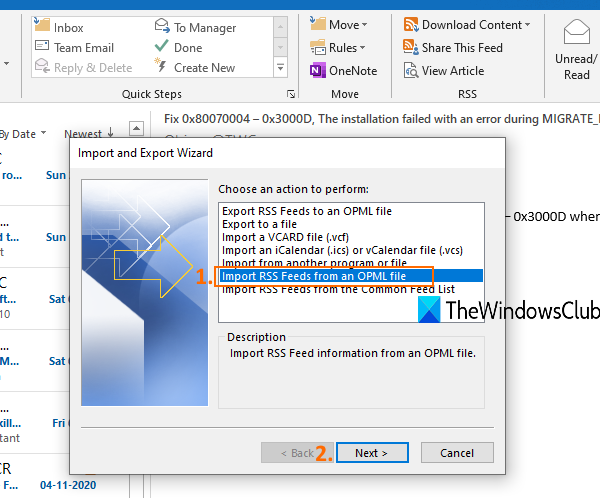
Now the list of all RSS feeds will be visible along with Feed URL and name. Press the Select All button or select RSS feeds of your choice.
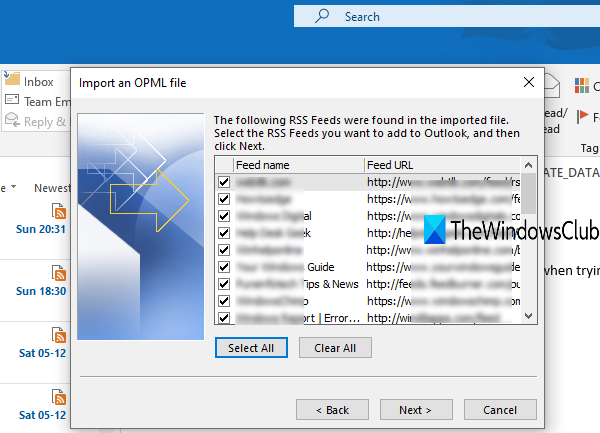
Press the Next button and it will import all those RSS feeds quickly.
Access RSS Feeds on the left section of Outlook to view all the imported RSS feeds. Now you can use Outlook as an RSS Feed Reader. Enjoy checking the latest updates of all those services whose RSS feeds have been imported by you in Outlook.
If RSS feeds are not updating in Microsoft Outlook, then you can try some simple solutions to solve this issue.
This way, you can import and export multiple RSS feed subscriptions in Outlook in one go.
I hope it helps.