In this post, we are going to show you how you can import and add a PDF document to OneNote on Windows 11/10 PC.
Why can’t I open a PDF in OneNote?
You can’t open a PDF document directly in OneNote. However, you can insert a PDF document in OneNote as a file attachment or printout image. You just have to use its insert feature to add a PDF document to your notes. We have discussed the steps to do that, so check out below.
How to import PDF to OneNote?
To import a PDF document to OneNote, you need to follow the below simple steps:
- Open OneNote.
- Go to the Insert menu.
- Click on the File Attachment option.
- Browse and select the input PDF file.
- Choose the desired mode.
- Export/share/print your note.
First, start the OneNote application and open the note in which you want to insert a PDF file.
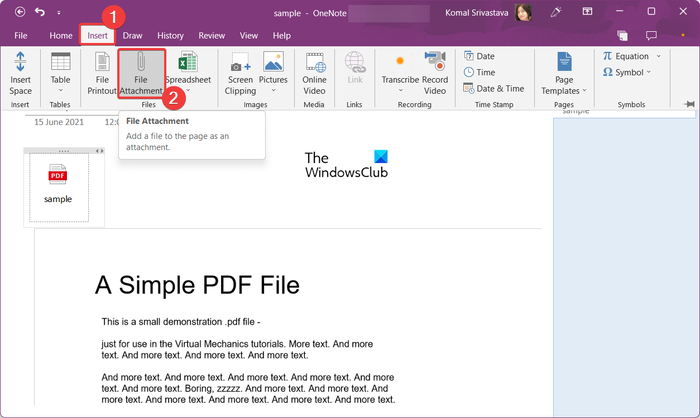
Now, click on the Insert menu from the top menubar, and from the Files group, choose the File Attachment option.
After that, browse and import the source PDF file from your computer.
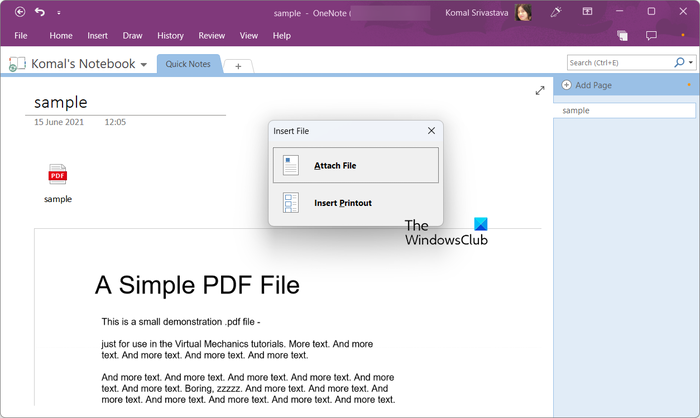
As you select the PDF file, it will ask you the desired mode to insert PDF into your notes. You can either select Attach File or Insert Printout. In Attach File mode, the PDF will be inserted as a simple file attachment. You can double-click on the attachment to open the PDF file. While in the Insert Printout mode, a printout of the source PDF will be inserted in your notes with the file pointer. And, the content of the PDF file will be visible directly in your notes.
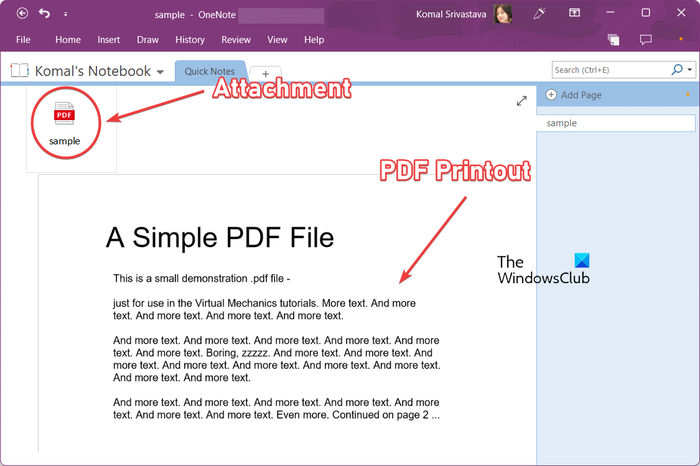
Once you have chosen the mode, the PDF will be inserted into your notes. You can now save, share, or print your notes. Or, you can export your notes to a local file in different file formats like DOCX, DOCX, PDF, XPS, etc. You can access these options from its File menu.
Read: How to copy Text from Picture using OneNote?
How to convert a PDF into OneNote?
You can also convert a PDF into OneNote. It is another method to convert and then insert a PDF into your OneNote. For that, you can follow the below steps:
Firstly, open your PDF document in a PDF reader or a web browser like Google Chrome or Microsoft Edge.
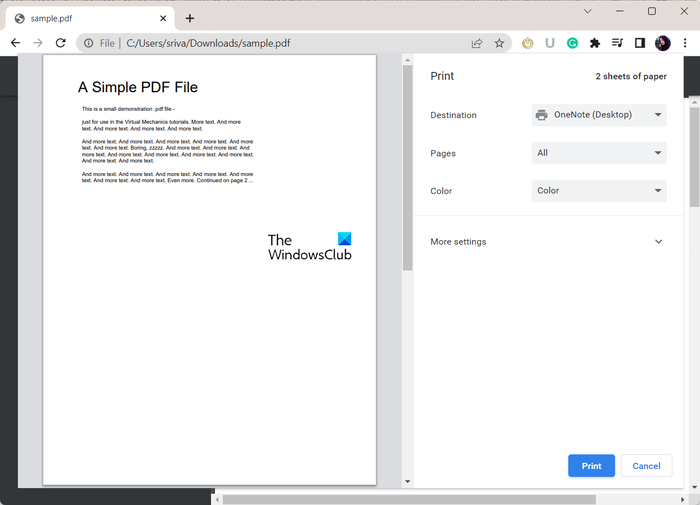
Now, click on the Print option and then set the Printer as OneNote (Desktop). After that, set up customization options like layout, color, etc. When done, press the Print option.
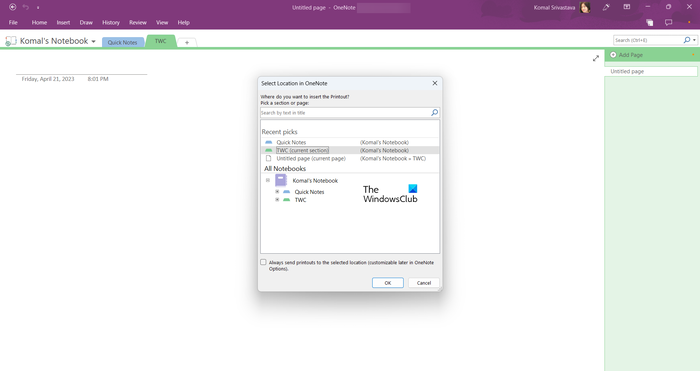
Next, select the location in OneNote where you want to add the PDF.
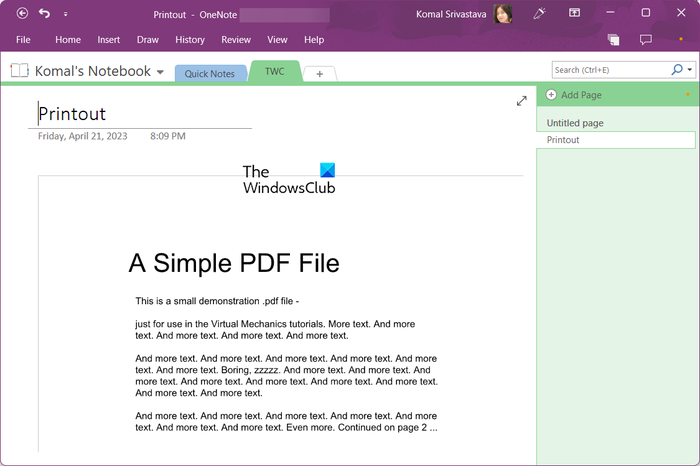
Once you choose that, the PDF will be converted and added into OneNote.
Read: OneNote features you may not be using, but should be using
How do I add and edit a PDF in OneNote?
You can add a PDF as a printout image in OneNote and then annotate it using the Draw menu. Click on the Draw menu from the top toolbar and then select a desired tool to add an annotation. You can use a highlighter or pen to draw over your PDF in OneNote. Besides that, you can use the Type tool to insert text, modify the background, add shapes, and do more.
I hope this helps!
Now read: How to insert Excel spreadsheet in OneNote?
Leave a Reply