In this post, we show you how to add Music Notes in Microsoft Word. Musical Notations or Music Notes are basically the written or printable form of a musical composition. The music artists use music notations to perceive which beat is to be played for how long. It consists of a sequence of musical symbols and markers, like accent, brace, chords, clef, notes, double flat, sharp, and more. In Microsoft Word, there is a dedicated font menu using which you can insert different musical symbols into a document. Let’s check out the steps to insert music notes in Word.
How to insert Music Notes in Word document
In Microsoft Word, there is a dedicated font menu using which you can insert different musical symbols into a document. Let’s check out the steps to insert music notes in Word:
- Launch Microsoft Word
- Go to the Insert tab
- Click on the Symbol drop-down button
- Click on More Symbols option next
- The Symbol dialog window will open
- Click on the Font drop-down list
- Scroll down to Music Notation font
- Here select the musical symbol and click Insert.
Firstly, launch Microsoft Word and then create a new or open an existing document where you want to insert musical notes. Now, go to the Insert tab and click on the Symbol drop-down button. And then again click on the Symbol drop-down option and tap on the More Symbols option.
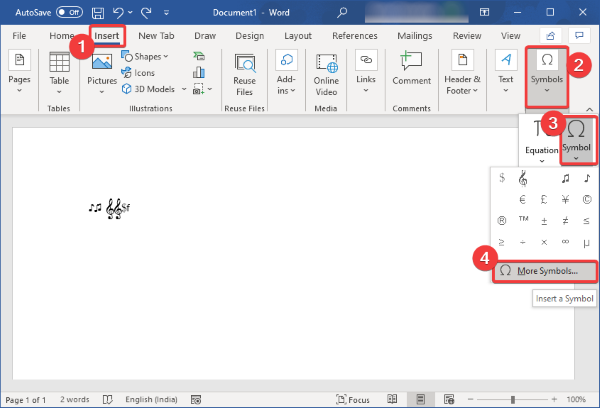
A Symbol dialog window will open up where you can see a lot of additional symbols and special characters in different fonts. From this window, click on the Font drop-down list and scroll down to Music Notation font.
Select this font and you will see multiple musical notation symbols. You can also choose Jazz specific musical symbols to insert into your document.
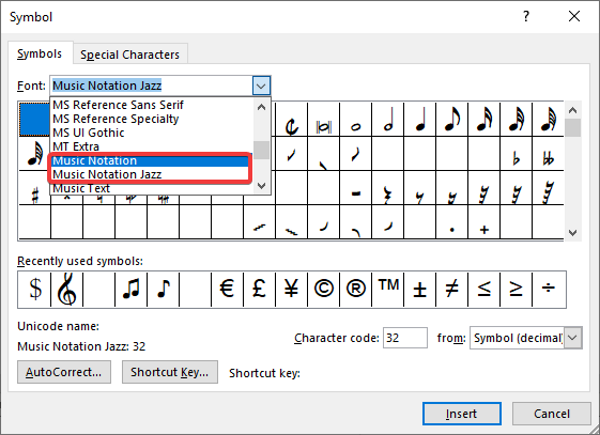
When you select a music symbol, you can view its information like music notation name/ number, character code, etc.
Now, simply select the musical symbol that you want to add and then press the Insert button. In this manner, you can insert multiple music notes.
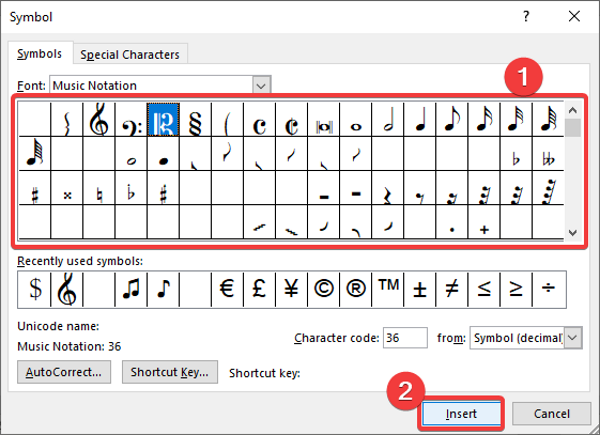
To quickly insert musical notes into your Word document, you can assign a custom shortcut key for each symbol. For that, from the Symbol window, select the music symbol and then click on the Shortcut Key button. Then in the next prompt, enter the shortcut key for the selected music symbol.
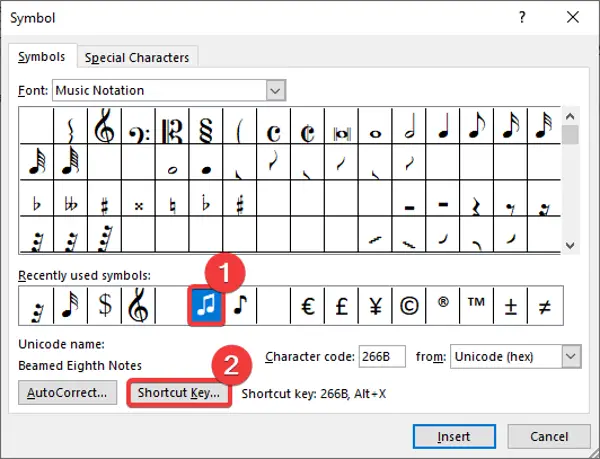
You can also add music text by choosing Music Text font from Font options.
Now, when you are done adding musical notes to your Word document, you can apply standard formatting to customize the music notes. For example, increase/ decrease size of music symbols, adjust their alignment, highlight music text, apply text effects, add music title and other details, etc.
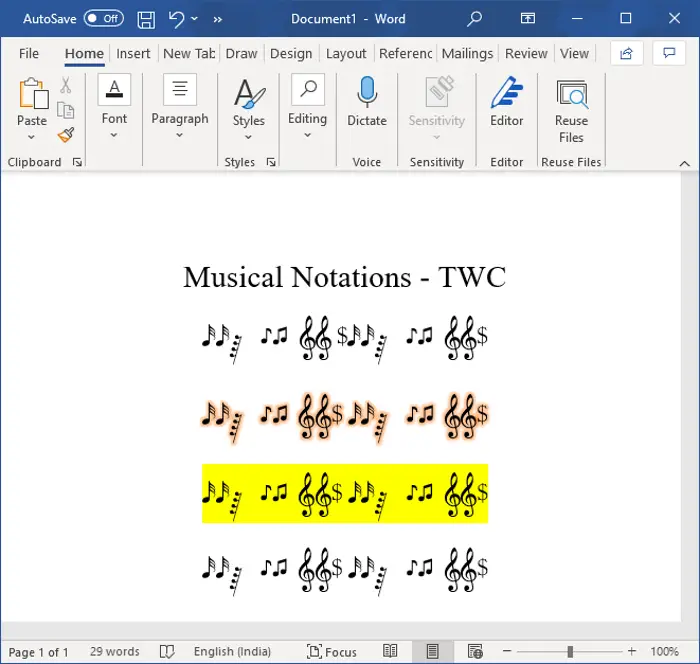
The musical notations that you created in Word can be saved as DOC, DOCX, PDF, RTF, HTML, and many more formats. And, you can also print the music notes on paper.
Hope this article helps you add musical notes to your Word documents.
Read next: How to remove all Images in Word document.