When creating or editing a Word document, some personal information that you do not wish to share will add to the file automatically. The Document Inspector feature will search and remove hidden data in your document, such as comments, watermarks, and other metadata before, publishing.
What is checked by the Document Inspector in Word?
The Document Inspector will search for various hidden metadata in your document, namely:
- Comments, versions, and revision marks
- Documents, properties, and personal information.
- Task pane add-ins
- Embedded documents.
- Macros, forms, and ActiveX controls
- Collapsed headings
- Custom XML data
- Headers. Footers and watermarks
- Invisible content
- Hidden text
How to inspect documents in Word using Document Inspector
Follow the steps below to inspect documents in Word using Document inspector:
- Click File
- Click Info on the backstage view
- Click Check for issues on the right pane
- Select Inspect Documents in the drop-down menu
- A Document Inspector dialog box will open
- Select which hidden data you want to check, then click Inspect.
- Click the Remove All button next to the category result
- Click Close
- The hidden elements are removed from the document.
Launch Word.
Click File.
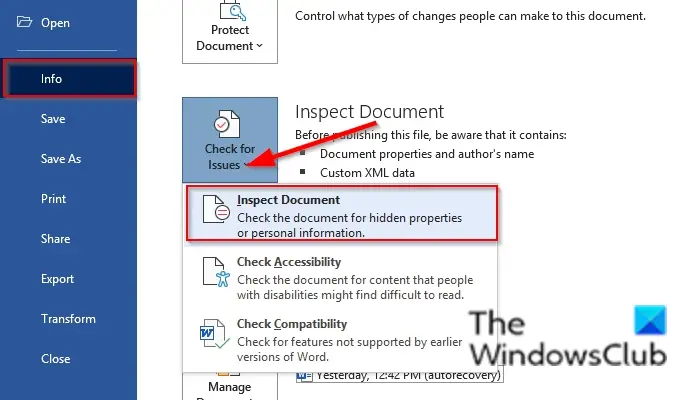
Click Info on the backstage view.
Click Check for issues on the right pane.
Select Inspect Documents in the drop-down menu.
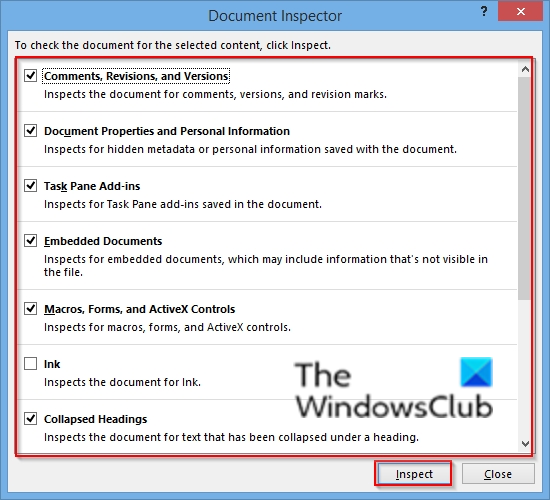
A Document Inspector dialog box opens, listing various hidden data you will find in your document.
Select the hidden data you want to check, then click Inspect.
Wait for a minute.
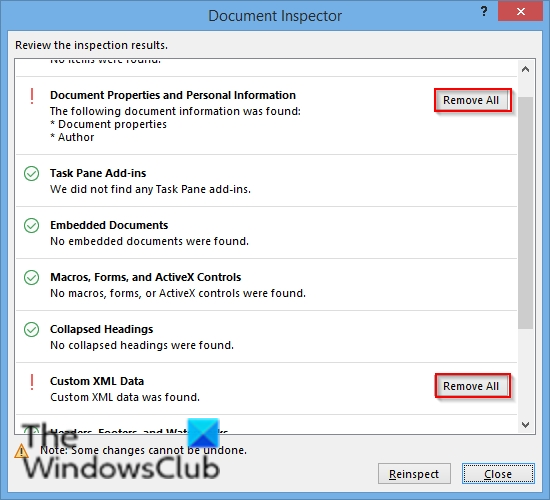
Click the Remove All button next to the category result
You can reinspect the document by clicking the Reinspect button if you want.
Click Close.
The hidden elements are removed from the document.
What is metadata in a Word document?
Metadata, also known as document properties, is a set of data that describes, identify and gives information about other data. They include details and keywords that identify the document’s content.
We hope this tutorial helps you understand how to inspect documents in Word using Document Inspector; if you have questions about the tutorial, let us know in the comments.
Leave a Reply