If you are using the Outlook email client on your mobile, you can install and use add-ins in Outlook for Android and iOS. Outlook offers some in-built add-ins that can augment the user experience to some point. This article shows the exact steps you can follow if you want to install any add-in in Outlook for Android or iOS.
Web browsers or some desktop apps (like Word, Excel, PowerPoint) make it possible to install add-ins almost everywhere. They let users upgrade the app’s existing features and increase productivity when working from home, especially.
How to install add-ins in Outlook for Android
To install add-ins in Outlook for Android, follow these steps-
- Open the Outlook app on your Android mobile.
- Tap on the Outlook logo visible on the top-left side.
- Tap on the Settings gear icon.
- Find out the Connected Apps and Add-ins section.
- Tap on the Add-ins menu.
- Select an add-in you want to install.
- Tap on the corresponding plus icon.
- Select the CONTINUE option.
Let’s check out these steps in detail.
First, make sure you have the latest version of the Outlook app. If so, open it on your Android mobile and tap on the Outlook logo visible on the top-left side. Next, tap on the settings gear icon. It should be visible on the bottom-left side.
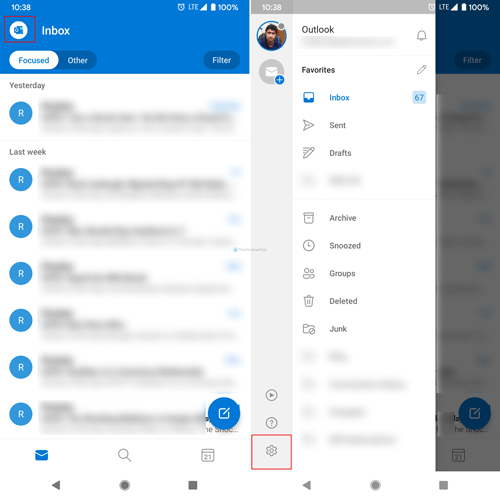
Following that, find out the Connected Apps and Add-ins section, and tap on the Add-ins menu.
Here you can find some of the included add-ins on your screen. Select an add-in you want to install and tap on the corresponding plus icon.
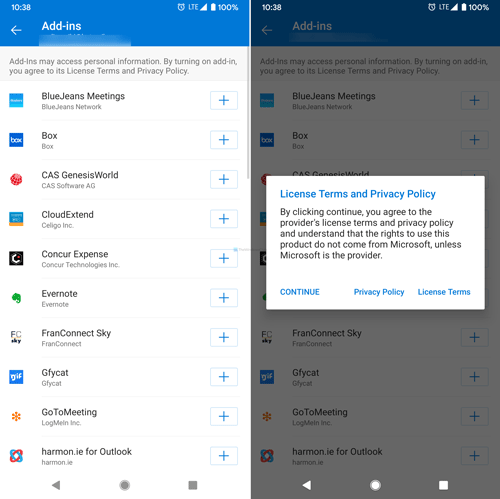
Next, it lets you read the terms and conditions related to the add-in you are about to install. If you tap the CONTINUE button, the installation process will start and finish automatically.
In case you want to remove or uninstall an add-in, again tap the same button associated with the add-in.
How to install add-ins in Outlook for iOS
To install add-ins in Outlook for iOS, follow these steps-
- Open the Outlook app on your iPhone.
- Tap on your profile picture visible on the top left side.
- Tap on the Settings gear icon.
- Select the Add-ins menu.
- Choose an add-in you want to install.
- Tap on the respective plus icon.
- Select the Continue option.
If you want to know more about the steps, keep reading.
First, open the Outlook app on your iPhone or other iOS device and tap on your profile picture at the top-left corner. This opens a panel, and you must select the settings gear icon.
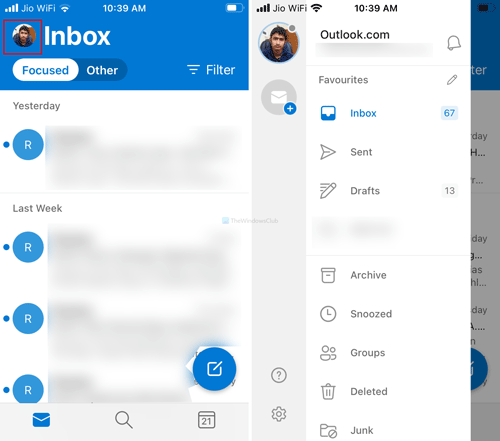
Next, select the Add-ins menu and choose an add-in you want to install. Then, tap on the corresponding plus icon.
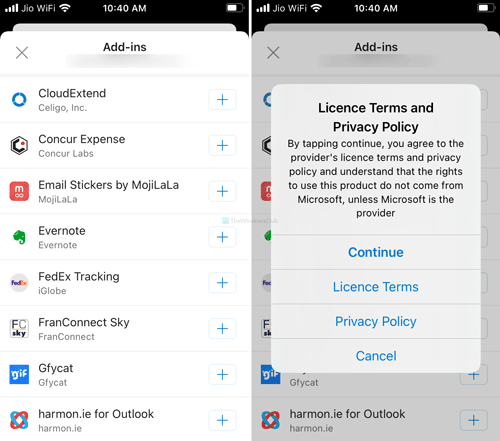
If it shows the terms and conditions window, tap the Continue button.
That’s all!
Read: How to Export and Import Office Ribbon Menu Settings.
Leave a Reply