If you want to install and enable DirectPlay on Windows 11 and Windows 10, here is how you can do that. This Legacy Components feature is already included in your computer, and you can install it from the Windows Features panel on Windows 11/10. That said, you do not have to download any third-party software to get the job done.

What is DirectPlay on Windows 11/10
DirectPlay is a part of DirectX, responsible for creating a space for gamers who want to join a multiplayer gaming session left earlier. It establishes a link between multiple players in a game.
However, it is not that popular now as it used to be almost a decade ago. Nonetheless, if you are trying to play an aged multiplayer game, you might need this functionality enabled on your computer. That is why you can follow this tutorial to turn on DirectPlay on your Windows 11/10 PC.
How to install and enable DirectPlay on Windows 11/10
To install and enable DirectPlay on Windows 11/10, follow these steps:
- Search for the windows features in the Taskbar search box.
- Click on the Turn Windows features on or off search result.
- Find out Legacy Components and click the plus icon.
- Tick the DirectPlay
- Click the OK button.
- Restart your computer.
Let’s check out these steps in detail.
At first, you have to open the Windows Features window. For that, you can search for windows features in the Taskbar search box and click on the Turn Windows features on or off search result.
Following that, find out the Legacy Components section and click on the corresponding plus icon. Here you can find a checkbox saying DirectPlay. Tick this checkbox and click the OK button.
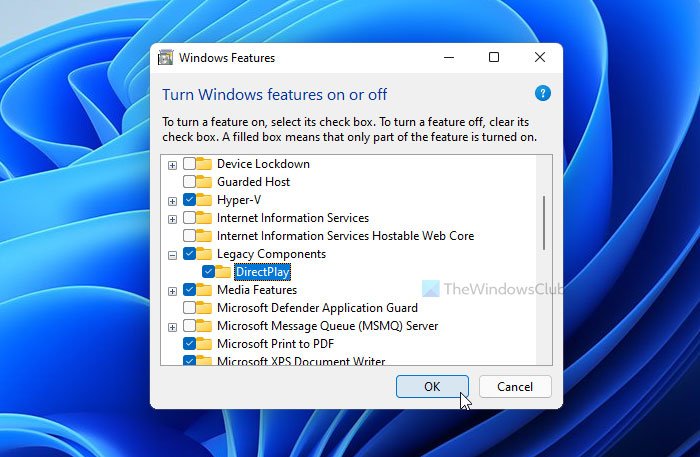
Next, restart your computer to get the change.
How do I enable DirectPlay in Windows 10?
You can enable DirectPlay in Windows 11/10 by installing the component, as mentioned in this tutorial. You do not have to enable it separately. As long it is installed on your computer, DirectPlay is already enabled. In case you want to disable it, you have to remove this functionality from the Windows Features window.
Is it safe to install DirectPlay?
Yes, it is safe to install DirectPlay in Windows 11/10. As it is an API within DirectX, and you may already have it on your computer, there is no harm in installing DirectPlay.
How do I download DirectPlay?
You don’t download DirectPlay in Windows 11/10. You install it using the Windows Features panel. Your Windows operating system comes with the installer by default.
Is DirectPlay necessary?
DirectPlay is necessary only when you are playing a multiplayer game from the early ’20s. If you are playing an aged game, you should check the system requirements first to know if installing DirectPlay is necessary or not.
Where can I find DirectPlay?
You can find DirectPlay in the Windows Features panel under the Legacy Components. From here, it is possible to install and enable or disable as required. To enable, you can follow the aforementioned guide.
How to remove DirectPlay from Windows 11/10
To remove DirectPlay from Windows 11/10, follow these steps:
- Search for windows features and click on the search result.
- Find out the Legacy Componentsbox and expand it.
- Remove the tick from theDirectPlay
- Click the OK button.
- Restart your computer.
To get started, search for windows features in the Taskbar search box and click on the individual search result to open the Windows Features window. Here you have to find out the Legacy Components section and expand it.
Next, remove the tick from the DirectPlay checkbox and click the OK button.
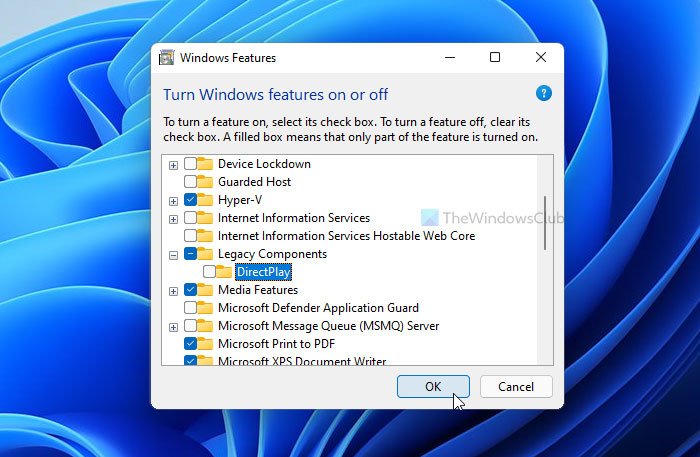
At last, restart your computer to get the change.
That’s all! Hope this guide helped you install and enable DirectPlay on Windows 11/10.
Leave a Reply