Virtual Private Network or VPNs shortly improves the digital security of the user by encrypting the traffic that moves on the network. Generally, you sign up for a VPN and install their program on your devices and log in with your credentials and enable VPN to browse the internet. There are other ways using which you can safeguard the entire network instead of a single device. It is through setting up a VPN on the router. In this guide, we show you how to set up a VPN on a router.
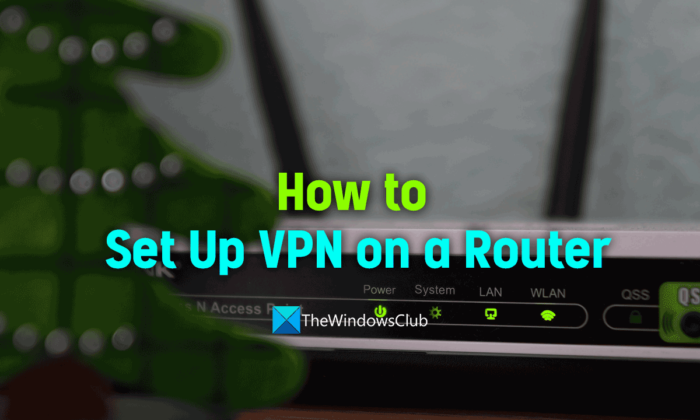
How does a VPN work with a router?
VPN on a router protects and encrypts the entire network. You don’t need to install a VPN program on every device when you set up a VPN on a router.
There are different types of VPN routers. They are:
- Routers that lets you install VPN clients.
- Routers that can be upgraded with firmware to install a VPN Client.
- Routers that come with built-in VPN service.
If the router comes with a VPN client or service, you just need to enable it on the settings page. If the VPN lets you install VPN or upgrade firmware to install a VPN, this guide can help you.
There are some cons you have to be okay with if you want to set up a VPN on a router. They are it becomes hard to manage your VPN settings as opposed to tapping or clicking on VPN programs. The encryption protocols available on your router might not be as robust as compared to VPN programs. Also, the encryption of the traffic happens on the router which leaves the traffic or data between the device and router unsecured.
How to install and setup VPN on a Router
Before getting into setting up a VPN on a router, you need to determine if the router you have is compatible with a VPN or not. You can find it by seeing the features on the router box or the user manual that comes with it. Even you can Google the router model and find out if it supports a VPN or not. If your router does not support VPN, you need to change it to a router that has the features to install a VPN. If your router supports the installation of a VPN, the following steps will help set up and use it.
To set up a VPN on a router, You need a VPN-supported router, and a VPN subscription to enter the credentials while setting up. If you have both, follow the below steps.
- Log into the router using the default credentials
- Configure the router with a VPN client
- Download and add the OpenVPN client configuration file
- Active the VPN service
Let’s get into the details of the process.
1] Log into the router using the default credentials
Each router comes with a router login page, username, and password to log into the router configuration page. Most routers have admin as username and password as the password. You can also find them printed on the label on your router along with the login page address. You need to use them to log into your router’s configuration page to set up a VPN on a web browser on a device (preferably your PC) connected to the network the router is configured to.
2] Configure the router with a VPN client
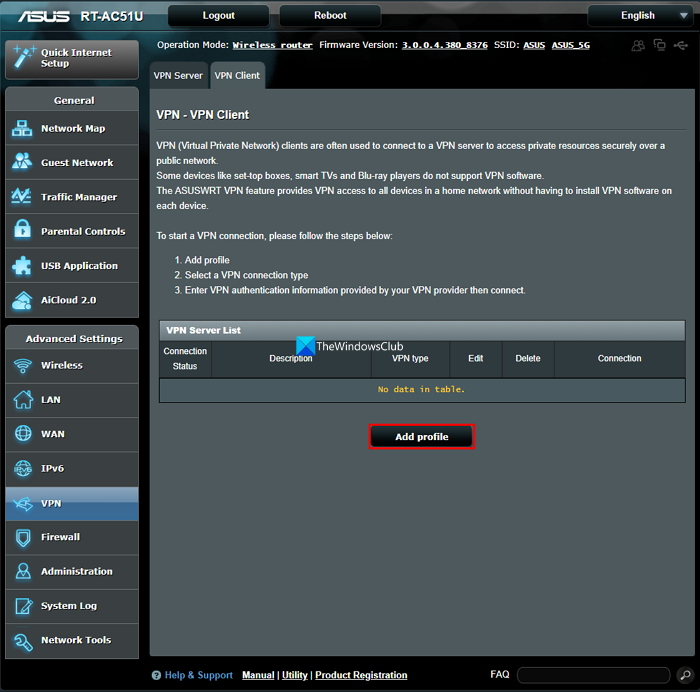
After logging into the router configuration page, click on Advanced or Advanced setup or something named similarly to access advanced features on the router. You will find VPN Service or Set up VPN options there. Select Enable VPN there. Then, click on Add profile to add a VPN profile and select OpenVPN. Then, fill the fields with your VPN services credentials like ExpressVPN, NordVPN, etc.
Enter the name of your connection in the Description field, and enter your Username and Password in the respective fields. Set Auto reconnection to yes. Hold the process and continue on to the next step.
3] Download and add the OpenVPN client configuration file
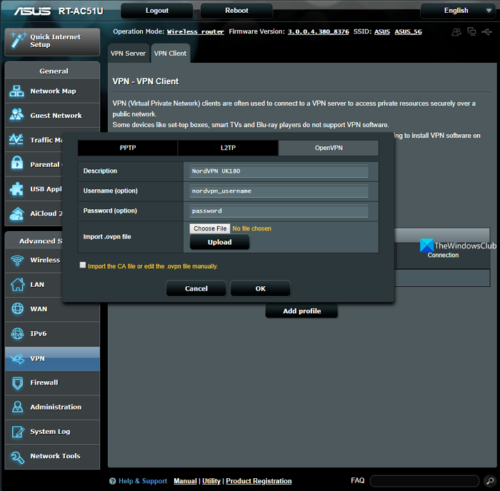
Now, you need to download the OpenVPN client configuration file or OVPN file from OVPN onto your PC while adding the profile to the router. After downloading the OVPN files, go back to add a profile to the router. Click on Upload beside Import. ovpn file and browse the just downloaded OpenVPN client configuration file and click OK to complete adding a profile.
4] Activate the VPN service
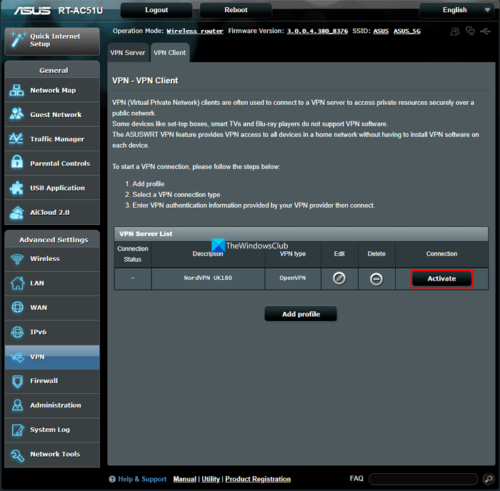
You have successfully set up a VPN on your router. To use it, you just need to activate it. Click on the Activate button beside the profile you have just added. It will activate the VPN service on your router.
Open your VPN service provider’s website and you will know if the VPN is active on your router or not. If the top bar of the VPN provider’s website says protected with some VPN, the VPN is activated on your router. If it says unprotected with your original IP, you haven’t followed the steps to enable and activate VPN service on your router. Check them and correct them.
This is how you can set up a VPN on a router. Though the process looks complicated, it is an easy method.
Read: What is VPN Split Tunneling?
Should I set up a VPN on my router?
Yes, if your router supports VPN, you need to set it up to safeguard your internet activity and encrypt your traffic over the complete network. Then, you don’t have to install a VPN on every device to change your IP address, location, etc.
Related read: VPN is blocked by the Router.
Can a router have a built-in VPN?
Yes, there are routers that come with built-in VPN service which you just need to activate to start using it. You need to check properly before buying a built-in VPN as they have different types of VPN routers.
What are the cons of setting up a VPN on a router?
There are some cons you have to be okay with if you want to set up a VPN on a router. They are it becomes hard to manage your VPN settings as opposed to tapping or clicking on VPN programs. The encryption protocols available on your router might not be as robust as compared to VPN programs. Also, the encryption of the traffic happens on the router which leaves the traffic or data between the device and router unsecured.
Leave a Reply