In this article, we will talk about how to install drivers in Windows 11/10. A Device Driver is a software component that establishes a communication link between the operating system and a hardware device. Some of you might have noticed that when you connect a hardware device to your computer, say a USB mouse, Windows first installs its driver. They are the software through which the kernel of a computer communicates with different hardware without having to go into the details of how the hardware works. It is software that controls a hardware part attached to a computer and allows it to use the hardware by providing a suitable interface. This means that the operating system does not need to go into detail about how the hardware part works. It also provides a common interface so that the operating system or the Kernel can communicate with the hardware.

When a driver fails to install or malfunctions, the respective device does not work. Thus, the purpose of device drivers is to allow smooth functioning of the hardware for which it is created and to allow it to be used with different operating systems. You can view all the device drivers in Device Manager, using Command Prompt or DriverView.
How to install Drivers in Windows 11/10
You can follow any of the methods explained below to install drivers in Windows 11/10.
- Windows Settings
- Manufacturer’s website
- Manufacturer’s driver updater software
- Third-party driver updater software
- Install a Driver using a .INF File.
Let’s see all these methods in detail.
1] Install drivers in Windows 11/10 via Settings
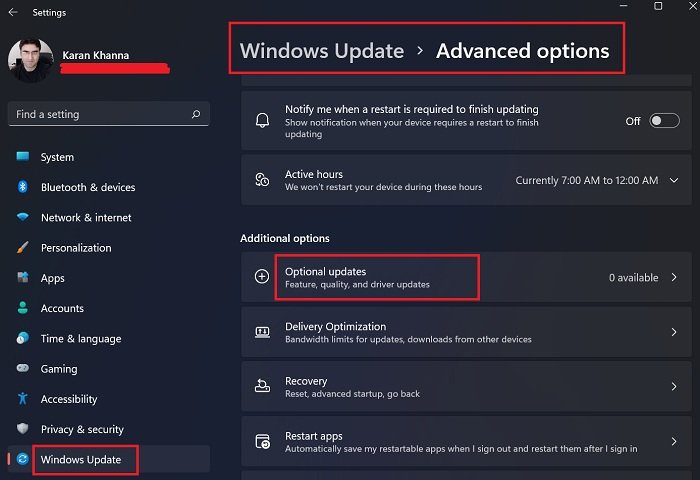
This is the easiest method to install or update drivers on Windows 11/10. Just run Windows Updates, and Windows will offer you all updates for your system, including Driver Updates.
Apart from that, there is a setting named Optional Updates in Windows 11/10. Whenever a driver update is released from the manufacturer, it is shown on the Optional Updates page in Windows 11/10 Settings. Users can easily install the driver updates from there, and you may choose to install this optional driver update.
Read next: How to download Touchpad drivers for Windows 11/10.
2] Install drivers in Windows 11/10 from the manufacturer’s website
Another method of installing drivers on Windows 11/10 is downloading the latest version from the manufacturer’s website.
After visiting the manufacturer’s website, you have to enter your product information to download the drivers.
How to download drivers from HP’s official website
The following steps will help you download the latest version of drivers on your HP laptop or desktop.

- Visit the Official website of HP, hp.com.
- Select your product from the list of products shown.
- Enter your product model number and click Submit.
- Select your operating system from the drop-down and click Submit.
- On the next page, click on the All Drivers link to view the list of drivers in all categories.
- Now, expand the category and download the drivers by clicking on the Download link. For example, if you want to download the audio driver or chipset driver, expand the respective categories, then download the drivers.
In step 5 above, you can also click on the “Detect my drivers” button for automatic detection of your drivers.
HP Web Product Detection
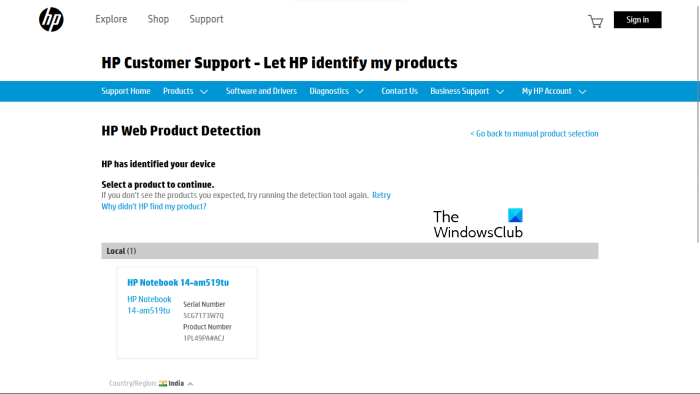
If you do not know your product model number, you can use HP Web Product Detection to detect your product automatically. For HP Web Product Detection to work properly, make sure that you have connected the particular product to your laptop or desktop. For example, if you want to download the driver for your HP printer, connect it to your laptop or desktop before using the HP Web Product Detection.
How to download drivers from Lenovo’s official website
Go through the following instructions to download the latest versions of drivers from Lenovo’s official website.
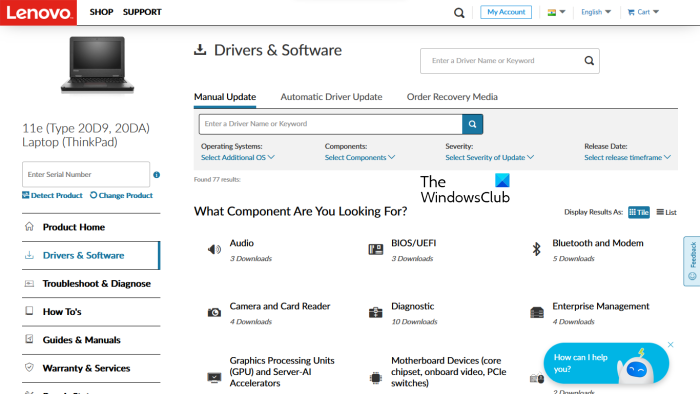
- Visit lenovo.com.
- Select your product from the list of product categories shown. If you hover your mouse over the PC category, you will see two options:
- Detect Product
- View PC Support
- If you do not know the model name or number of your product, you can click on the Detect Product option for automatic detection of your product.
- If you know your product serial number or model number, you can go with the latter option. After clicking on View PC Support, you have to enter your product name. Alternatively, you can click on the Browse Products option to view more categories of Lenovo products.
- On the next page, select the Drivers & Software category from the left side. On the right side, select the Manual Update tab to view all the driver categories and download the drivers. Under the Automatic Driver Update tab, you can scan your system for automatic driver detection. The drivers that require an update will be shown after the scan.
How to download drivers from Dell’s official website
The following instructions will help you download the latest version of your drivers from the official website of Dell.
- Visit dell.com.
- Enter your product information and click Search.
- Follow the instructions to download the drivers on your system.
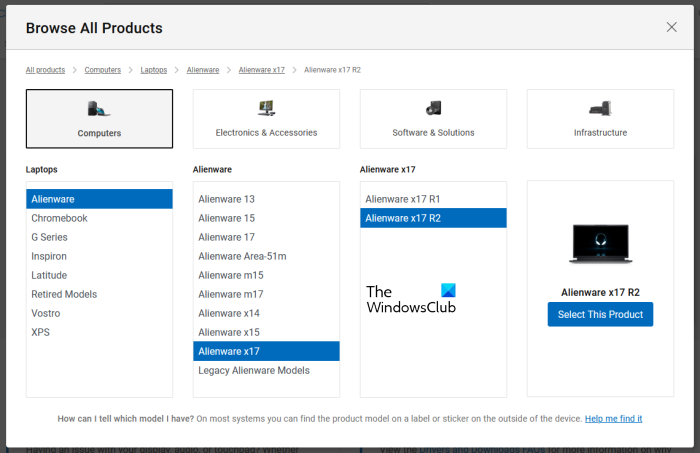
Alternatively, you can click on the Browse my products link and select your product manually. On the next page, you will see the following two options:
- Check for Updates
- Find drivers
If you want Dell to find driver updates for you automatically, click Check for Updates. Otherwise, click the Find drivers link to view all the drivers.
How to download drivers from the official website of MSI
If you have an MSI laptop or desktop, you can download the drivers from MSI’s official website, msi.com. The following steps will help you with that.
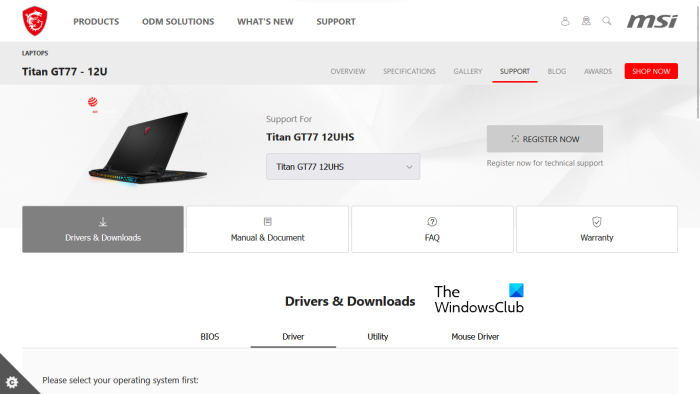
- Visit the official website of MSI.
- Select your product from the drop-down menus and click Search.
- On the next page, select your product model number.
- Now, select the Drivers & Downloads category.
- Scroll down and select the desired tab to download drivers.
Read: How to view Wi-Fi Network Driver information on Windows.
3] Manufacturer’s driver updater software
You can also use driver updater software developed by product manufacturers to install and update drivers on your system. We have listed the driver installer or updater software of some popular manufacturers.
Intel Driver & Support Assistant
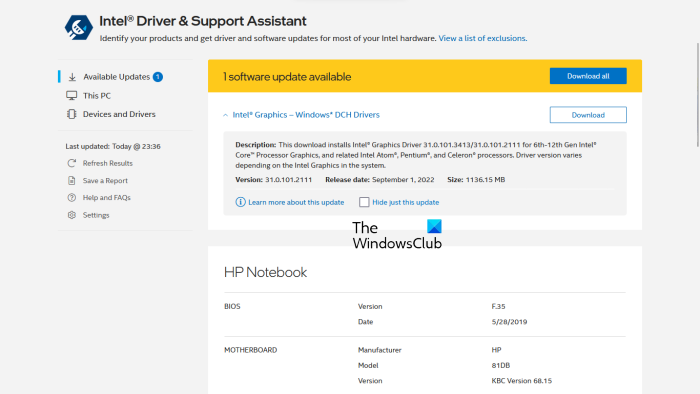
Intel Driver & Support Assistant is a software developed by Intel that helps users download, install, and update Intel drivers. You can download it from the official website of Intel. When you run Intel Driver & Support Assistant on your system, it will open a new tab in your default web browser and search for the driver updates. If an update is available, it will show you the download link.
Now, you can download and install the Intel drivers on your system using the Intel Driver & Support Assistant.
AMD Auto-Detect
AMD Auto-Detect software helps users download, install, and update AMD drivers on their Windows computers. you can download AMD Auto-Detect from the official website of AMD. After installing the software, launch it. It will detect your graphics card and search for the update. If an update is available, you can download and install it on your system.
NVIDIA GeForce Experience
If you have an NVIDIA graphics card installed on your system, you can install its driver using the NVIDIA GeForce Experience. NVIDIA GeForce Experience can be downloaded from the official website of NVIDIA, nvidia.com. After installing GeForce Experience on your system, launch it and navigate to the Drivers tab. Now, click CHECK FOR UPDATES. After that, NVIDIA GeForce Experience will start searching for the updates available for your GPU. If an update is available for your NVIDIA GPU, it will show you the option to download and install it.
Read: How to download Bluetooth driver for Windows.
HP Support Assistant
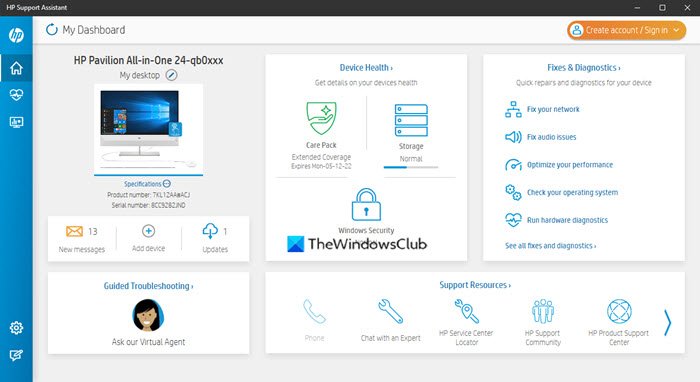
HP Support Assistant helps you keep your HP computer in working condition by providing regular updates and troubleshooting tools. You can download the latest version of HP Support Assistant from the official website of HP. When you launch the app, you will be prompted to create an account or sign in with your existing account. You can also continue as a guest.
After launching HP Support Assistant, click on Updates to check for available driver updates. If the driver updates are available, you will be prompted to download and install them.
Lenovo System Update
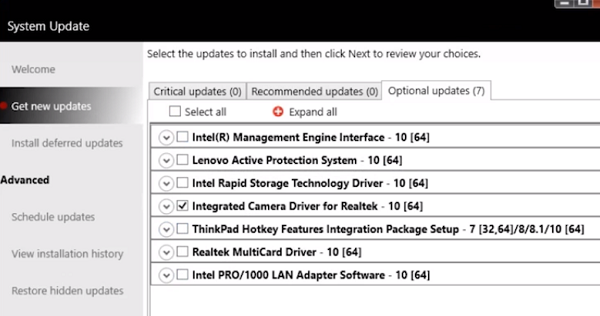
If you have a Lenovo laptop or desktop, you can use Lenovo System Update software to download and install drivers. Lenovo System Update is available on Lenovo’s official website. When you run it, it will search for the driver updates. If updates are available, it will show you an option to download and install them. Follow the on-screen instructions to download and install the latest versions of drivers.
Dell SupportAssist
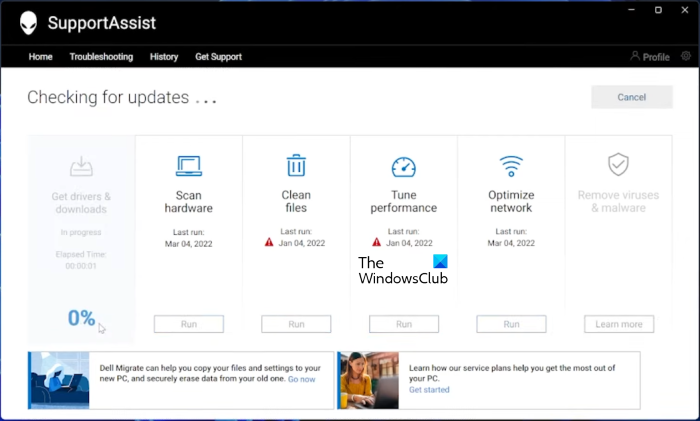
Dell SupportAssist software helps you keep your Dell PC up to date. You can download it from the official website of Dell. Launch Dell SupportAssist and go to the Get Drivers & Download section under the Home menu. You have to click on the down arrow on the Home page of the software. Click Run. After that, Dell SupportAssist will search for driver updates. If an update is available, you will see the Update button. If no update is available, SupportAssist will let you know. In this way, you can download and install drivers on your Dell PC using Dell SupportAssist.
MSI Dragon Center
MSI laptop or desktop users can download MSIDragonCenter or MSICenter to update their system drivers. After installing the software, launch it and go to “Support > Live Update.” Now, click Scan.
MSI software will start searching for available updates. If an update is available, click Download to install the latest driver on your MSI PC.
4] Install drivers in Windows 11/10 by using third-party driver updater software
You can also use third-party driver updater software to update your system’s drivers. The tools or software we have listed above are developed by device manufacturers. Hence, they only work on specific PC brands. For example, you cannot use HP Support Assistant on Dell or Lenovo PCs. Similarly, you can use NVIDIA GeForce Experience only if you have an NVIDIA graphics card on your system. The third-party driver updater software overcomes this disadvantage.
The third-party driver updater software works on all brands of computers. WinZip Driver Updater, Snappy Driver Installer, etc., are some good third-party driver updater software for Windows 11/10.
5] Install a Driver using a .INF File
You may, however, sometimes encounter a scenario where this device driver file is not in the form of a self-extractor but is rather a .zip file or a .inf file.
This post will show you how to install a driver using a ‘.inf’ file in Windows 11/10. If you want to get walked through the steps quickly and not know exactly what goes on, here’s a small gist of the procedure:
- Open the Device Manager and click to update drivers for a device.
- Select to locate the drivers locally on your PC.
- Browse among your folders.
- Open and install the .inf file.
- Alternatively, right-click the INF file name and select Install from the context menu.
We have explained different methods to install drivers in Windows 11/10 above in this article. I hope this helps.
Read: Troubleshoot & fix Device Driver Problems in Windows
How do I fix missing drivers in Windows 11?
Most PC manufacturers have developed dedicated software or tools for their users that help them keep their systems up to date. Following are examples of some tools or software developed by different PC manufacturers:
- HP Support Assistant
- Dell SupportAssist
- Lenovo System Update
- MSI Dragon Center
If drivers are missing on your system, you can download and install dedicated tools or software developed by your PC manufacturer to check for missing drivers. These tools also help you diagnose PC problems. Alternatively, you can download the missing drivers from the manufacturer’s website. The automatic driver update feature is also available on PC manufacturers’ websites. Visit the official website of your PC manufacturer and then scan your system for driver updates. If any driver is missing from your system, you will also install that driver.
Read: How to download Ethernet Drivers for Windows.
How do I manually install drivers?
Windows 11/10 has an Optional Updates feature that notifies users about a driver update automatically. But if you want to install a driver manually, you can also do that. To install a driver manually, you have to visit the official website of your computer manufacturer and search for your product by entering your product information, like your product model name or serial number. After that, you will be able to download and install the drivers manually.
Leave a Reply