Not installing the correct driver for your LG monitor stops you from taking full advantage of your computer. That is why, in this post, we will see how to install an LG monitor driver on a Windows computer. We will find the correct driver for you, download, and install it onto your system.

Install LG Monitor driver on Windows 11/10
To install the LG monitor driver on your computer, follow the steps given below.
- Download the correct LG monitor driver
- Install the downloaded driver
- Keep the driver updated
Let us talk about them in detail.
1] Download the correct LG monitor driver
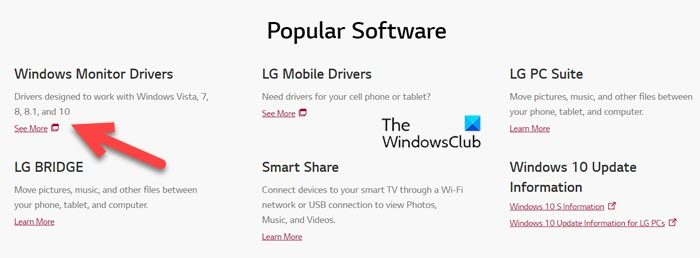
First of all, let us download the correct driver for your monitor from the manufacturers website. To do the same, you need to visit lg.com here.
Now, navigate to Windows Monitor Drivers and then click on See More. You will then be redirected to a page where you will see Monitor Types, under which, there will be a lot of supported drivers, download the one that you have. A Zip file will be downloaded
2] Install the downloaded driver
Now is the time to install the downloaded driver. For that, you need to visit the Download folder, so, open File Explorer and then click on Download from the right panel. Now, right-click on the Zip file and extract the folder to a location. Open the extracted folder and run the EXE file. Finally, follow the on-screen instructions to install the driver.
Read: How to update your Monitor firmware on a PC
3] Keep the driver updated
Once you have installed the driver, keeping it updated should be your utmost priority. To do the same, you can either go to the same link and download and install the same driver whenever a newer version comes.
There are other methods to do the same, install Windows Optional and Driver update or use one of the free driver update software from our list.
Read: Fix Failed to load Hardware Monitor driver on Windows
How do I install monitor drivers on Windows 11?
If you have the exe file of the monitor driver, double-click on it and follow the on-screen instruction to install the driver. Alternatively, open Device Manager, expand Display adapters, right-click on the monitor driver, select Update driver, and then click Browse my computer for drivers. You can now go to the location where your driver is downloaded and then select it.
Read: How to Install Drivers using Command Prompt in Windows?
Do Windows 10 drivers work on Windows 11?
Almost all Windows 10 drivers are compatible with Windows 11. However, if you have the option to download Windows 11 or Windows 10 drivers, go for the former. That’s because there are some developers who have released updated their drivers for Windows 11.
Also Read: Fix Generic PnP Monitor driver issue on Windows.