Node Package Manager (NPM) is installed on your Windows computer once you install Node.js. It is a package manager for modules of Node.js, and it’s ready to run on your Windows PC. In this article, we will show you how to install NPM on Windows 11/10, step by step.
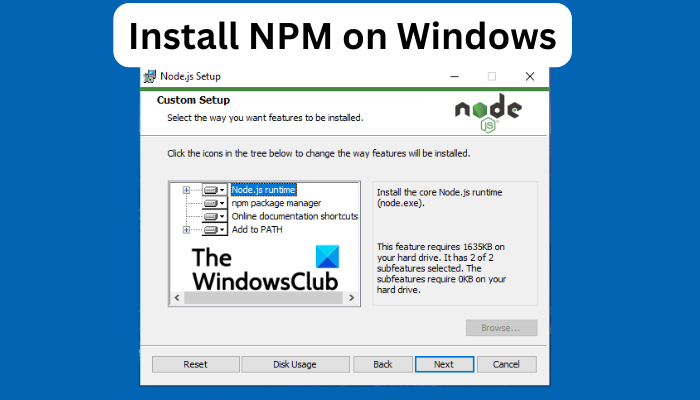
NPM is a registry and library for JavaScript apps with a command line for interacting with the repository to help in installing and managing package versions and other dependencies. The repository is used for publishing open-source projects in Node.js.
Why should I install NPM?
It is possible to manage your project packages yourself. However, when the project grows, you will only be able to handle some of the projects. At this point, you need NPM to handle your dependencies and manage your packages. With NPM, you define all dependencies and packages in a package.json file, and when you want to get started, you install npm.
How to Install NPM on Windows 11/10
The NPM software is ready to run on your PC when you install Node.js. To install Node.js and NPM on Windows 11 or Windows 10 computers, use either of the two methods below:
- Use Node.js installer
- Use Chocolatey
Let us look at these methods in detail.
1] Use Node.js installer
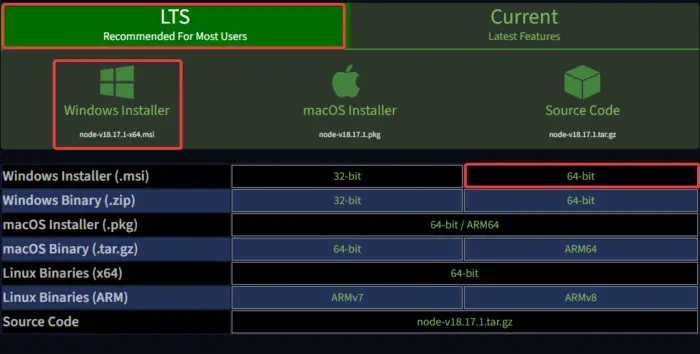
This method involves installing libraries for Node.js on the client operating system. So, to download and install Node.js on Windows 11 or Windows 10, follow the steps below:
- Open your browser and go to the official Node.js download page.
- Here, locate the correct binary. In this case, click LTS Recommended For Most Users, and download a 64-bit Windows Installer (.msi) file.
- Go to the browser downloads and click the file to start the installation process.
- Click Run when the Open File – Security Warning wizard appears.
- Follow the other on-screen steps to complete the installation.
2] Use Chocolatey
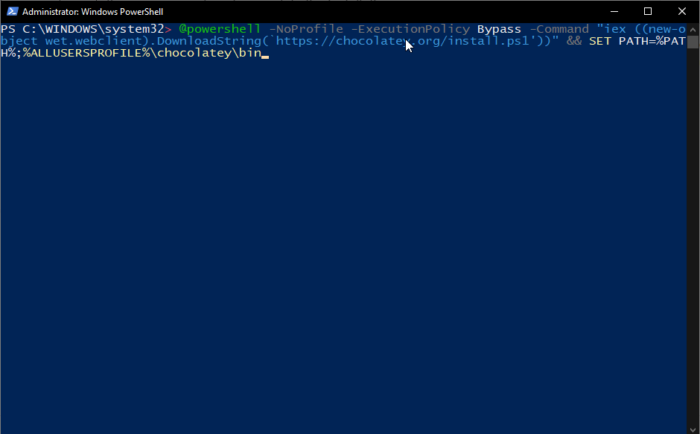
To install NPM using Chocolatey on Windows 11 or Windows 10, use the following simple steps:
Search for Windows PowerShell in the search box and select Run as administrator.
Run the following commands, each at a time:
@powershell -NoProfile -ExecutionPolicy Bypass -Command “iex ((new-object wet.webclient).DownloadString(‘https://chocolatey.org/install.ps1’))” && SET PATH=%PATH%;%ALLUSERSPROFILE%\chocolatey\bin
cinst nodejs install
Note: You can run these scripts without PowerShell profiles.
That’s it for now. Hopefully, one of the methods works for you.
Read: Setup Node.js development environment on Windows computer
How do you check if NPM is installed?
To check if NPM is installed on your system, run the command C:\Users\Admin> node -v on either the Command Prompt or Windows PowerShell. If it is installed, you will get a notification about Node.js on your PC. If you get a message that it’s not installed, you can add the path manually.
Next: What does Javascript:void(0) mean how to fix Javascript:void(0) error?
What does Node.js do?
Node.js can perform several actions, such as generating page content and collecting data. It can also add, modify, and delete data from databases. Finally, you can use Node.js to open, delete, create, read, close, and write files on the system server.
Leave a Reply