Prolific PL2303 is a USB-to-Serial adapter cable that lets you connect your computer to the devices with serial ports, like a PLC (Programmable Logic Controller). When you connect a device with your Windows computer, Windows automatically installs its driver. Drivers let an operating system know what type of device is connected to it. Hence, drivers are necessary for the proper functioning of devices connected to your computer. In some cases, Windows fails to install the compatible driver and displays an error on the screen. Some users have experienced such an issue while connecting their computer to a device with a serial port via the Prolific USB-to-Serial adapter cable. If you encounter this problem, you have to install the required Prolific USB-to-serial driver from the manufacturer’s official website. In this article, we will show you how to install PL2303 (Prolific) driver on Windows 11.
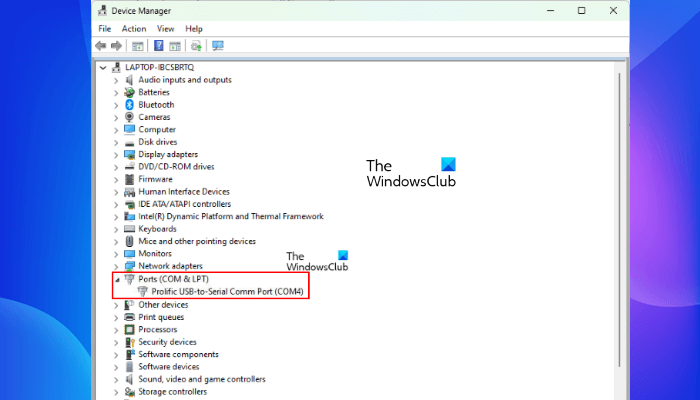
How to install PL2303 (Prolific) driver on Windows 11
After connecting a device with a serial port with the computer via the Prolific PL2303 cable, some users have received the following error message:
Please install the corresponding PL2303 driver to support Windows 11
If you see an error Please install the corresponding PL2303 driver to support Windows 11, then go to prolific.com to download PL2303 (Prolific) driver. The steps to download and install the Prolific PL2303 driver on your Windows 11 device are written below:
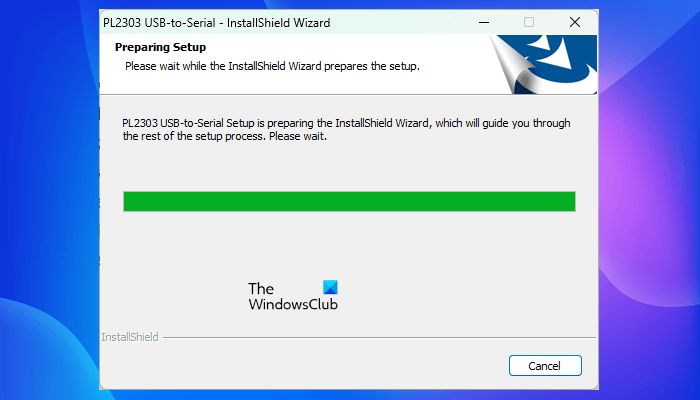
- Visit the official website of Prolific by clicking on the above link.
- Click on the PL2303_Prolific_DriverInstaller link to download the Prolific driver.
- The installer file will be downloaded in a zip format.
- Right-click on the Zip file and select Extract.
- Select the location on your computer to extract the folder by clicking on the Browse button.
- Now, open the extracted folder. You will find the installer file inside the folder.
- Double-click on the installer file. Click Yes in the UAC prompt.
- Now, follow the on-screen instructions to install the Prolific PL2303 driver on your computer.
You will see the driver in the Device Manager under the Ports (COM & LPT) node when you connect your device to your computer via the Prolific PL2303 cable.
If the Ports (COM & LPT) node is missing or not available in the Device Manager, it may be hidden. Go to “View > Show hidden devices” and see if it brings the Ports (COM & LPT) node in the Device Manager. If not, follow the steps below:
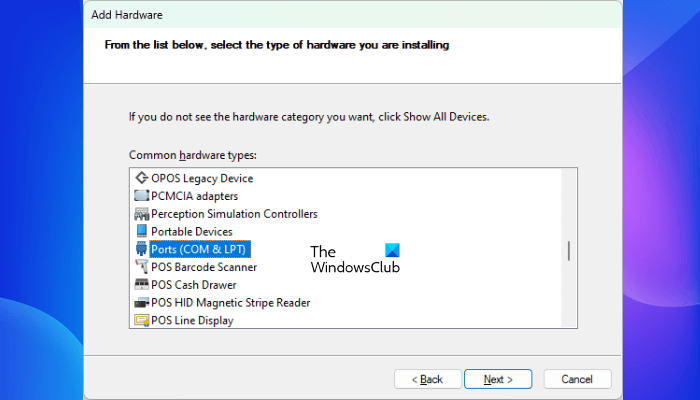
- Enable the Show hidden devices option from the View menu.
- Go to “Action > Add legacy hardware.”
- Click Next.
- Select the “Search for and install the hardware automatically (recommended)” option.
- Click Next.
- Select the Ports (COM & LPT) from the list and click Next.
- Now, click Next and Finish.
After that, you will see the Ports (COM & LPT) node in the Device Manager.
Prolific PL2303 USB-to-Serial driver is not working on Windows 11
Some users have reported that the Prolific PL2303 driver does not work after installing it on Windows 11. If you experience this issue, follow the steps explained below to fix this problem:
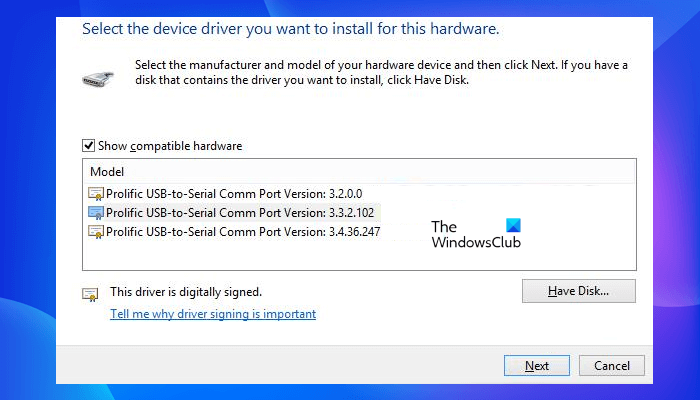
- First, install the Prolific PL2303 driver on your system by following the steps described above.
- Press the Win + R keys to open the Run command box.
- Type
devmgmt.mscin the Run command box and click OK. This will open the Device Manager. - In the Device Manager, expand the Ports (COM & LPT) node by double-clicking on it.
- Right-click on the Prolific driver and select Update driver.
- Click Browse my computer for drivers.
- Now click Let me pick from the list of available drivers.
- You will see a list of different versions of Prolific drivers. Select any one of them and click Next.
- Follow the on-screen wizard to install the selected version of the Prolific driver.
- After the installation gets completed, restart your computer.
Now, check if the problem is fixed or not. If the problem still persists, repeat the above steps again and select another version of the Prolific driver this time.
How do I install Prolific PL2303?
To install the Prolific PL2303 driver on your Windows 11/10 computer, you have to visit the official website of Prolific and download the latest version of the Prolific PL2303 driver. The driver will be downloaded in a zip file. After downloading the zip file, extract it and run the installer file to install the Prolific PL2303 driver on your Windows 11/10 device.
After the installation gets completed, restart your computer and connect your computer with the device with a serial port via the Prolific USB-to-Serial adapter cable. You will see the Prolific USB-to-Serial driver in your Device Manager.
How do I use Prolific USB-to-Serial?
As explained earlier in this article, a Prolific USB-to-Serial adapter cable is used to connect the devices with a serial port, like a PLC (Programmable Logic Controller) with a computer. You need to connect a PLC with your computer via a USB-to-Serial adapter cable for writing the program into the PLC. You can use the Prolific USB-to-Serial adapter cable or a USB-to-Serial adapter cable of any make for this purpose.
In order to establish a connection between the device with a serial port and your computer, you should have a compatible driver installed on your computer. If your computer does not have the required driver, you will not be able to connect both devices. Let’s say, you have connected a PLC with your computer via a Prolific USB-to-Serial port adapter cable but the PLC is not showing in the programming software. In such a case, first, you should check if the Prolific USB-to-Serial driver is available in the Device Manager. If not, visit the Prolific official website and install the required driver manually.
Hope this helps.
Read next: How to enable or disable CD/DVD ROM Drives, USB Drives or Ports.