If you want to install Python in Windows 11/10, this guide will help you. There are two ways to install Python – using the official website and using the Microsoft Store. You can follow any one of the guides to get Python downloaded and installed on your computer within moments – irrespective of the version of Windows you use.
What is Python?
Python is a programming language that is very much compatible with almost all the major operating systems, including Windows. This object-oriented language is being used by countless people to make software, websites, etc., for various purposes.
Why do you need Python on a Windows PC?
As Python doesn’t come as an in-built tool or language for your computer, you might think about the reason behind the installation. If so, you should know that some software require you to install Python so that they can run smoothly on your PC. For example, GIMP, a free and open-source photo editing software, needs Python.
If you want to make programs with Python, you need the requisite execution of the executable file first. Otherwise, you cannot run programs made with this language.
How to install Python in Windows 11/10
To install Python in Windows 11/10, follow these steps:
- Visit the official website and download the executable file.
- Double-click on the .exe file to open the setup process.
- Click on the Install Now button to start the installation.
- Click on the Customize installation button to select specific items.
- Let the installation be finished.
To learn more about these steps, continue reading.
To get started, you need to visit the official website and download the executable file. We highly recommend you use ONLY python.org to download the latest version of the setup file. Do not use any other third-party resource to obtain it.
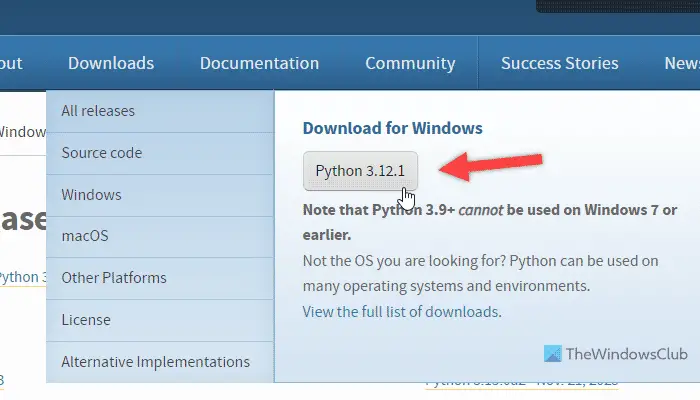
After downloading, double-click on the python-[version].exe file to start the installation process. On the installation wizard, you can find two options – Install Now and Customize installation.
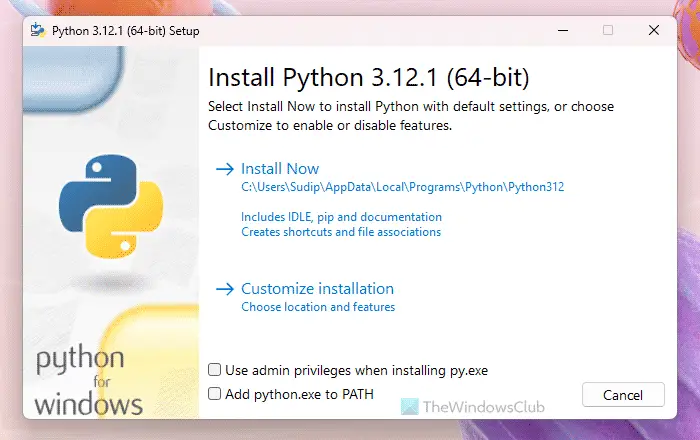
If you choose the Install Now option, all the associated items will be installed automatically. We suggest you use this option when you do not want to skip anything and want the full edition of Python.
If you choose the Customize installation option, you can select or deselect certain options:
- Documentation
- pip
- td/tk and IDLE
- Python test suite
- py launcher
If you do not need a specific item, you can remove the corresponding checkbox and click the Next button.
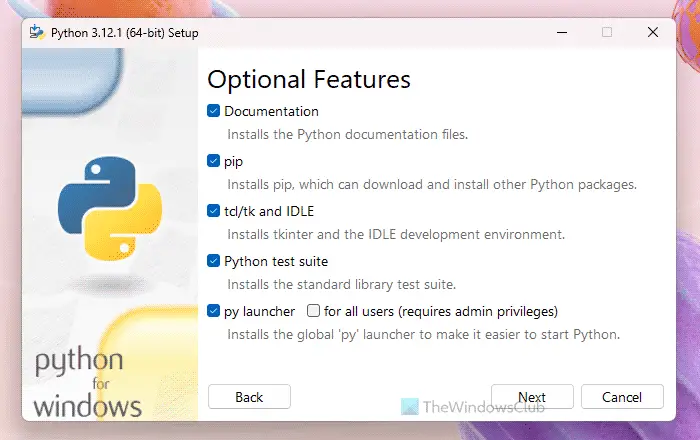
Once done, let the installation be finished automatically.
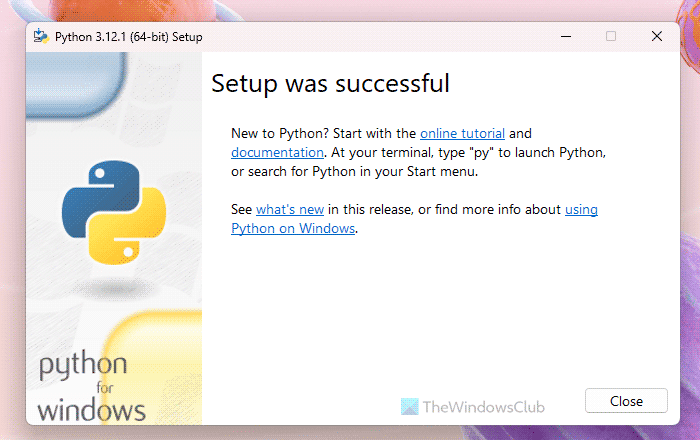
How to install Python in Windows 11/10 using Microsoft Store
To install Python in Windows 11/10 using Microsoft Store, follow these steps:
- Open the Microsoft Store on your PC.
- Search for python.
- Find the latest version and click on it.
- Click the Get button.
To know more about these steps, keep reading.
If you do not want to go through all the aforementioned steps to download the EXE file from the official website and the installation process, you can use the Microsoft Store to get the job done.
For that, you need to open the Microsoft Store first. Then, search for python in the search bar and find the latest available version. For your information, the Microsoft Store displays a lot of versions on one screen. Therefore, you must know the version number in order to obtain the latest version of Python.
Click the Get button to start downloading the app.
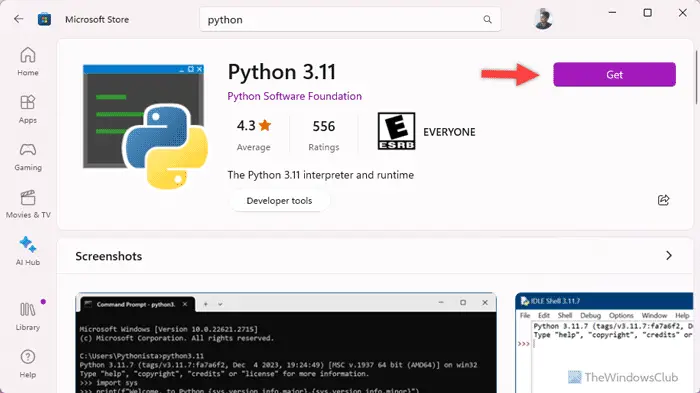
Once done, you can find it in the All apps section of your Start Menu.
That’s all! I hope these guides helped you.
Read: How to open and view Python PY files on Windows
How do I know if Python is installed on Windows?
There is a simple way to know if Python is installed on Windows 11/10 PC or not. You can use Windows PowerShell or Terminal to get it done. Therefore, open either app on your computer and enter this command: Python –version. If Python is installed, it will display a version number. If not, you can find some error messages. In that case, you can go through the above-mentioned steps to install Python.
Read: How to uninstall Python PIP package and dependencies
How to install Python in Windows, step by step?
There are mainly two ways to install Python on Windows 11/10 PC. You can either download and install the EXE file from the official website, python.org, or you can use the Microsoft Store. If you want more control over the installation, we recommend to use the first method. However, if you want the app quickly, Microsoft Store is the best option for you.
Leave a Reply