QuickTime is a proprietary video format from Apple. It was supported on Windows till until recently Apple decided not to anymore. So how do you play QuickTime videos in Windows 11/10? There are a couple of ways to do it, and it also includes an official method as well.
How to play QuickTime files in Windows 11/10
You have three methods using which you can play QuickTime MOV video files in Windows 11/10:
- Install QuickTime on Windows 11/10
- Use Windows Media Player
- Use third-party media players
A MOV file is rare unless you are hooked into the Apple ecosystem. However, if you are into editing videos and using a DSLR, you must play those files on your Windows computer.
1] Install QuickTime on Windows
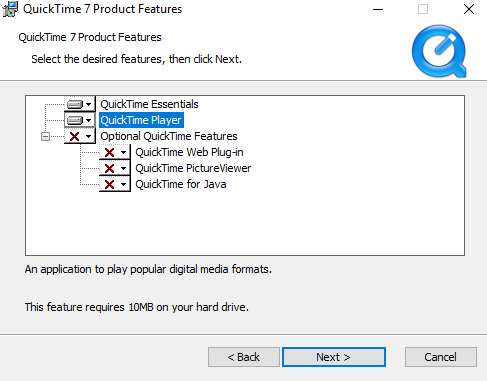
Apple still has QuickTime installation files on its support website. However, do note that the support stopped in 2016. Apple is not responsible if you use it and get into any trouble. Once you install it, you should be able to play the MOV files just like how you play any video file on your computer.
If you wish to use QuickTime Player, we suggest making sure you need it. Considering the security concern, it is best to use Windows Media Player or any third-party applications.
Also, when installing QuickTime, install the player alone. Skip the part where you can install a Plug-in, picture viewer, etc.
2] Windows Media Player
Did you know Windows Media Player supports QuickTime Movie format? I am sure not many know of it. Windows Media Player comes pre-installed on Windows; if not, you can download and install it.
3] Use third-party media players
Apart from the default player, you can also use other media players like VLC and many more, which can play QuickTime format on Windows 10.
You can use the Windows Media player and third-party players to play the MOV files. Unless some other apps need to have QuickTime for Windows installed, we suggest you give it a pass.
How to play QuickTime, DivX, XviD, Mov files on Windows PC
In the earlier versions of Windows, to play some media files, one had to download and install codec files or use an alternative media player such as QuickTime, VLC, etc.
In Windows 11/10, now you will be able to play DivX, XviD & QuickTime .mov files without installing any codecs or using alternate media players.
Microsoft has added built-in native DivX and XviD support to playback movies & video files encoded in these formats.
Simply double-click the media files to play them.
In case you do not know what are Codes, a Codec is a combination of Coder and Decoder or Compressor and Decompressor. And technically a codec is software that is used to compress or decompress a digital media file, such as a song or video. Windows Media Player and other programs use codecs to play and create digital media files. There are codecs for many purposes – for example, audio, video, XviD, DVD, etc.
In other words, a Codec is software that compresses or decompresses a digital media file, such as a song or video. There are hundreds of audio and video Codecs in use today. Some were created by Microsoft, but the vast majority were created by other companies, organizations, or individuals.
Just in case you need to, you can always download Windows Codecs to play these media files.
Why won’t MOV files play on PC?
Some prominent reasons are missing a supported video player, a broken header, a frozen frame issue, a missing EOF, or a broken header. It is suggested to redownload or get a new copy of the video file and then try playing using a media player to play the MOV file.
Why is VLC not playing MOV?
VLC supports MOV files out of the box, so there is no reason it should not be able to play them. However, some issues might concern older MOV files encoded with the Apple QuickTime codec. In this case, there is nothing to do except convert the MOV file into MP4.
Leave a Reply