If you are an Oracle DBA or want to become one, you must install the SQL Developer application on your computer. It allows you to access databases hosted on remote servers. In this post, we will learn how you can install SQL Developer on a Windows computer.
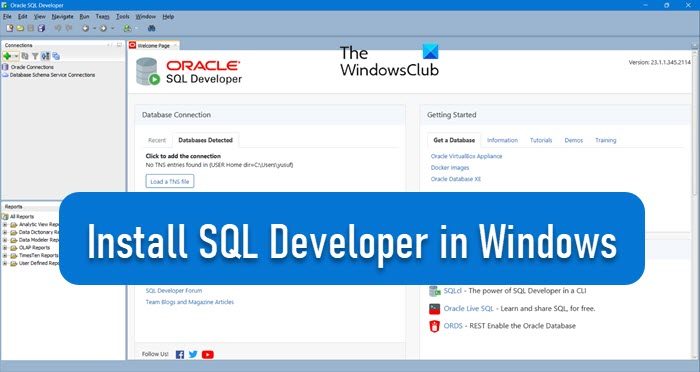
Install SQL Developer in Windows 11
Oracle SQL Developer is a great tool for managing Oracle Databases. It has a user-friendly interface that makes it easier to handle database tasks. The software offers features to simplify workflows and can generate detailed reports on database schemas, objects, and metadata. This helps developers explore their databases thoroughly and improve performance.
To install SQL Developer in Windows 11, you must go through the following procedure.
- Meet the prerequisites
- Download the Oracle SQL Developer
- Install SQL Developer
Let us discuss them in detail.
1] Meet the prerequisites
When installing any piece of software, you must first ensure that your client device meets the developer’s prerequisites.
- Memory: 2 GB of RAM
- Available Space: 1 GB
- Java SDK: Version 8 or above
After meeting the requirements, let us move on to downloading the files.
2] Download the Oracle SQL Developer
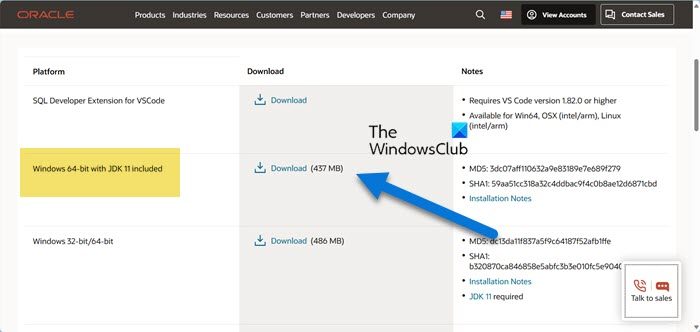
Now, we need to download the Oracle SQL Developer installation media and run it to install the utility.
To do so, you need to go to developer.oracle.com. Then, click on Downloads > Database. You then have to scroll down to reach Developers Tools and then click on SQL Developer.
Click on the Download button associated with Windows 64-bit with JDK 11 included. This will start downloading the ZIP file of the SQL Developer.
3] Install SQL Developer
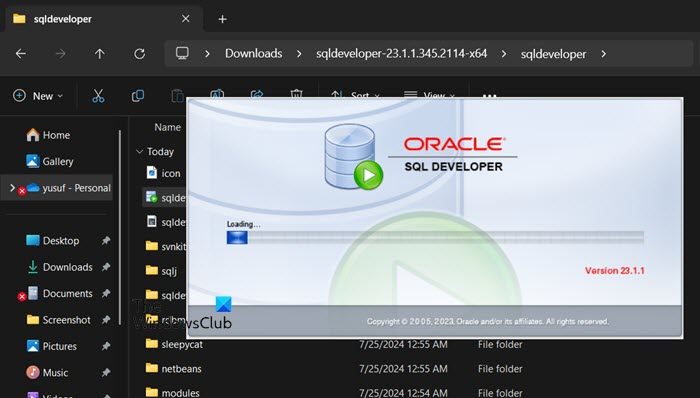
Now that we have downloaded the ZIP, let’s install it. To do so, go to the Downloads folder and extract the file. Since the ZIP file is quite large, the process will likely take some time. Once it’s done, open the extracted folder and double-click on the SQLdeveloper file.
It will launch the SQL Developer application. You will be asked to import preferences if they are stored on your computer. However, as this is a new installation, we will click on No and continue.
Wait for a few minutes as the application installs all the required extensions and gets things ready for you. Once it is done, you will be presented with the home screen.
Hopefully, you can download and install Oracle SQL Developer on your Windows computer.
Read: How to create SQL Stored Procedures via SQL Server
How to download SQL Developer in Windows 11?
To download SQL Developer in Windows 11, go to oracle.com. There, you can choose from various versions of the utility. Since we are talking about installing the standalone version of SQL Developer here, we went with that, but there is also an option to download their extension for VSCode, which might sound appealing to some.
Read: Fix Unable to Install SQL Server on Windows 11
How to install Oracle database on Windows 11?
You can easily Oracle database on your Windows 11 computer for free. We recommend you go through our guide on how to configure the Oracle database on Windows 11 to get started with Oracle 11g.
Also read: Move Microsoft SQL Server Database to another drive partition.