Zoom is a popular video conferencing app that enables users to conduct meetings, conferences, and other forms of online communication. It enables users to collaborate even when working remotely or far away from one another. All meetings and webinars are held using Zoom’s cloud-based video conferencing system. Zoom’s users can talk and share files on a single platform and host meetings and webinars. Even if a meeting is scheduled for later, we can schedule it via Zoom at any moment. So, here is how to download and install Zoom on Windows computers.
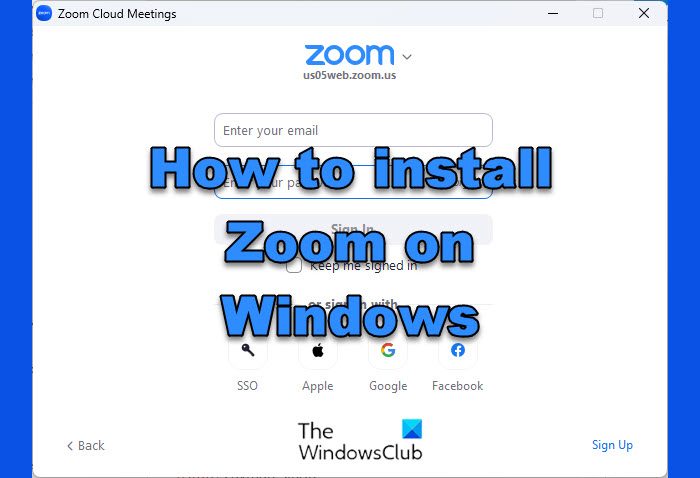
How to install Zoom on Windows 11/10
To install Zoom on Windows, follow the steps listed below:
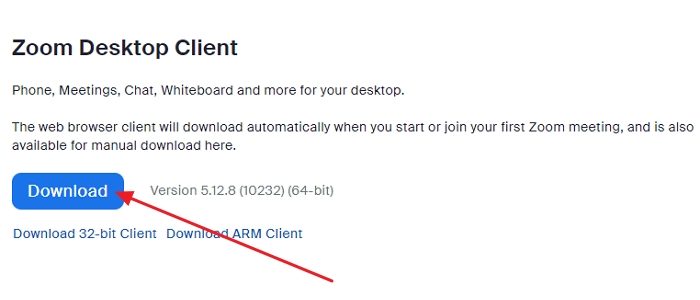
- Open any web browser, such as Microsoft Edge or Google Chrome, and go to Zoom’s official website.
- The link will navigate you to another page, and press Download under Zoom Desktop Client.
- The Zoom file will get installed, and you can find its progression at the screen’s bottom-left corner.
- Once the download is complete, click on the same tab that shows the download progression.
- Installation of Zoom in Windows will initialize.
- Follow the on-screen instructions, and Zoom will automatically open its home page. You can also find the application installed in the Start menu under the all programs list.
- After the Zoom app launches, you will find a login page.
- You must enter your login information (username and password) to access your Zoom account. If you have an account, you must register by setting up a new one.
The steps mentioned above are common for macOS and Linux as well.
Now that you have downloaded Zoom, read our extensive post on how to get ready for video conferencing with Zoom in minutes!
So, whichever devices you own, you can refer to this article to install Zoom and carry out your meetings remotely or anywhere. That said, not everyone needs to install Zoom. If you only need to attend the meeting, you can join the meeting via the browser and skip installing Zoom. You will still have to sign using the account unless allowed as a guest by the admin.
How to install Zoom on iPhone and iPad?
On your iOS device, tap the Apple App Store icon to launch it. Tap the search icon in the lower right corner and type Zoom. From the search result, look for an application that says—ZOOM Cloud Meetings—tap on the GET button to start the installation. Once complete, click on the Open button to launch the app. Tap Sign In and type your credentials if you already have an account. If not, register and create a new account.
Must read: Best Zoom Settings For Security and Privacy.
How to install Zoom on an Android device?
On your Android device, open the Play Store or Google Play, then type Zoom on the search bar at the top of your screen and search. Once the search results appear, tap install next to ZOOM Cloud Meetings. After the installation is complete, go to the main menu of your Android device to open Zoom and use your credentials to sign into Zoom. Register to create a new account if you do not have an account.
Leave a Reply