Microsoft has an Insider Preview Program available for a lot of its applications. You have one for Windows which is baked into the system, then you have one for Microsoft Office, Edge as well. In today’s post, we will share how to join OneDrive Insider Preview Program.
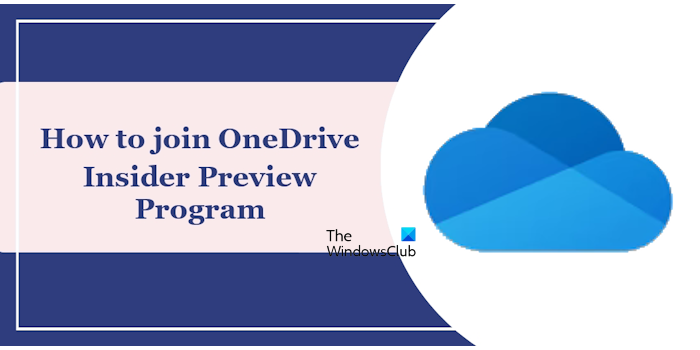
Once you join the Insider program, you will get early access to features, and updates that will not be available to everyone. It also means that you are practically testing OneDrive for any sort of bugs. That said, here is a big catch that not many know about— If your computer is part of Windows Insider Preview, then OneDrive is already getting pre-release updates.
However, since many of us are not interested in Windows Insider, you will have to join the OneDrive Insider Preview program manually.
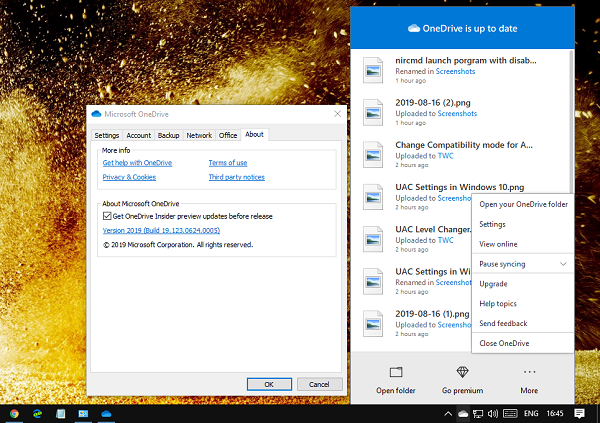
Join OneDrive Insider Preview Program
The following steps will guide you on how to join OneDrive Insider Preview Program on Windows 11/10.
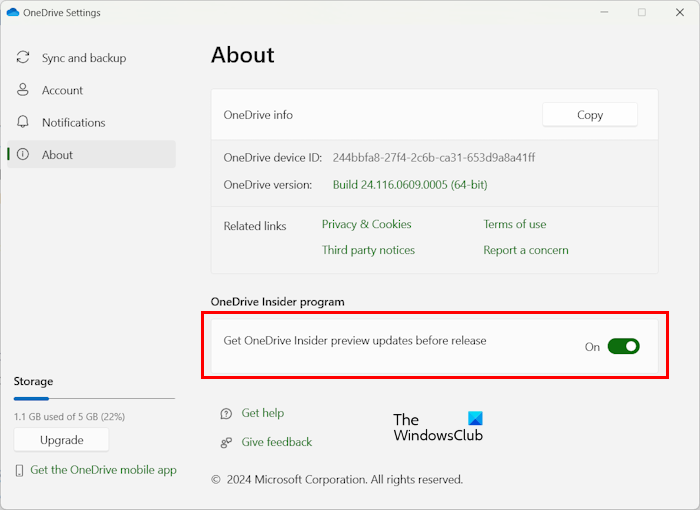
- Click on the OneDrive icon on the Taskbar. Now, click on the gear-shaped icon on the top right side and then select Settings.
- Switch to the About tab
- Now, turn on the switch next to the Get OneDrive Insider preview updates before release. Changes will be saved automatically.
Having done this, the next time OneDrive looks for an update, it will download a preview version.
How to Rollback from the OneDrive Insider Preview Program
While it is easy to move to the Insider program, to roll back to the standard version again, you have to follow a different procedure:
- Follow the settings to the About page again, and uncheck the Insider Preview updates checkbox.
- Next, uninstall the OneDrive.
- Reboot the computer, re-download the regular version, and install it.
- When configuring the regular version, point it to the same folder and use the same account as before.
You don’t have to download all the files again. Microsoft has made it much easier to enroll in the OneDrive Insider program, especially when you are testing Windows Insider.
That’s it. I hope this helps.
How do I revert back from Insider Preview?
When you join the Windows Insider program, you will receive updates with a higher build version than those released for the stable version of Windows 11/10. That’s why you cannot roll back to the stable version after joining the Windows Insider program. Moreover, it is also not possible to switch from a higher Insider build to a lower Insider build. One way to revert to the stable build is to stop getting Insider Preview Builds but this does not take effect immediately. Therefore, if you want to revert from Insider Preview, the only way is to perform a Clean Installation of Windows. A clean installation will wipe out all your data.
How to downgrade from Windows Insider without losing data?
The only way to downgrade from Windows Insider without losing data is to stop getting Insider Preview Builds. Open Windows 11/10 Settings, go to Update & security > Windows Insider Program, and turn on the Stop Insider Preview Builds option.
Related reads:
- How to join Microsoft’s Early App Preview Program
- How to join Xbox Insider Program
- How to join Skype Insiders Program.
Leave a Reply