Windows Terminal is the modern command line tool for Windows that usually opens on the top left side of the screen. But, if you want to launch the Terminal in the center of the screen on Windows 11, we have a detailed guide.
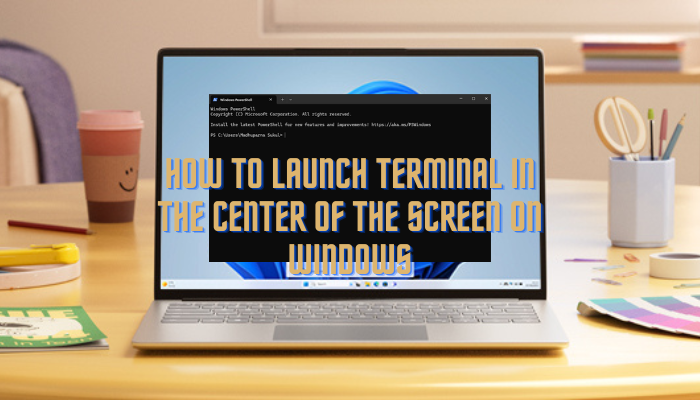
How to launch Terminal in the center of the screen on Windows 11
There are two ways you can configure the Windows Terminal to open in the center of the screen, and not on the top left corner. One of these methods includes modifying the Settings.json file, and the other is via the Terminal settings.
1] Change Terminal settings
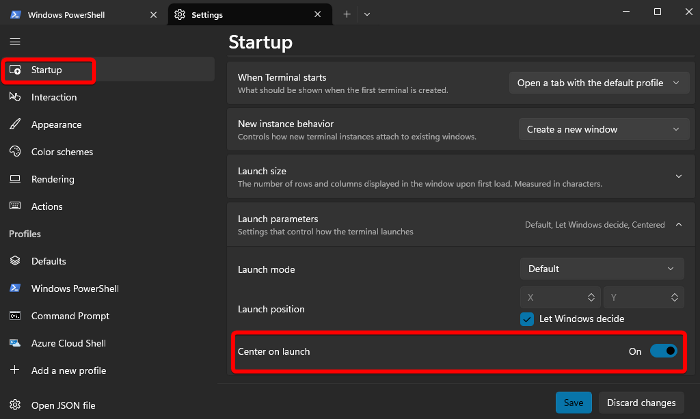
In this method, you can set the Windows Terminal to open in the center of the screen by modifying the Terminal startup settings. Here’s how:
Right-click on the Start menu and select Windows Terminal (Admin).
Now, click on the small arrow on the right side of the Windows PowerShell tab and select Settings.
The Settings window will, by default, open the Startup section.
Here, on the right, scroll down to the bottom and expand the Launch parameters.
Now, go to Center on Launch and move the toggle switch to the right to turn it ON.
Press the Save button to save the changes.
Read: How to reinstall Windows Terminal
2] Configure the Settings.json file
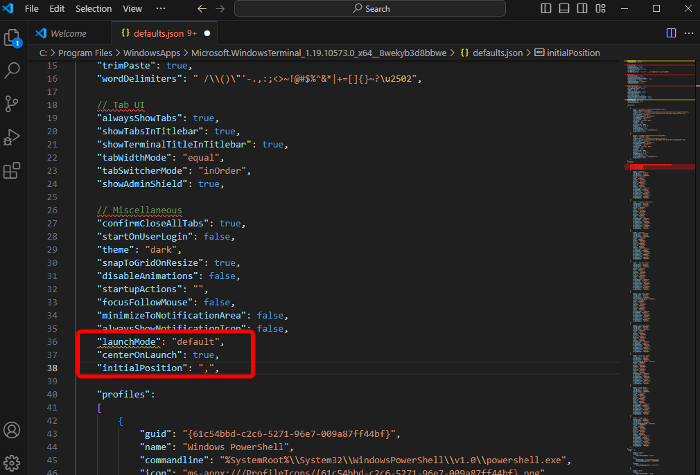
In this method, it’s recommended that you download and install the Visual Studio Code app to easily configure the Settings.json file.
Once you have done that, press the Ctrl + Alt + , shortcut keys to open the Settings.json file in the related app. In this case, it will open in the Visual Studio Code app.
As the terminal opens in Visual Studio, copy the below code and paste it just above the profile command:
"launchMode": "default", "centerOnLaunch": true, "initialPosition": ",",
Press Ctrl + S to save the changes.
This will change the Terminal settings to help it launch in the center of the screen on Windows 11.
Read Next: Windows Terminal Tips and Tricks
How do I pull up the Terminal in Windows 11?
Press the Win + X shortcut keys and select Windows Terminal from the menu to open Terminal in Windows 11. Alternatively, you can type Terminal in the Windows search box and select it from the results. Besides, you can also right-click on the Start button, and select Windows Terminal (Admin) to open elevated Windows PowerShell.
How do I open the Terminal context menu in Windows 11?
To open the Windows terminal in the context menu in Windows 11, right-click on any of your chosen folders. Next, select Show more options, and then click on Open in Windows Terminal. But if you want to run the terminal as admin, select Open in Windows Terminal (Admin).