In this post, we will guide you on using the left and the right-click with the keyboard on Windows PC, and you will be a pro within a few minutes. Although using a PC/laptop touchpad has reduced the need for a physical mouse over the years, it is still relevant – especially for those with mobility issues, who prefer keyboard shortcuts, or who are simply comfortable with it. So, what happens if the mouse is not working? There’s nothing to worry about as you can use the left and right-click with the keyboard.
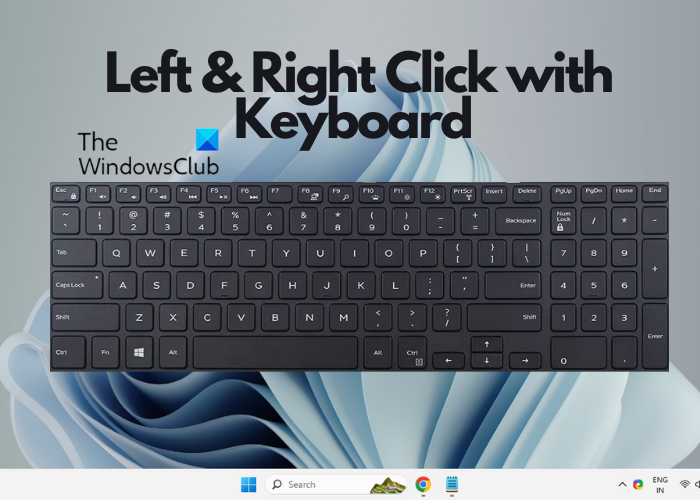
While you can use the Tab and the Arrow keys on the keyboard to navigate and place the cursor easily, using the right-click can be challenging. However, that’s only a matter of time.
Can I use my keyboard as a mouse?
Yes, you can. To use your keyboard as a mouse click, you can enable the Mouse Keys feature in Settings. Open Windows Settings (Win + I), select Accessibility on the left, and under Interaction, click on Mouse. On the next screen, turn on Mouse Keys. Now, you use your Keyboard’s numeric keypad to control the cursor and perform mouse clicks. This is a great way to optimize your keyboard settings and use it as an alternative to the usual mouse.
You can also move the mouse cursor using the keyboard with free software.
How to Left and Right Click with the Keyboard on Windows PC?
There are times when you may want to use left and right-click with the keyboard on your Windows PC instead of the mouse. It can be inconvenient initially since you are already habituated to using the mouse. However, with time, using the keyboard may just become your habit. Here’s a quick guide on using a shortcut key to left-click and right-click on a PC or a laptop.
- Alt and Tab keys to navigate and switch
- Arrow keys to left-click
- Shift, F10, Fn, and/or Menu key for right-click
1] Alt and Tab keys to navigate and switch

Alt and Tab are two keys that can help you navigate between toolbars or menu bars, and sections respectively. While you can press Tab to move between sections, you can press the Alt key to activate the menu bar or the toolbar (File, Home, View, Edit, etc.). So, for example, if you are using an Excel file, press Alt to activate the menu bar, then use the arrow keys to navigate to each tab, and use the Tab key to move between sections.
You can also press Alt + Tab to switch between all open programs, and browser windows & tabs. However, the Alt key works only on Microsoft products like works only on Notepad, Word, Excel, etc., and not on browsers.
Read: ALT-TAB not working properly in Windows
2] Arrow keys to left-click
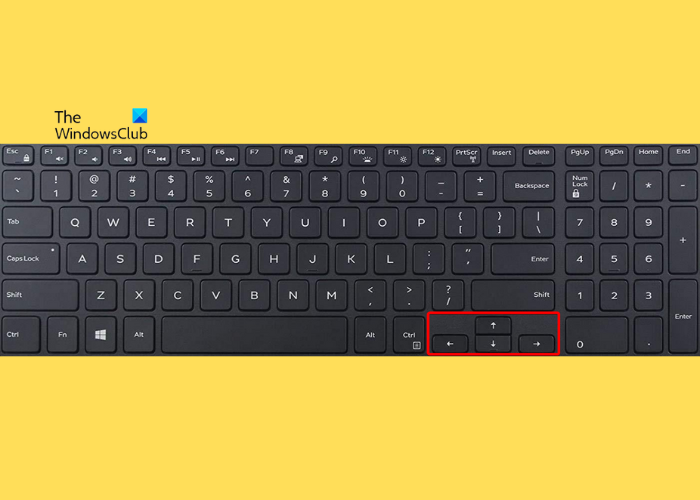
Now that you know how to use the Alt and the Tab keys to navigate and access the menu bar, it’s time to know how to select an item. You can select an item on your Windows PC or on the browser using the Arrow keys. So, if you want to select and open anything on the desktop using the keyboard, press the Win + D keys to reach the desktop. Then use the arrow keys to navigate between the files and/or folders. Once you have selected the file or the folder, hit Enter (works as the double-click) to open.
To select a word, text, or phrase, press the Ctrl + Shift + the left/right arrow together. This is based on whether the cursor is placed at the beginning or at the end of the word, text, or phrase. Another example would be to press the Windows key and press Tab to move between sections, use the arrow keys to select the item, and hit Enter to open. You can use the same process for the Files and Folders in File Explorer (Win + E).
Read: Keyboard arrow keys are stuck on Windows
3] Shift, F10, Fn, and/or Menu key for right-click
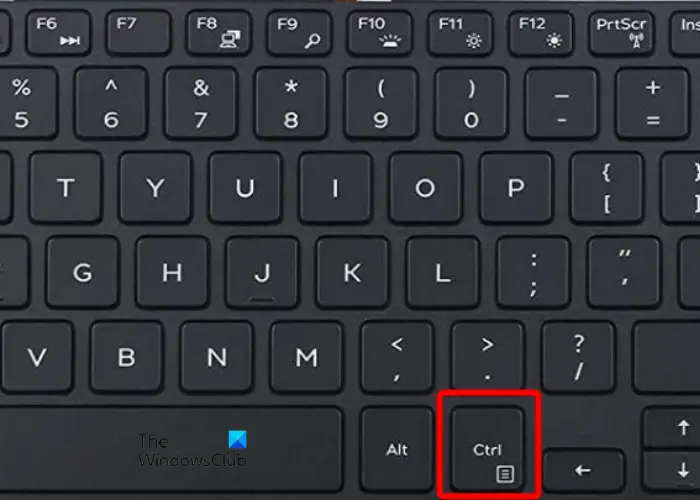
So what about the right-click? That’s a very crucial action and a bit tricky. However, with time, you would be accustomed to using the keys. There is a dedicated Document or Menu key with three parallel lines on almost all Windows keyboards in recent times. It looks like the hamburger menu. It may be available as just a single key or is shared with the Ctrl key on the bottom right.
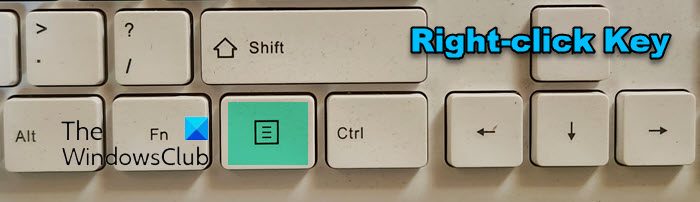
To use it as a shortcut key for right-click on a laptop/PC, press Tab to navigate to the item, use the Arrow keys to select, and then press the key directly if it’s available as a single key. But, if it’s shared with the Ctrl key, then navigate using the Tab key, select the item/text using the Arrow keys, hold down the Fn key, and press the Menu/Document key to access the right-click context menu.
Alternatively, you can navigate and select the items using the Tab and Arrow keys, and then press the Shift + F10 shortcut key combination to right-click.
Read: Right Click menu disappears quickly on Windows
How do I make my right-click left-click?
To make your right-click left-click, open the Control Panel, and double-click the Mouse icon. Now, select the Buttons tab in the Mouse Properties window, and under Button configuration, select Switch primary and secondary buttons. This will change the left-click to right-click and now, you can use it to select and drag text or files.
Read: How to Right-click on a Laptop
How do you double-click on a keyboard?
To double-click on a keyboard, the shortcut keys combination that you can use to select a word or entire text is Ctrl + Shift + the left/right arrow. You should press the right arrow followed by the shortcut keys when the cursor is at the beginning. But if the cursor is at the end press the shortcut keys and then press the right arrow. This is a great way to quickly highlight the desired word without using the mouse.
Leave a Reply