If you want to know how to limit spell checks to main dictionary in Word or Outlook, then this post will guide you. When you make a spelling mistake while typing in Word, Outlook, or any other MS Office program, the misspelled word is highlighted by a red line that appears beneath the word. This line indicates that the spelling may need correction. As you right-click on the word, you will be shown suggestions to correct the mistake. Word or Outlook compares the word with similar words in the main dictionary.
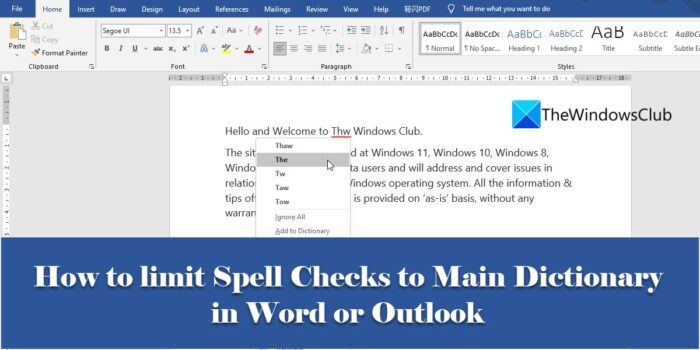
By default, all MS Office programs come with a built-in dictionary, called the main dictionary of the program. This dictionary offers a pool of words that can be referred to for spelling errors. Apart from the main dictionary, users can add their custom dictionaries to increase the pool of words for spell checks. For example, you may create custom dictionaries containing specialized words, such as medical or legal terms.
There may be times when the words in the custom dictionaries won’t apply to the content of your document. In that case, you can tell Word or Outlook to ignore all custom dictionaries and refer to the main dictionary only while performing the spell checks.
How to limit Spell Checks to Main Dictionary in Word or Outlook
In this article, we will see how to limit spell checks to main dictionary in Word or Outlook, both.
Let’s first look at how this can be done in MS Word.
1] Limit spell checks to main dictionary in Microsoft Word
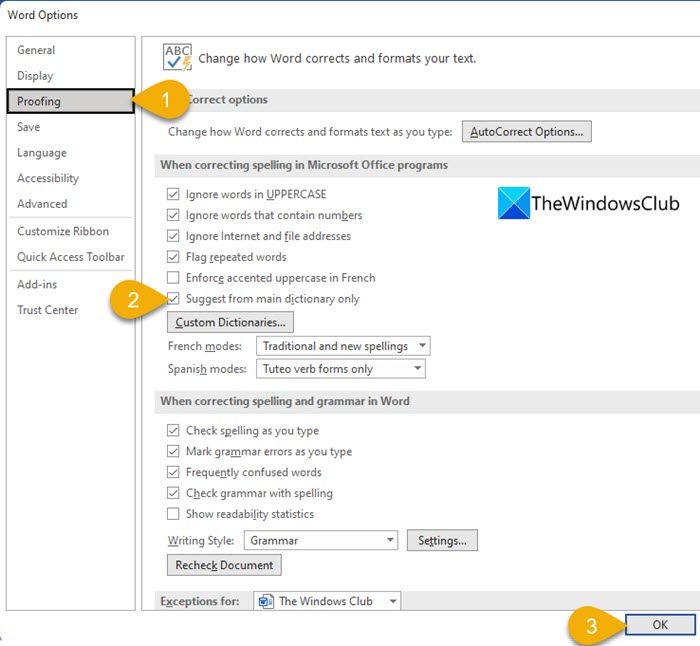
- Open the desired document in MS Word.
- Go to the File menu.
- Navigate to Options at the bottom of the menu. You can also access this option from the Home screen in Word, before opening the document.
- The Word Options dialogue box will open up. Click on the Proofing option on the left panel.
- Then on the right panel, click on Suggest from main dictionary only checkbox under the When correcting spelling in Microsoft Office programs section.
- Click on the OK button to confirm changes and close the Word Options dialogue box.
Once you save this setting, Word will perform spell checks using the main dictionary only. Now let’s see how to do this in MS Outlook.
Also Read: How to use Cortana as a Dictionary in Windows.
2] Limit spell checks to main dictionary in Microsoft Outlook
MS Outlook also has the option to limit spell checks to the main dictionary, though it’s accessible from a different location.
- Open MS Outlook.
- Click on the File tab.
- Navigate to Options in the bottom left corner of the window that appears.
- Under the Outlook Options window, select Mail on the left panel.
- Then select Spelling and Autocorrect… under the Compose messages section on the right panel.
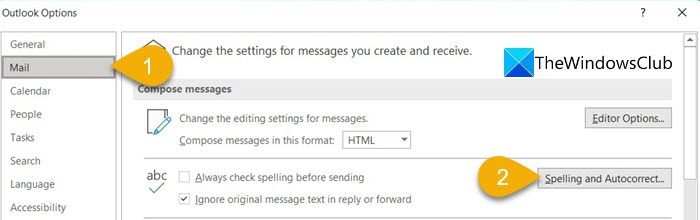
- The Editor Options window will open up.
- Select Proofing on the left panel.
- Then select Suggest from main dictionary only under the When correcting spelling in Microsoft Office programs section on the right panel.
- Click on the OK button at the bottom of the Editor Options window.
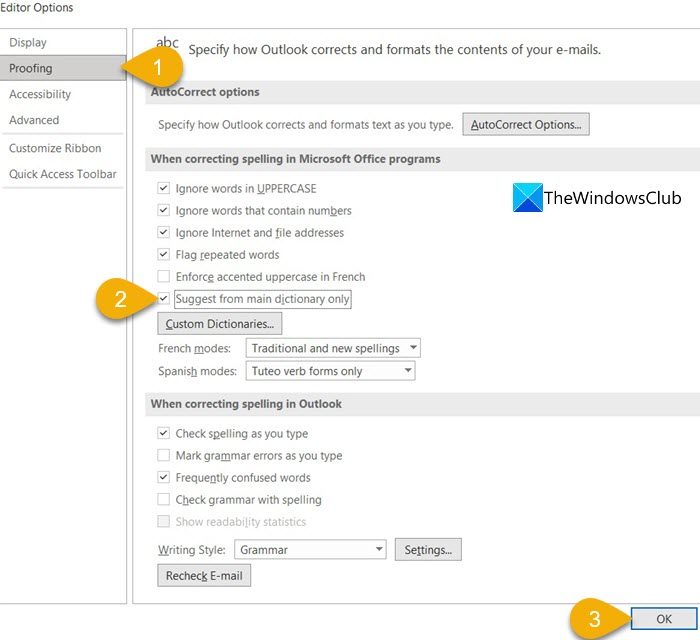
- Then click on the OK button at the bottom of the Outlook Options window.
From this point onwards, Outlook will limit spell checks to the main dictionary.
Where is the custom dictionary in Word?
You can find custom dictionaries in Microsoft Word inside the Proofing section. Select the File tab and then navigate to Options. Then under the Word Options window, click on Proofing on the left panel. You will see a Custom dictionaries button on the right panel, under the ‘When correcting spelling in Microsoft Office programs’ section. Click on this button to access the Custom dictionaries window. From this window, you can create new custom dictionaries, add third-party dictionaries, and add, edit, or delete words in existing custom dictionaries.
How do I remove a Word from spell check in Outlook?
To remove a word from spell check in Outlook, click on the File menu, scroll down, and click on Options. Then click on Mail > Spelling and Autocorrect > Proofing. Click on the Custom dictionaries button. You will see all the custom dictionaries, with the default dictionary listed on top. Select the dictionary (without unchecking the ‘Enabled’ option) and then click on the Edit Word List… button. Select the word in the Dictionary box and click on the Delete button.
What is custom dictionary in Word?
A custom dictionary is a dictionary that you create while working with MS Word. When you right-click on a misspelled word in Microsoft Word, you see an Add to Dictionary option. This option adds the word to a ‘custom dictionary’, telling Word to mark the spelling as correct for further spell checks.
Read Next: Enable Picture Dictionary in Immersive Reader in Edge browser.