Microsoft has released a new version of Windows Live ID Sign-in Assistant, which adds Windows Live ID online provider for Windows 7. This enables linking of a Windows 7 User Account to a Windows Live ID.
Link online IDs with User Account
If you have an online account, such as an e-mail account, you can link that account with your Windows user account. Linking these accounts lets other people share files with you on a homegroup using your online account name instead of your Windows user name. This makes it easier for people to share files with you, because they can use the online ID they are familiar with instead of adding your Windows user account to their computer. For example, if you have an e-mail account that your friends and family use to communicate with you, such as [email protected], they can use that online ID to share files with you on a network. You can also use that online ID to access your information on other computers on a network, such as accessing files on a home computer from your work computer.
Linking your account is a two-part process. First, you need to add your online ID provider, and then you need to link your online ID with your Windows user account.
To use this feature, the computers that you want to use to share files must be part of a homegroup.
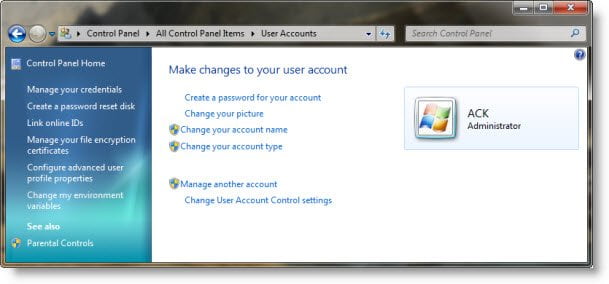
To add an online ID provider:
Click to open User Accounts.
In LHS panel, click Link online ID.
Click Add an online ID provider.
Select your online ID provider from the list and follow the instructions.
To link your online ID with your Windows user account:
Click to open User Accounts.
Click Link online IDs.
Next to the online ID that you want to link your user account with, click Add linked ID.
Type your user name and password for the online ID and then click OK.