GoPro is a popular camera device for action photography among adventurers, athletes, surfers, travelers, and bloggers. GoPro can be mounted anywhere possible, making it incredible to use as a daily camera for both adventures and casual photography.

How GoPro Streaming Works?
GoPro supports live streaming from cameras to smartphones using WiFi. Live streaming is helpful to control your camera and setting it to record an object by simply looking at the phone. Live streaming allows users to see what the camera sees through a GoPro app installed on the smartphone.
Ever thought of live streaming from your GoPro camera to Windows PC? You can live stream your GoPro camera to Pc in many ways. The GoPro supports live streaming and audio playback using a VLC media player, ffplay, etc. Streaming from a camera to your PC has many advantages. It lets you save your feed and restream without using an HDMI capture card.
GoPro creates its own Wi-Fi hotspot, which can connect to external devices like mobile and laptops to control the camera, import files, and preview the live streamings via your device.
When you connect your mobile devices from GoPro App to the GoPro WiFi network, you can check the previews that GoPro can see directly on the phone. This is very useful to control your camera and adjust to the object you want to record on the video by simply looking at the phone.
The smartphone links to the GoPro HTTP server to access files. GoPro Wi-Fi’s are mainly used with smartphone apps in Android and iOS to stream from your GoPro camera and transfer files directly from a camera to the mobile device.
Like mobile apps, you can live stream from GoPro cameras to PC with WiFi to VLC Player. The setup is easy and doesn’t require installing any external software.
You can live stream from your GoPro camera to PC using WiFi to VLC media player by directly connecting to the GoPro’s web server. The GoPro‘s web server is fundamental and provides links to the live feeds and camera files.
This article talks about streaming your GoPro camera to VLC Media Player using Wi-Fi.
Live Stream GoPro to PC using VLC media player
GoPro creates its own WiFi hotspot which can be used to connect multiple devices like computers and mobiles at the same time.
- Turn on your GoPro camera and switch to Wireless mode.
- Turn on the Wi-Fi on your computer. The GoPro should appear in the list of available wireless networks.
- Connect your laptop to your GoPro’s Wi-Fi network.
- You can join to GoPro WiFi network like any other wifi network. Give the password that you created during the initial GoPro setup.
Once done, the next step is to Connect to GoPro’s web server
- Open the web browser and type the IP address http://10.5.5.9-8080/live.
- This works because GoPro runs on a web HTTP server at port 8080. Your GoPro app from Android or iOS uses this port to access files from GoPro camera into mobile devices.
- In this case, you can stream GoPro straight to the VLC by connecting to the GoPro HTTP server.

- Now go to the amba.m3u8 link and Copy the URL in the address bar. The folder provides access to GoPro’s transport streams for live streaming to the mobile apps.
- In the new Window that appears, select the location where you want to save the file. Click the Save button to download the file.
- Launch VLC Media Player and navigate to Media.
- Click Open Network Stream from the menu, and paste the network URL in the box under Network protocol in the new window that appears.
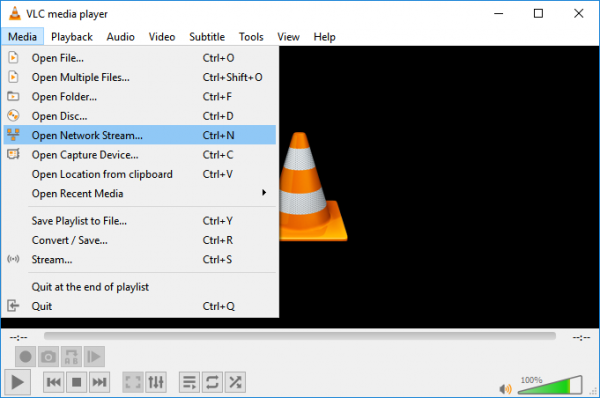
- Click the Play button to launch and view the live stream from your camera to VLC media player.
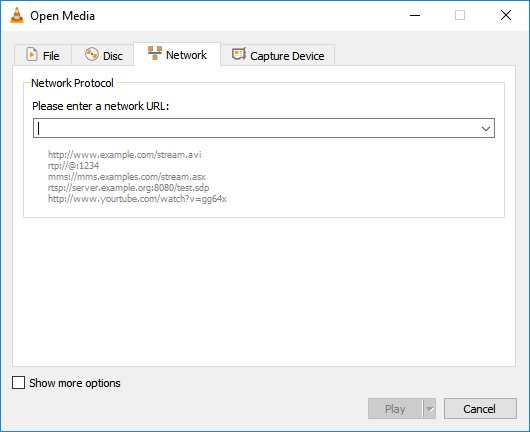
That’s all.
Let us know if you can get it to work.
What is RTMP live stream?
RTMP is an acronym for real-time message protocol. Its purpose is to facilitate the efficient transfer of audio, video, and data from an encoder to a server, disseminating the signal throughout the Internet. Numerous streaming providers and encoder developers like Livestream endorse and utilize RTMP streaming.
Can VLC play RTMP streams?
Indubitably, VLC can handle RTPM streams. The esteemed VLC team confirms that VLC encompasses RTMP and rtmp:// URLs starting from version 1.1. If you have an RTMP link, VLC remains a viable option for accessing the RTMP stream.
Leave a Reply