Keys with an Fn key or F Lock provide two sets of commands for many keys on a keyboard. This includes the top row of standard function keys (F1–F12). In this post, we will show you how PC users can Lock and Unlock the Function (Fn) key in Windows 11 or Windows 10 computers.

Note above in the image that the location of the fn key might vary slightly on PCs:
-
Function keys (f1 through f12)
-
Fn key
How to Lock and Unlock Function (Fn) key in Windows 11/10
The Fn key is short for function – this particular key allows PC users to access the second assignment of a key. It is normally found at the bottom left corner. The Function keys (F1, F2, etc) are found in the top row of a keyboard. By pressing the Fn key and other Function keys like F1-F12, you can perform additional functions related to these keys.
You can Lock and Unlock Function (Fn) key in Windows 11/10 in either of two ways:
- On the Keyboard
- In BIOS/UEFI Settings
Let’s see how to turn off Fn Lock on your Windows computer now in detail..
How to turn off Fn Lock
1] Lock and Unlock Function (Fn) key on Keyboard
The fastest way to lock or unlock the Fn key on a Windows 11/10 PC is on the keyboard. If the function lock key is on your keyboard, simply press the key and the Fn key to lock Fn keys. To unlock Fn lock, repeat the action again.
The Fn lock key is represented by a lock symbol and located under the Esc (Escape) key on most standard keyboards. Although some keyboards don’t have the Fn key at all.
2] How to turn off Fn Lock via BIOS/UEFI Settings
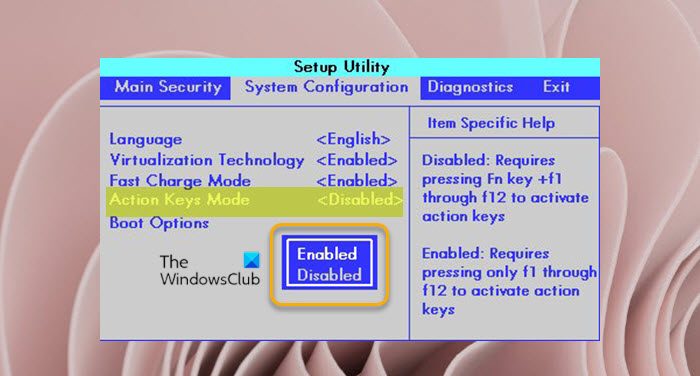
The BIOS/UEFI Settings is another place where you can lock and unlock Function (Fn) key in Windows 11/10. Keep in mind that locking the Fn key using this method changes dual-use keys into single-use, and requires your system to have advanced BIOS options.
To lock and unlock Function (Fn) key via the BIOS/UEFI Settings, do the following:
- Boot into BIOS (if unable, see Windows computer won’t boot to BIOS)
- In BIOS, press the right or left arrow key to select the System Configuration menu.
- Press the up or down arrow key to select Action Keys Mode.
- Press the Enter key to display the Enabled and Disabled options.
-
Press the up or down arrow key to select one of the options and hit Enter:
-
Enabled: Does not require pressing Fn to use the actions printed on the function keys.For example, pressing f8 lowers the sound as printed on the key. Alternately, pressing both the Fn + F8 minimizes and maximizes a web browser.
-
Disabled: Requires pressing Fn to use the actions printed on the function keys.For example, pressing F1 opens a help window. Alternately, pressing both the Fn + F1 keys puts the computer to sleep as printed on the key.
-
- Restart the computer.
On modern Dell laptops, you need to turn off Fn lock key by clicking Advanced > Function Key Behavior. On the All-in-One Media Keyboard, to enable FN Lock, simply press the FN key, and the Caps Lock key at the same time. To disable FN Lock, press the FN key, and the Caps Lock key at the same time again.
To learn more about how to use the Fn key/F Lock key/Alternate command keys, see the Microsoft Support article.
That’s it on how to Lock and Unlock the Function (Fn) key in Windows 11/10!
Related post: Change Function key behavior in Dell laptops.
How do I disable the Fn key on my HP laptop Windows 11?
Press the f10 key to open the BIOS Setup menu. Select the Advanced menu. Select the Device Configuration menu. Press the right or left arrow key to select Enable or Disable the Fn Key switch.
Related read: Function (Fn) keys not working on laptop.
How do I use Fn key without pressing Fn?
To use Fn key without pressing Fn, simply toggle the Fn Lock key on your keyboard. All you have to do is search on your keyboard for any key with a padlock symbol on it. Once you’ve located this key, press the Fn key and the Fn Lock key simultaneously. Now, you’ll be able to use your Fn keys without pressing the Fn key to perform functions.
Why is my Fn key disabled?
Your Function or Fn key may be disabled if the Fn lock key was accidentally pressed. To check if your Fn keys are locked, locate the Fn, F lock, or F Mode key on your keyboard.
Read next: Backspace key only deletes one letter at a time.
Leave a Reply