In this post, we will show you how to lock a Windows 11/10 computer using Keyboard shortcut, Hotkey, Start menu User Icon, Run, CMD or a Desktop shortcut.
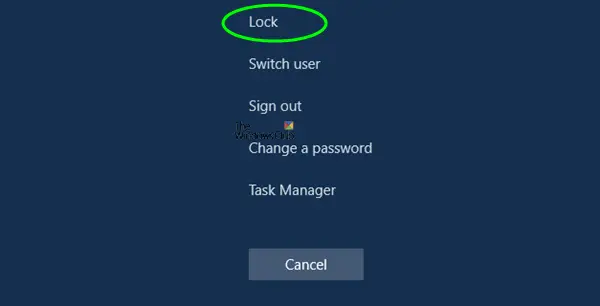
You can Lock your Windows 11/10 PC if you aren’t using it but don’t want to sign out. This way, your running applications remain open, but your computer data is protected. At times, you may also need to lock your Windows computer quickly, just in case someone comes and you don’t want the person to know what you were doing.
How to Lock Windows computer
You have several ways using which you can lock your Windows 11/10 computer immediately:
- Press the WinKey+L keyboard shortcut. Your computer will get locked, and you will need to enter your password again to log in.
- Press Ctrl+Alt+Del and select Lock.
- Go to the Start Menu and click on your User picture. Select Lock.
- Create a desktop shortcut for locking down and securing your computer. Yo can also use this command in the Command Prompt or the Run box.
To create a shortcut on your desktop right-click on desktop > New > Shortcut
In the Location box, type-
%windir%\System32\rundll32.exe user32.dll,LockWorkStation
Click Next. Give a name box type a name for the shortcut eg Lock Computer. Click Finish. Then select an appropriate icon for it.
If you wish, you can drag and add the shortcut to your Taskbar or Start Menu.
Incidentally, you can also use the above-mentioned command in the Run box or the Command Prompt.
NOTE for Point 4: Please read the comment below by Anonymous.
Speaking of desktop shortcuts, you might want to check out Handy Shortcuts, – our freeware which lets you create tons of shortcuts, including the Lock computer shortcut, in a click.
How do I put a password on my computer?
To set a password on your computer with Windows, access the “Settings” app, and click on “Accounts.” Then, select “Sign-in options” and click on “Password” followed by “Add.” Enter your new password, provide a hint, and save the changes to secure your device effectively.
Can I remotely lock my Windows PC?
Yes, you can remotely lock your Windows PC using Microsoft Intune. Access the Intune admin center, navigate to Devices > All devices, choose the specific PC from the device list, and click the ‘Remote lock’ option. This quickly secures your computer wherever it is.
You might want to check out these articles too: