If you are a regular user of Discord, we believe you should consider logging in with a QR code. It is one of the most secure ways to access your account, but not everyone knows how to do it. The good news is that we are in the position to explain everything, and that is exactly what we’re going to do.
Log into Discord via QR code with a mobile device
Now, the task of accessing your Discord account via QR code is more simple than you might imagine. You only need a supported smartphone with the Discord mobile app installed, and that’s it for that.
Once all the tools are in place, you’ll be ready to log into your account whenever the need arises.
1] Download Discord mobile app
If you have yet to download the app to your Android or iOS smartphone, now is the perfect time to do so. Discord for Android can be found on the Google Play Store, and Discord for Apple iOS can be found on the App Store. The app is free to download and use, so long as you have an internet connection.
2] Log in to Discord using the desktop client
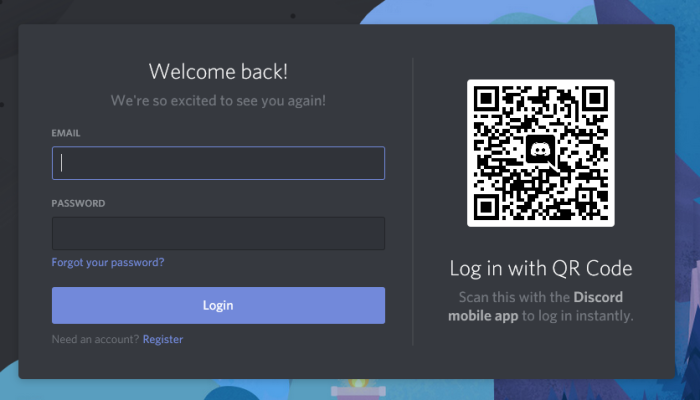
After installing the app on your respective smartphone device, you can now access Discord from your Windows computer. You can either log in using the desktop client or just through the web browser; it does not matter.
You should see a QR code section after firing up the client or Discord via the web browser. That’s the key to the plan.
3] Log in using the QR code
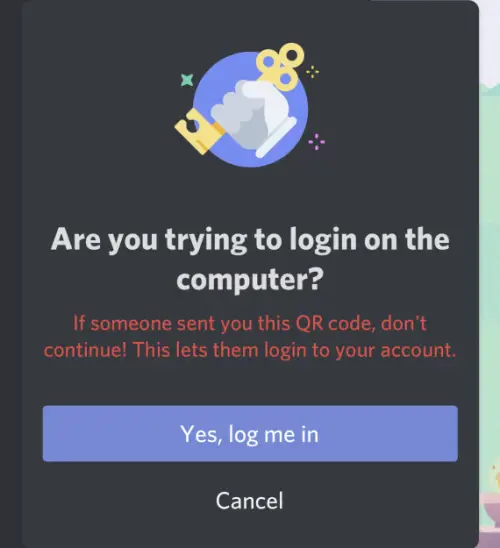
To log into your account using a QR code, we suggest launching the Discord app on your mobile device, navigating to User Settings, and selecting Scar QR Code. If you haven’t yet granted the app permission to use your camera, it will ask for it.
Once granted, the camera will open, and you will need to scan the QR code on your computer’s screen.
Bear in mind that a QR code is only valid for two minutes, so you need to work quickly to get things done before the two-minute mark is up.
Now take a look at these Discord Hotkeys and Keyboard Shortcuts.
Leave a Reply