Facebook discontinued its 2FA (two-factor authentication) code generator for the unversed. So, if you are lost on how to log into Facebook without a code generator, this post is for you.
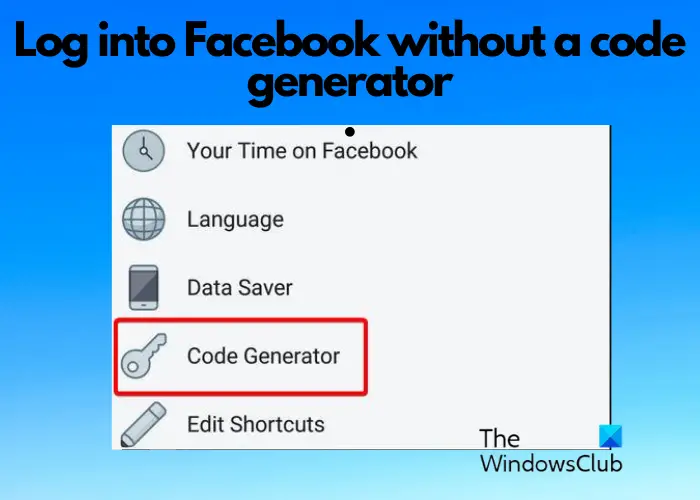
Given the rise of cyber-attacks and social media threats these days, Facebook has doubled its security measures. To add an extra layer of protection, Facebook has now introduced login alerts and 2FA (two-factor authentication) sometime back. Therefore, even though the code generator exists no more, you have alternative ways to log in.
What is a Facebook confirmation code?
As you turn on the two-factor authentication (2FA), Facebook requests a security code similar to an OTP. In this case, it’s an alphanumeric code, and this is the Facebook confirmation code. You can use this code to log in to your account from any other location or device.
While enabling 2FA for added security is highly recommended, if you prefer not to turn it on, you can log in to Facebook using your username/email address and password. Enabling 2FA will secure your Facebook account from hackers even if they know the username and password.
How to get a Facebook Confirmation Code?
You need access to your mobile phone to get the Facebook code. In this case, Facebook can either send the confirmation code to your registered mobile number as a text message, or you can obtain it via verification apps like Duo Security or Google Authenticator.
However, in the absence of a mobile phone, you can use other methods like the Facebook recovery codes or recognized devices option to recover your account. In this case, you should have saved the recovery codes or set up recognized devices as backups. Alternatively, you can use a USB or NFC to create a custom security code to log in to Facebook.
While the Code Generator was a useful tool by Facebook that could generate two-factor authentication codes for people without mobile numbers, it has been pulled out recently. So, if you want to log into Facebook without a code generator, we have some great solutions for you.
How to log into Facebook without a Code Generator
Since the mobile phone is primarily used to log in to Facebook accounts recently and the Code Generator is no longer functional, it could be a concern. What if you don’t have access to your mobile phone, it’s lost, stolen or damaged? How do you log in to Facebook without a code generator? There’s nothing to worry as there are quite a few alternate ways to do so.
- Get the Facebook confirmation code as a text/call
- Approve Facebook login from another device
- Use backup recovery codes
- Confirm your identity
1] Get the Facebook confirmation code as a text/call
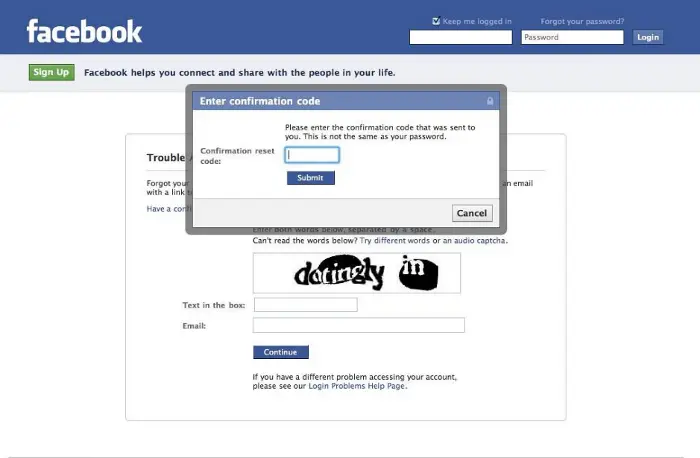
If you still have access to at least the mobile phone number, maybe you can contact the provider and acquire a new SIM card. However, ensure this is the number you used to generate the two-factor authentication code. Now, let Facebook send you a confirmation code as a text, or call (if you have access to a mobile phone), follow the below process:
Launch Facebook > Type in the username and password > Choose a way to confirm that it’s you > Need Another Way to Confirm That It’s You? > Use Text Message > Text me a login code. Now, you will receive the code on your mobile phone.
But if you do not receive the confirmation code, you can select the option to call you with a login code.
Enter the code in the login screen to access your Facebook account.
Read: Can’t log in to Facebook on PC or Phone
2] Approve Facebook login from another device
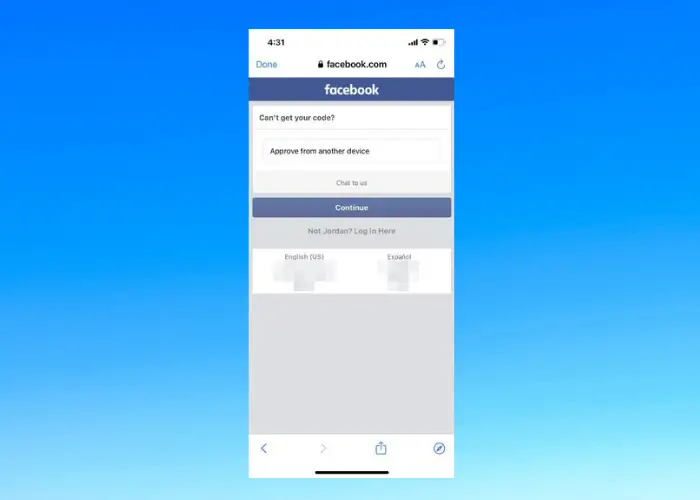
Alternatively, if you are logged into Facebook on another device, you can use that device to approve the login request from your current device (if not lost). In this case, you don’t need a confirmation code to get access to your account.
So, for this, open Facebook on the other device > enter the username and password > Choose a way to confirm that it’s you > Need Another Way to Confirm That It’s You?
Once you reach here, launch Facebook on your current device (where you are logged in) and go to notifications. Here, check for the login notification received from the other device, click to approve it, and log into Facebook without a code generator.
3] Use backup recovery codes
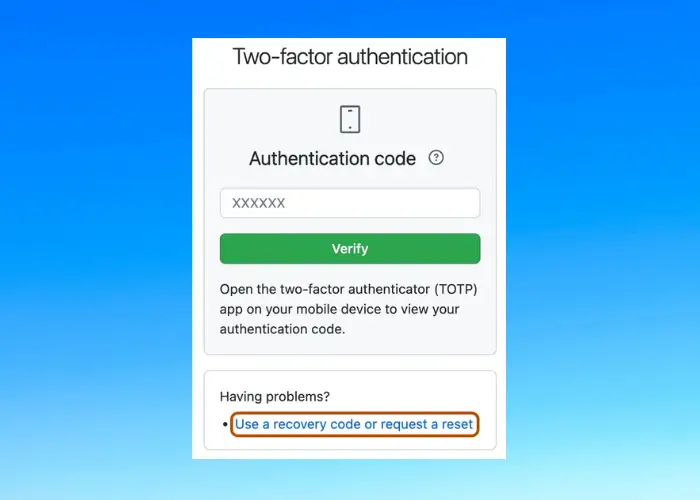
Saving a bunch of recovery codes as a backup can help you recover your Facebook account when you cannot log in to your Facebook on your PC or phone. The backup recovery codes are also important when attackers try to bypass the two-factor authentication to hack your account.
Hence, when setting up a two-factor authentication, make sure you save the set of recovery codes shown to you. You can either write them down somewhere, take a screenshot of it, or print the code. You can then use one of these codes to log into your Facebook account without a code generator.
Read: What to do when Facebook Account is Hacked?
4] Confirm your identity
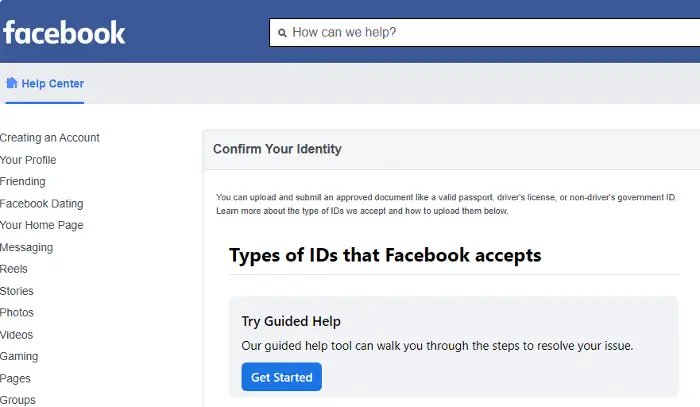
If all of the above methods cannot help you get through your account, then contact Facebook support to help you regain access. For this, open Facebook > enter the username and password > Choose a way to confirm that it’s you > Need Another Way to Confirm That It’s You? > Other options > Get More Help.
Now, you will be asked to input your email address and submit your ID which can be a passport, ID card proving your citizenship, driver’s license, or any other form of official documents. Once the requested documents are submitted and successfully verified, you will receive an email from Facebook to help you with account recovery.
You can also visit Facebook.com to follow the recovery procedure on your desktop or mobile through a browser. In this case, you would need to enter your username and password, email address, or the registered mobile number. As soon as you see the prompt asking for the login code, select Having trouble? > Can’t Get Your Code? > I don’t have my phone > Continue.
On the next screen, you get the option to log in from a familiar browser. Alternatively, you can click on Contact Us. You will now have to furnish your linked email address, submit your ID, and add a message. Facebook will then revert to you with the account recovery email for account recovery after successful verification.
How to keep your Facebook account safe?
Considering the rising online threats these days, it’s important to be careful, especially with your social media accounts. It can be a concern all the more if you have lost your phone or laptop. Therefore, to keep your Facebook account safe from hackers, while you should secure your Facebook account from hackers, you should also take a few preventive measures as below:
- Make sure you log out from your Facebook account on your phone or laptop.
- Remove your phone number (that you lost) from the account.
- Update your Facebook password to a stronger one.
- Make sure to save a bunch of recovery codes as explained above.
- Set up a third-party app to generate security codes.
- Also, make sure that apart from your phone or laptop, you set up an authorized login on another device.
- At the same time, make it a point to set up a two-factor authentication and store some backup codes.
- Update your email address and the associated phone number.
How can I log in to Facebook without a verification code?
If you want to log in to Facebook without a verification code, you need to visit the Find Your Account page on Facebook. Now, the first thing you would need to do is to provide your email address or phone number registered with the account. Next, follow the on-screen instructions to regain access or log in to your account. Make sure to use a device you previously used to log into your Facebook account even without the verification code.
Read: Multi-Factor Authentication: Benefits of using MFA
How to recover a Facebook account if two-factor authentication is not working?
If the two-factor authentication is not working and you are unable to regain access to your Facebook account, firstly, make sure that you have the correct registered email address or phone number associated with the account. Also, verify your phone’s time and date settings and make sure it’s correct. But if it’s still not working, contact Facebook’s support for further assistance.