If you’re new to Windows 11/10 and want to learn how to log off or sign out of your computer when you’re done working, this basic tutorial is for you. You’ll not only learn how to do this, but you’ll also see multiple ways to log off. So, if you want to log off or sign out from Windows 11/10, use one of the methods mentioned below.
What happens when you Log off a computer?
Before we start with the methods, let’s first understand what happens when you Log off or Sign out. Windows will close all the user applications running in the background, and close all files, but leave the computer running. Once you are logged out, you should see the Log-in screen.
If your computer is used often, then it’s best to Log Off and keep it running, which will save you from waiting until the computer restarts.
How to Log off Computer or Sign out from Windows 11/10
There are multiple ways to Log off the computer, and you can use any of them with the same effect:
- Start Menu
- Sign out using the WinX Menu
- Alt+Ctrl+Del
- ALT+F4
- Command Prompt
- Desktop Shortcut.
If you are wondering which method you need to use, then it depends on which is the most comfortable for you. I ended up using Alt+F 4 as it is quicker than the rest.
1] Sign out using Start Menu
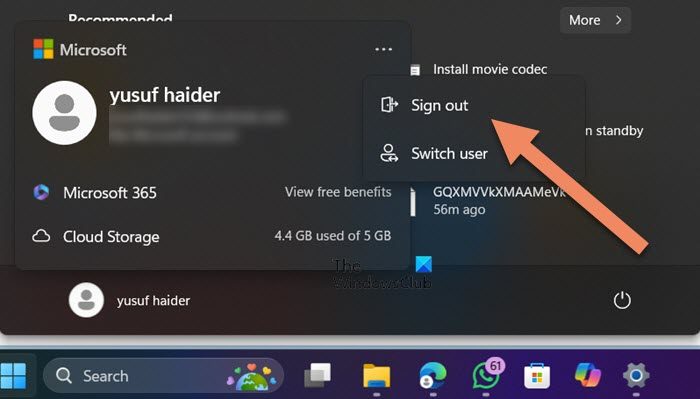
If you are using Windows 11, click on the Start button, then on your profile, now click on three dots, and select Sign out.
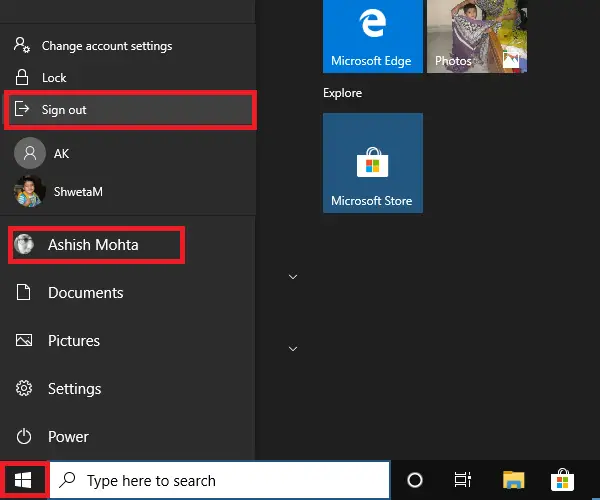
On Windows 10, click on the Start button, then on your profile icon, and click on Sign-out.
If there is any unsaved work or a process that is running in the background, you will be prompted to save the work and close the apps.
2] Sign out using the WinX Menu
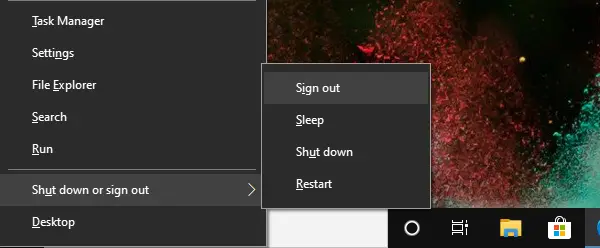
Win + X or right-clicking the Start Menu opens a context menu allowing you to access some of your computer’s functionality quickly.
- Press WIN+X to open Power Users Menu
- Locate menu Shot down or Sign out at the end and hover your mouse over it
- Select Sign out
You can also use WIN+X first, then U to open the flyout menu, and then press Enter to Log off the computer.
3] Alt + Ctrl + Del
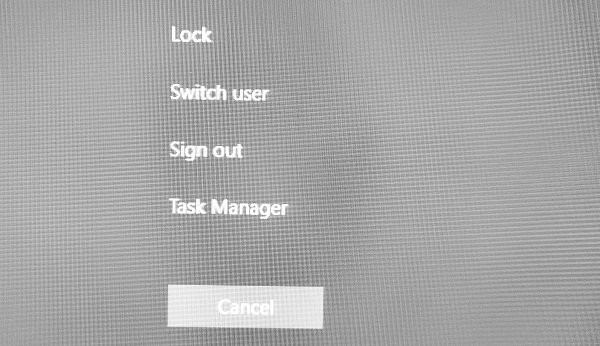
It is one of the classic methods we use whenever the computer hangs. It launches a screen overlay, which gives you the option to Lock, Switch users, Sign out, and Task Manager. Choose Sign out.
4] ALT+F4 Keyboard shortcut to Log off from the computer
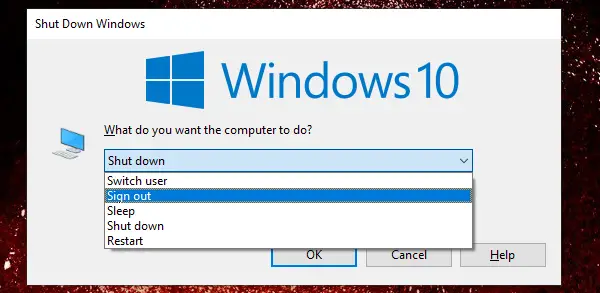
Another classic all-time favorite method I had always used when I was using Windows XP and Windows 7. When on the Desktop, press ALT+F4, and it will open a small pop-up window. Here you can choose to Sign out from the drop-down, and then click on the OK button.
5] Sign out from the Command Prompt
You can also sign out by running a command in the Command Prompt.
- Open Command Prompt
- Type shutdown -L and press the Enter key
- It will log you out from Windows.
You can also execute the same command from the Run prompt.
6] Shortcut to Log off Computer
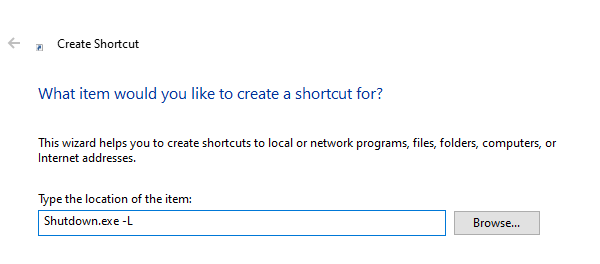
If you like using Shortcuts to execute commands you use often, then we have written an exhaustive guide on how you can create shutdown, restart, and Log off shortcuts on Widows Desktop. You can also choose to assign a keyboard shortcut to that shortcut and execute it anytime you want.
I hope you find one of the methods that suits you to Log off the computer.
How do I remove a login account from Windows 11?
To remove a login account from Windows 11, we will use the Windows Settings. So, hit Win + I to open Settings, and go to Accounts > Other Users. You will see all the users here, click on the one you want to remove, and then click on the Remove button associated with it.
Also Read: Remove Work or School account in Windows 11.
Leave a Reply