At times, you might need to log out of Facebook account on all devices at once due to some security reasons. If so, you can follow this step-by-step guide to sign out of your Facebook account on all mobiles and computers at once. As Facebook offers an in-built option, you do not need to go through a lot of things to get it done.
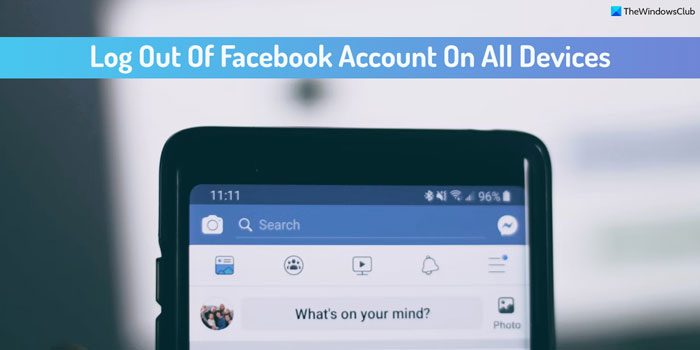
How to log out of Facebook account on all devices from PC
To log out of Facebook account on all devices using your Windows PC, follow these steps:
- Open the Facebook website and log in to your account.
- Click on your profile picture and select Settings & privacy.
- Choose the Settings option.
- Click on the Security and login option.
- Head to the Where you’re logged in section.
- Click the See more option.
- Click on the Log out of all sessions option.
- Click the Log Out button to confirm.
To learn more about these steps, continue reading.
First, you need to open the Facebook website and log in to your account. Then, click on your profile picture and select the Settings & privacy > Settings option. Then, click the Security and login option.
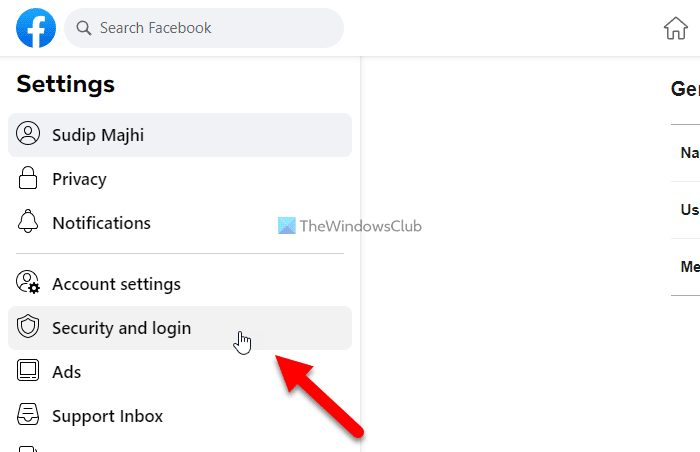
Following that, head to the Where you’re logged in section and click on the See more option. Next, click on the Log out of all sessions option.
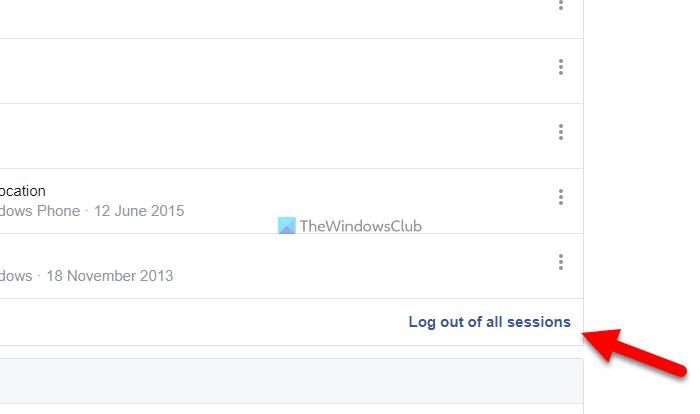
Finally, click the Log Out button to confirm.
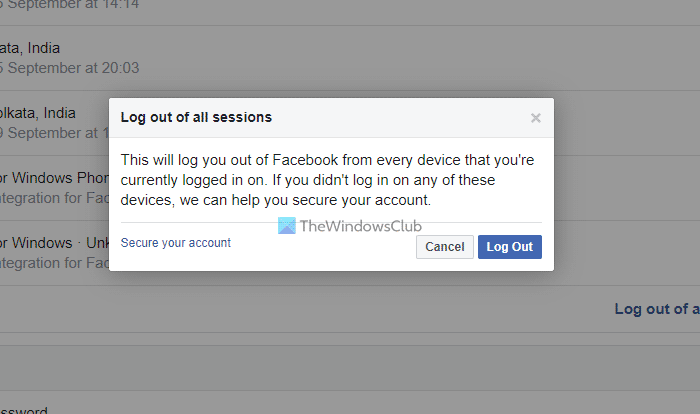
Once done, you will be logged out of your Facebook account on all devices at once.
How to log out of Facebook account on all devices at once from mobile
To log out of Facebook account on all devices at once from your mobile phone, follow these steps:
- Open the Facebook app and tap on the hamburger menu.
- Select Settings & privacy > Settings.
- Tap on the Security and login option.
- Select the See all button.
- Tap on the LOG OUT OF ALL SESSIONS button.
- Tap the Log out option.
Let’s know more about these steps.
First, open the Facebook app and tap on the hamburger menu visible on the top-right corner. Then, select Settings & privacy > Settings. Next, tap on the Security and login option and select the See all button.
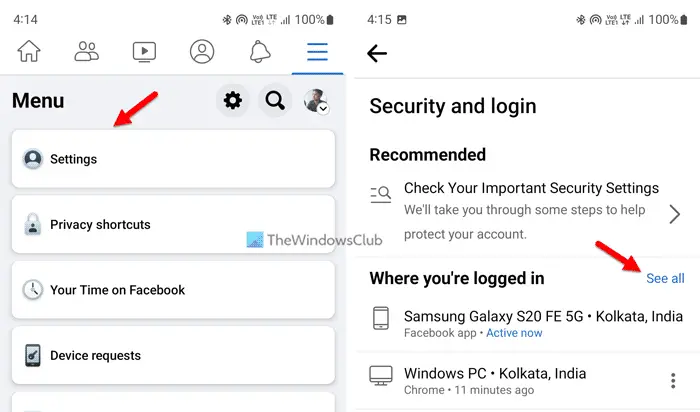
Following that, tap on the LOG OUT OF ALL SESSIONS button and select the Log out option.
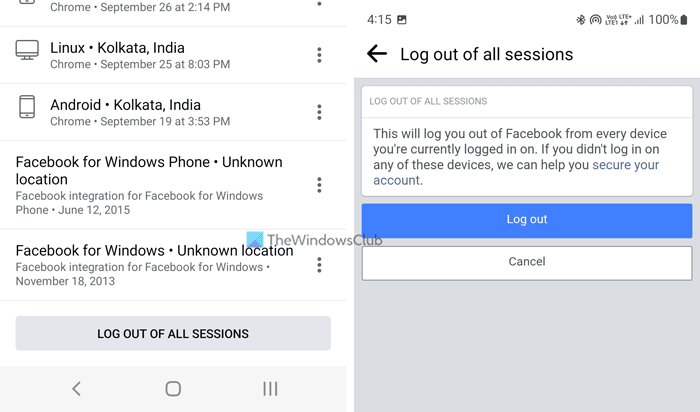
You will be logged out of your Facebook account at once on all devices instantly.
Read: How to log out of Twitter on all devices
How do I log out of Facebook on all devices on my iPhone?
If you want to log out of your Facebook account on all devices from your iPhone or iOS version of the Facebook app, you can follow the same mobile app method as mentioned above. There is no change in the steps whether you use Android or iOS. However, you need to open the profile and go to the Settings page first to find the respective options.
How do I see what devices are logged into my Facebook app?
To see what devices are logged into your Facebook app or account, you need to open the Settings panel first. Then, switch to the Security and login tab on the left-hand side. Following that, click on the See more button and click the Log out of all sessions option. Next, enter your password to get things done.
Leave a Reply