YouTube is the biggest video-streaming platform today. We use YouTube to listen to music, see videos, food recipes, etc. There are great features YouTube offers like adding videos to Watch later, etc. Do you know that you can loop a video or a playlist on YouTube? In this guide, we show you how you can loop a YouTube video or a Playlist.
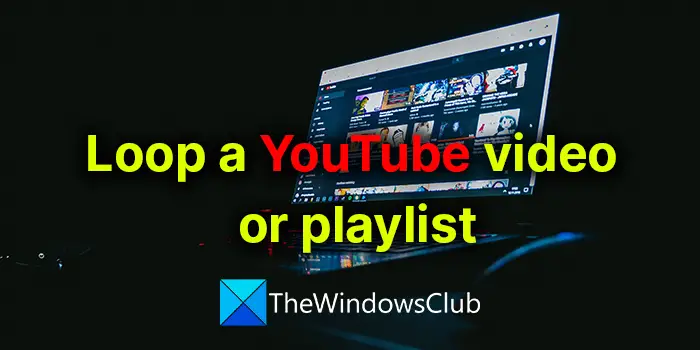
The feature to repeat a video or repeat a playlist on YouTube is available for both desktops or computers and Android phones or the YouTube app. This post includes both sections separately.
How to loop a YouTube Video
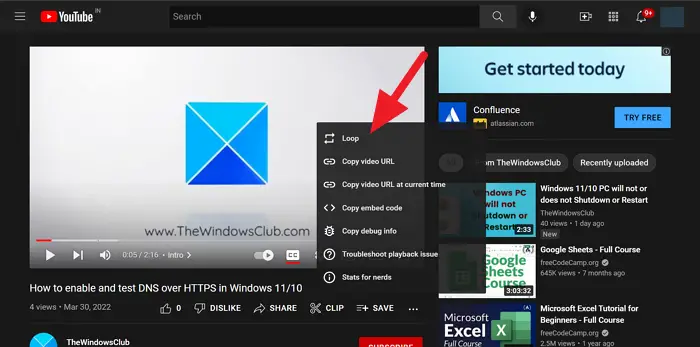
YouTube videos can be played on loop without our intervention in just a few clicks. To loop a YouTube video,
- Play the YouTube video you want to loop.
- Right-click on the video and select Loop from the options.
- The video will now play in a loop until you close.
Loop or repeat a YouTube Video on Android
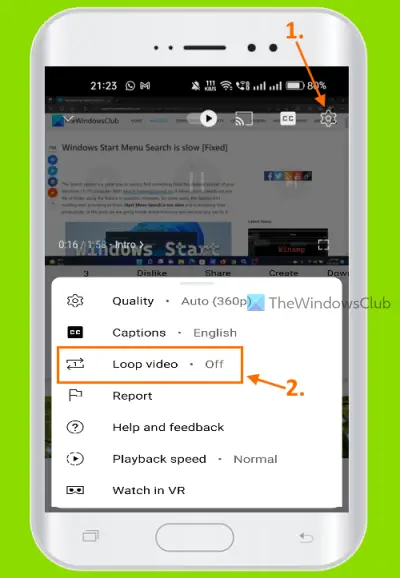
The steps to loop or repeat a YouTube video on an Android phone are as follows:
- Open the YouTube app
- Play a video
- Tap on the playing video to show the controls
- Now, tap on the Settings icon (or More icon visible as three vertical dots) available in the top right corner of the YouTube video player. The options will pop-up
- Tap on the Loop video option or Single Loop icon.
The steps to repeat or loop a YouTube video on iPhone & iPad are also the same.
Read: How to play Audio only on YouTube
How to loop a YouTube Playlist
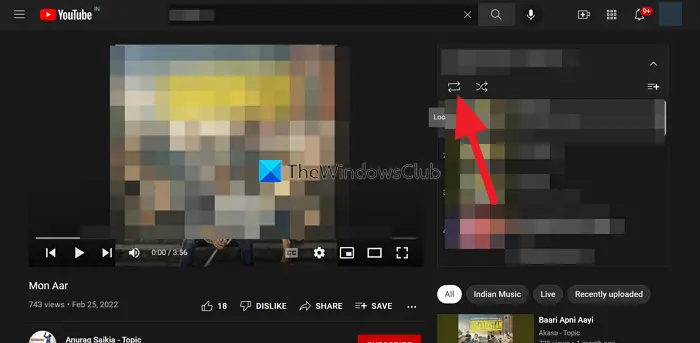
Just like looping a video on YouTube, you can also loop a Youtube playlist without an issue.
- Open the playlist you want to loop on YouTube
- You will see the list of videos in the playlist on the right side. Above the list of videos, you see a button to loop or repeat. Click on it. It will loop the entire playlist until you stop or close it.
Repeat or loop a YouTube Playlist on Android
Below are the steps to loop or repeat a YouTube playlist on an Android device. These steps work on iPhone & iPad devices also.
- Open the YouTube app
- Play a YouTube playlist of your choice
- When the playlist is started, you will see a Loop icon (below the video). Tap on that Loop icon and the entire playlist will repeat
- You can also tap on the same Loop icon again if you want to repeat a video available within the playlist. 1 icon will appear inside the Loop icon that indicates the selected video of that playlist will play in a loop.
This is how you can loop a video or a playlist on YouTube. Also, there are some third-party web extensions and websites that are dedicated only to looping videos like LoopTube, Looper, etc. You can use them too if you are not satisfied with the YouTube loop feature.
Want more tips: Subscribe to our YouTube channel.
How do I get a YouTube video to loop?
It is a simple process. You just need to open the YouTube video you need to loop and right-click on it. You will see the Loop option at the top of the right-click options. Select it to loop the video.
Read: How to block a YouTube Channel in your Desktop browser or Mobile
Can you still loop a YouTube video?
How to put a YouTube video on repeat?
Putting a YouTube video on repeat is a simple thing. Right-click on the video while it is playing and select Loop from the options. It plays that particular YouTube video on repeat until you close or stop it.
How do I loop a playlist on the YouTube app?
If you want to repeat or loop a playlist on the YouTube app (Android or iPhone), then you can do that by starting that playlist. Once you play a playlist, a Loop icon is visible (before the Shuffle icon) above the playlist tracks. Tap on that Loop icon and your YouTube playlist will be on a loop. You can also tap on that Loop icon again for repeating a video present in the playlist.
Leave a Reply