In his article, we will see how to lower the CPU temperature. CPU is the Central Processing Unit in a Windows computer. It is a chip that handles all the calculations to perform different tasks. How fast and efficiently a computer handles multitasking depends on the CPU.

Running heavy-duty applications on a computer puts a load on the CPU, increasing its temperature. However, other causes are also responsible for an increase in the processor’s temperature. An increase in the temperature of the processor results in a decrease in the computer’s performance. Hence, it is necessary to lower the CPU temperature.
How to lower CPU temperature in a computer
Follow the suggestions provided below in this article to lower your CPU temperature in a Windows computer.
- Terminate all unnecessary background applications and services
- Clean your PC
- Do not ignore your room temperature
- Disable overclocking
- Replace the Thermal Paste (if required)
- Install a new CPU cooler
- Install a water cooler
Let’s start.
1] Terminate all unnecessary applications and services
Each application running on your computer consumes some of your system resources. If there are a lot of applications running in the background, they will consume a lot of resources, which can put a load on the CPU, increasing its temperature. Therefore, the first step that you should take is to terminate all unnecessary background applications.
You can use the Task Manager for this.
- Open the Task Manager.
- Go to the Processes tab.
- Right-click on the unnecessary applications and select End task.
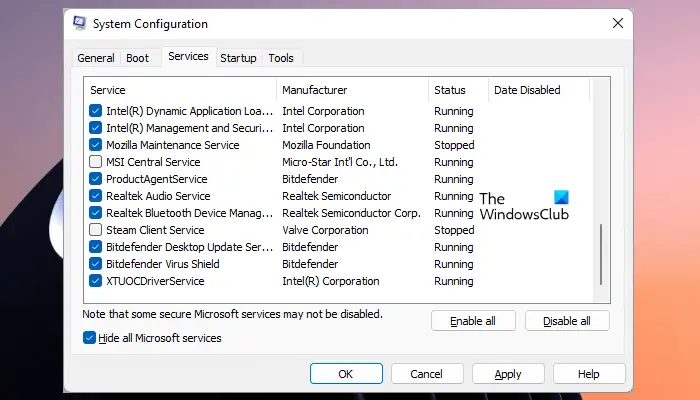
You can also disable the startup applications via the Task Manager, so these applications will not start automatically on the system startup. Apart from the applications, third-party services also keep running in the background and consuming your system resources. Hence, you should also disable the background processes. Do not disable Microsoft services. Also, be careful while disabling the third-party services, as disabling all the services will put you in trouble.
2] Clean your PC

Accumulated dust acts as a barrier and blocks the heat exchange, which increases the temperature of the processor. If you have not cleaned your PC for a long time, we suggest you clean your PC. Follow the right way to clean your computer, as mishandling can damage its components. If you do not know the right way, you can get professional help.
3] Do not ignore your room temperature
Your room temperature also affects the temperature of your processor. If your room temperature is high, the temperature of your CPU will increase fast. Therefore, you should not ignore your room temperature. Maintain your room temperature if it is high.
4] Disable overclocking
Overclocking increases the clock rate of the CPU to boost the computer’s performance. Overclocking also increases CPU temperature. Therefore, if you have overclocked your CPU, we suggest you disable it.
5] Replace the Thermal Paste (if required)

Thermal paste provides an efficient heat transfer from the CPU to the heat sink. Therefore, it plays a great role in controlling the CPU temperature. With time, the thermal paste of a CPU degrades which results in poor heat exchange. Hence, it increases the CPU temperature. Check if the thermal paste of your CPU is worn out. If yes, replace it. If you are not good at this work, it is better to contact a professional.
6] Install a new CPU cooler

You can also upgrade your CPU cooler and invest in a high-performance CPU cooler. A high-performance CPU cooler dissipates heat faster and more effectively, hence, keeping CPU temperature under control.
7] Install a water cooler

Water cooling is the most effective way to keep the temperature of both CPU and GPU under control even at high load. Water cooling technology is the best option for gamers. Games with high-definition graphics put a high load on the CPU and GPU, hence, increasing the overall temperature of the computer. If you have a budget to invest in a water cooler for your CPU, purchase a water cooler and install it on your system.
That’s it. I hope this helps.
Is it OK if your PC gets hot?
No, it is not OK for your PC to get hot. Overheating can cause several issues on a computer, like performance issues, Blue Screen errors, etc. Overheating can also damage components of your PC motherboard. Therefore, if your PC is overheating, you need to troubleshoot and fix the issue.
Does more RAM reduce CPU temperature?
No, more RAM does not decrease the CPU temperature. Many factors are responsible for an increased CPU temperature. The most common cause is the dust. You should clean your computer regularly. Other factors that contribute to the CPU temperature include worn-out thermal paste, damaged heat sink, etc.
Read next: How to fix an Overheating GPU.
Leave a Reply