This post covers how to make a file or folder Private on a Windows 11/10 PC. Windows 11/10 lets you choose whom to share your files and folders with. If you do not want to share one of your folders and want to make it Private, or if you want to share it with only select people, you can do so as follows:
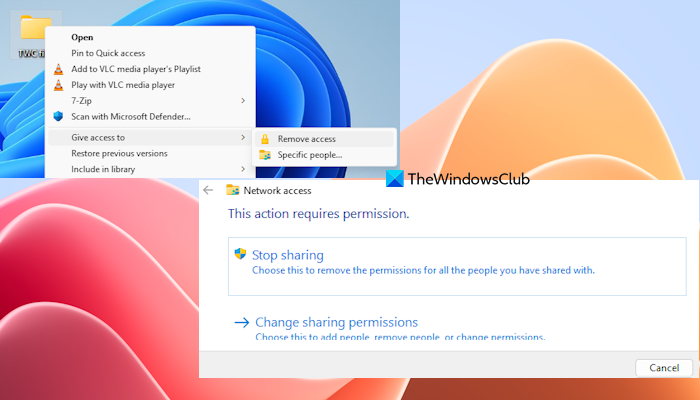
Make a file or folder Private in Windows 11/10
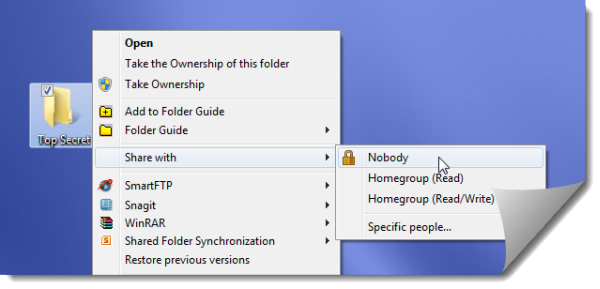
To make a file or folder Private on a Windows 11/10 computer, follow these steps:
- Right-click on the folder, select Share with and then choose Nobody. In Windows 11, you have to right-click on a folder > Show more options > Give access to > and select the Remove people option. In the box that opens, select the Stop sharing option
- To choose select people, select the Specific people… option.
- From the File Sharing box which opens, you can choose the users.
- Windows 7 will offer the Homegroup option, whereas you will not see it in Windows 11/10. Only the Owner user, Everyone, and Create a new user options are provided in the drop-down menu
- Once you make the file or folder private, a padlock overlay icon will appear.
I hope that helps!
How do I hide a folder on my PC?
While there exists some freeware like SecretFolder to hide and password-protect a folder on Windows PC, Windows 11/10 comes with a built-in or native feature to hide a file or folder. Right-click on a file/folder and select the Properties option. In the Properties box, switch to the General tab (if not already), select the Hidden option under the Attributes section, and press the OK button. A Confirm Attribute Changes box will open. Select the Apply changes to this folder, subfolders and files option, and click on the OK button. Again press the OK button in the Properties box to close it.
Can I password protect a folder in Windows 11/10?
Yes, you can password-protect a folder in Windows 11/10. While there are some good free file and folder encryption software available for Windows 11/10 that lets you encrypt and password protect folders, you can also use a trick to password protect a folder without using third-party tools. You need to create a BAT file in the folder that you want to password-protect using Notepad with the required content and your password in the script/file and execute that file.
Windows 11 user? Read these posts:
- How to share Files and Folders using File Explorer on Windows 11
- Share or Transfer files between User Accounts on Windows 11
- How to share files between computers using LAN in Windows 11
Here is a list of links to posts that will show you how to password-protect documents, files, folders, programs, etc in Windows.
Related: How to Lock a File or Folder in Windows.
nice method..thank you
I guess this option will be available only on workgroup computers. I am not seeing this when computer is joined to domain.
Does this only prevents people on the network from accessing the file? in a dual boot os can it be accessed from the other os?
This option doesn’t appear on my system (Windows 7 Premium). It’s probably available only in the more expensive versions.
If you can’t find the said option, this this one: How to Password Protect Folder in Windows. I found it to be working.
thanks thats so simple and great!
tnx a lot… it works…