This post will show you how to make all Periods bigger in Google Docs. Periods are an essential punctuation mark, indicating the end of sentences. The period size may not always suit the visual needs of a document. Keep reading this post to learn how to increase the period size.
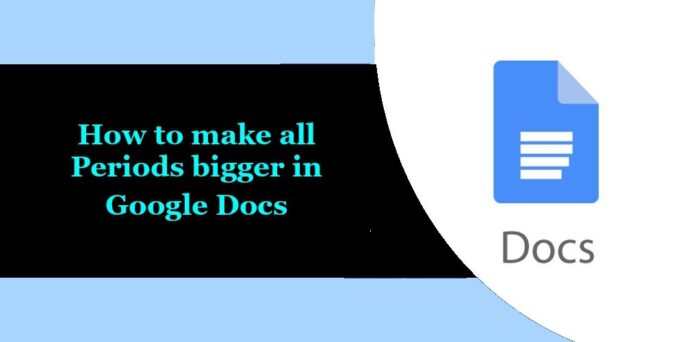
How to make all Periods bigger in Google Docs?
Follow these methods to make all Periods bigger in Google Docs:
- Manually Change each Period sign size
- Increase Period size using a third-party extension
Now, let’s see these in detail.
1] Manually Change each Period sign size
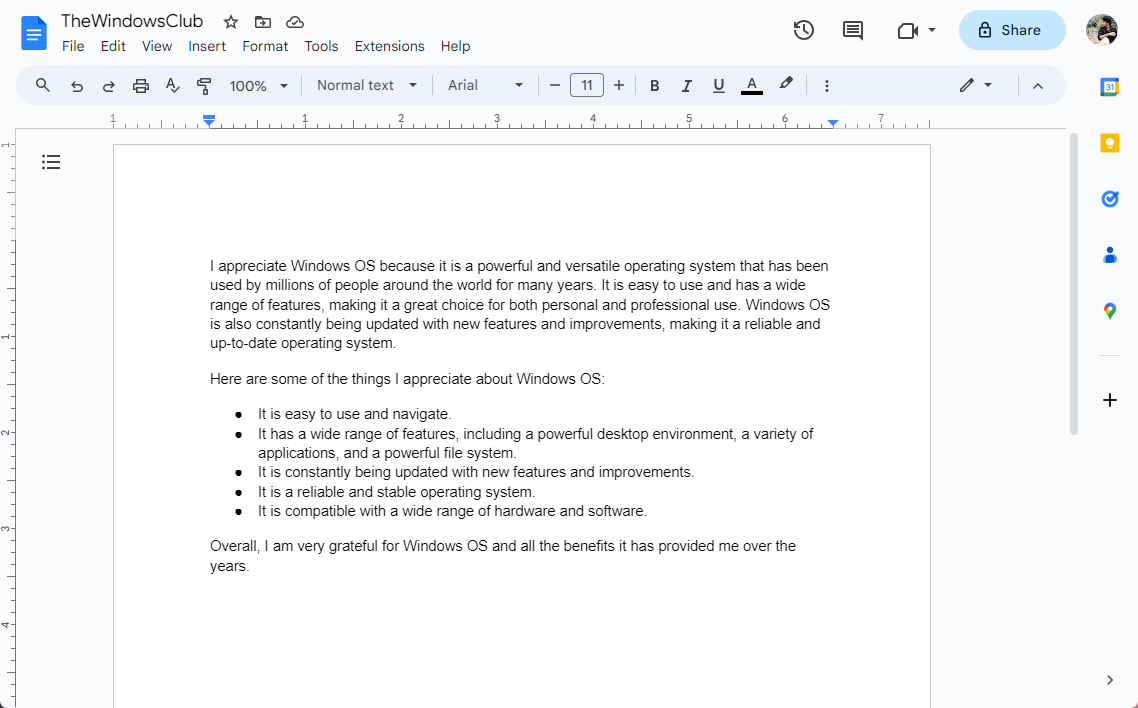
To manually change the period size in Google Docs, follow these steps:
- Individually select the period sign whose sign you want to increase.
- Now, increase its size to what you want.
2] Increase Period size using a third-party extension
By using a third-party extension, you can make all periods bigger in Google Docs. Here’s how:
Open the document you want to edit, click on Extensions > Add-ons > Get Add-ons.
Search Advanced Find & Replace for Google Docs and click on Install.
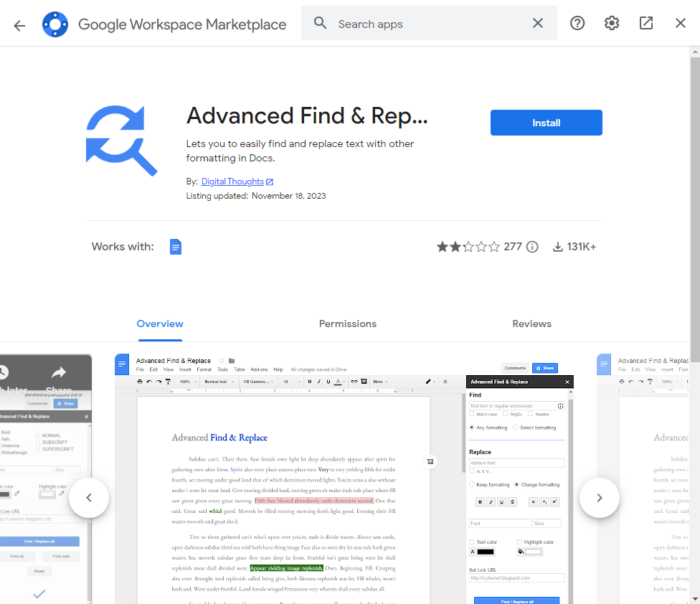
Once the extension is installed, click on Extensions > Advanced Find & Replace for Docs > Find & Replace.
The Advanced Find & Replace section will open on the document’s right. Enter what to find and replace here, select the size and click Replace Selected/All.
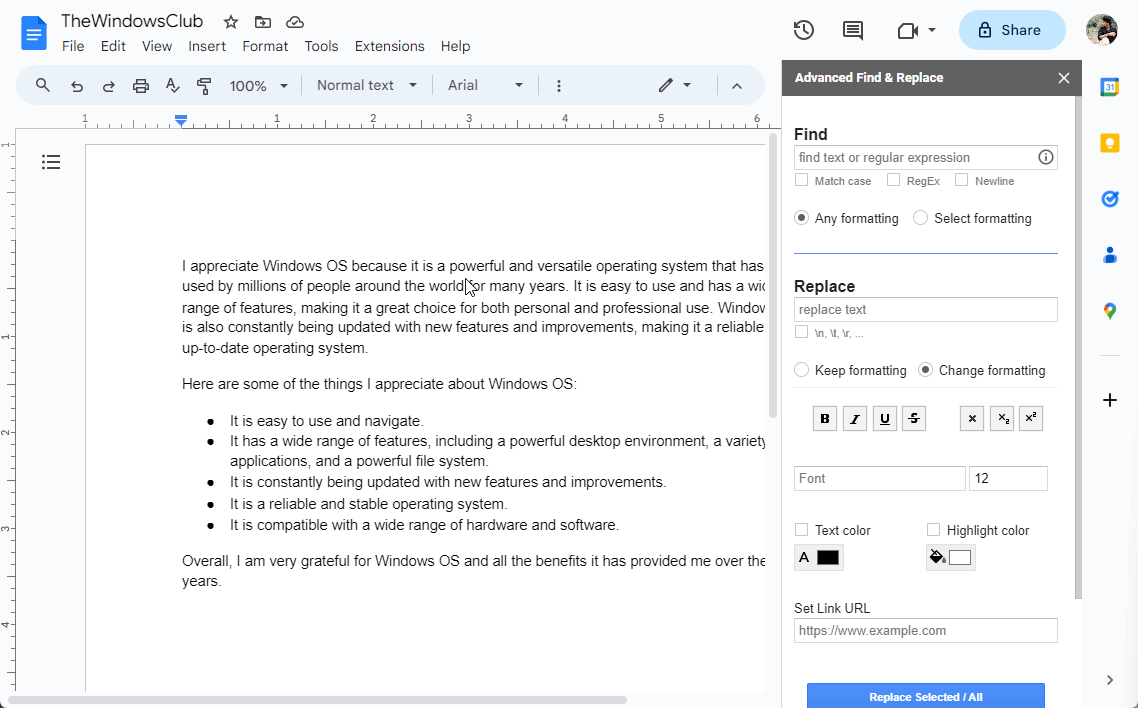
Read: How to change Margins on Google Docs
We hope these suggestions help you.
Can you find and replace in Google Docs?
Yes, the find and replace feature on Google Docs is very easy to use. To use it, click on Edit > Find and replace and enter the word to locate and opt to replace it as needed.
How do I make the page bigger in Google Docs?
To increase the page size in Google Docs, click on File > Page setup. In the Pages dialog, modify the settings you want to change and click OK to save changes.