Discord is used for many different purposes, it’s used for gaming, dating, learning, announcement, and more. Each purpose requires a certain kind of modification in the Discord servers and channels. If you are trying to create a channel for the announcement, or if you just want the admins to write and everyone else to read, you have to make Discord channel Read-only, and in this article, we are going to see how to do the same.
How to make a Channel Read Only in Discord
There are three steps you have to do to make Discord Channel Read-only. They are-
- Create a Channel
- Forbid everyone from writing
- Allow only Admins to write
Now, let us see how to do each of them.
1] Create a Channel
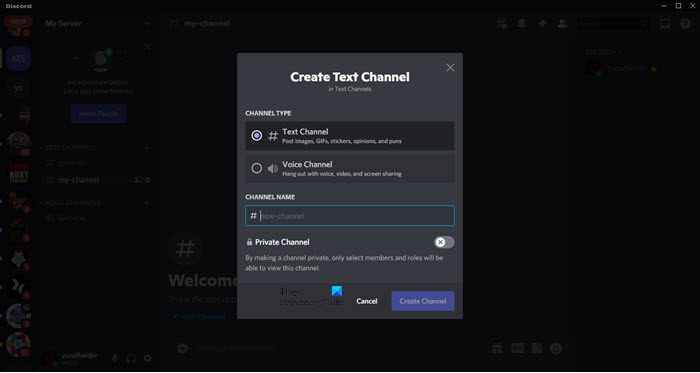
First of all, you have to create a channel or make sure that you are the administrator of the channel that you are trying to make read-only. To create a channel, just click on the add button ‘+’ placed in front of TEXT-CHANNEL, then give it a name, and click Create Channel.
2] Forbid everyone from writing
After creating the channel, it is time to make meaningful adjustments to it. So, click on the Gear button placed next to the channel name.
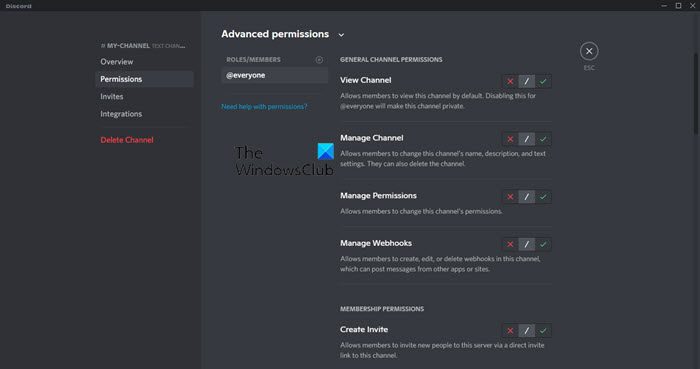
Now, go Permissions, and there will be @everyone bellow ROLES/MEMBERS. This means that the adjustments you are going to make will be applicable to all the members of this channel.
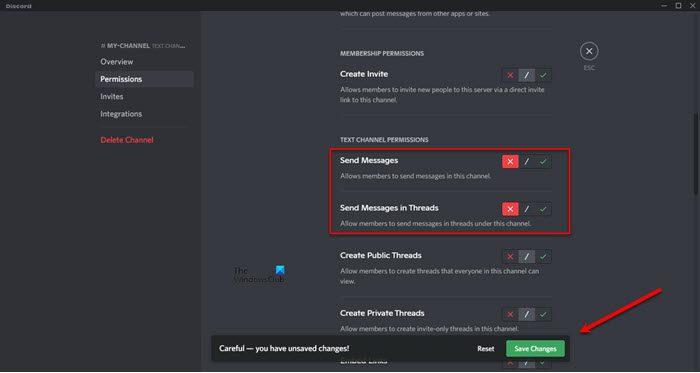
Scroll down to TEXT CHANNEL PERMISSIONS, and turn off Send Messages and Send Messages in Threads by clicking on their respective red cross buttons.
3] Allow only admins to write
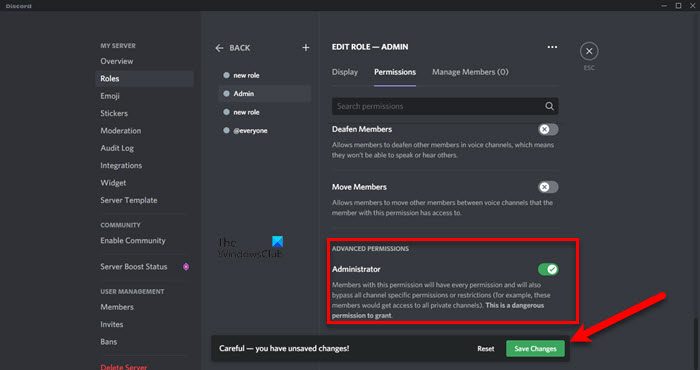
To allow admin, you need to have an account with administrative privileges. If you don’t have an admin account, follow the given steps to create one.
- Click on the drop-down menu of your server.
- Select Server Settings.
- Go to Roles
- Click on the addition symbol ‘+’ that says Create Role.
- Give that role a name. We recommend “admin” to remember the name easily.
- Now, go to the Permissions tab, scroll down to reach Administrator, and use the toggle to enable the feature.
- Finally, click Save Changes.
After creating Admin in the server, you need to add that role to the channel.
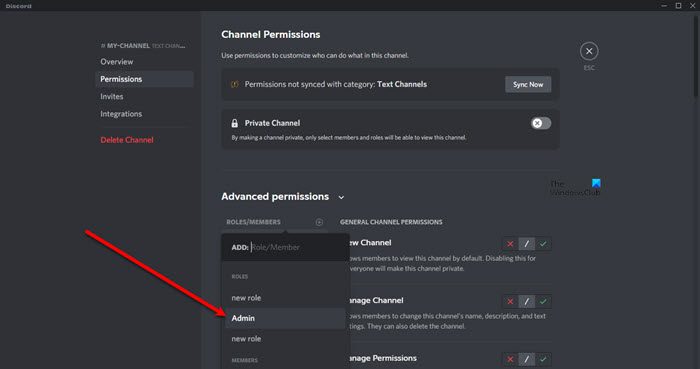
To do that open Channel’s Settings, go to the Permissions tab, click on the ‘+’ button placed next to ROLES/MEMBERS.
Now, go to TEXT PERMISSIONS > Send messages and click on the green tick option to enable this option.
Why does it say Channel is read-only on Discord?
If a Discord says a channel is Read-only then this means that the creator or admin of that Discord has restricted normal users from sending messages on the channel. You can ask the admin to revoke this setting or add you as an admin.
Can you lock a Channel in Discord?
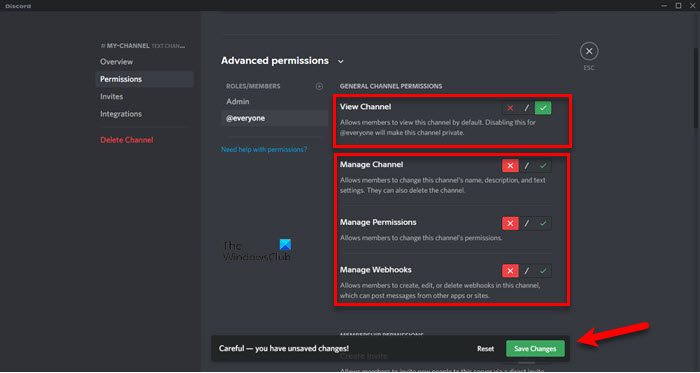
You can easily lock a channel in Discord, follow the given steps to do the same.
- Click on the Gear button placed next to the channel.
- Go to the Permissions tab.
- Now, from the GENERAL CHANNEL PERMISSIONS, turn on View Channels and turn off everything else.
That’s how you can lock a channel in Discord.
How do I set Discord channels to read-only?
There are mainly three steps to set Discord channels to read-only. First, you need to create a channel. However, if you already have a channel, there is no need to go through the first step. Second, you need to prevent everyone from writing on the channel. You need to edit the permission to get it done. Finally, you need to allow only admins to write.
How do I make a channel read-only on Discord mobile?
No matter whether you use Discord on mobile or PC, the process is the same. That said, you can find a similar option in the Permissions tab under the User Management section. From here, you need to block everyone from writing and allow only admins to write on your Discord channel.
That’s it!
Read Next:
How to use Slow Mode on Discord?