A Flashcard is a type of card that contains a small piece of information. These types of cards are usually made for kids and provide them with an aid to learning. Apart from that, you can also use Flashcards for other purposes. For example, if you are preparing for competitive examinations, you can make Flashcards to revise the main and important points. Flashcards are also called Index Cards. Usually, these cards have a dimension of 3 x 5 or 5 x 7 inches. In this article, we will see how to make Flashcards in Microsoft Word.
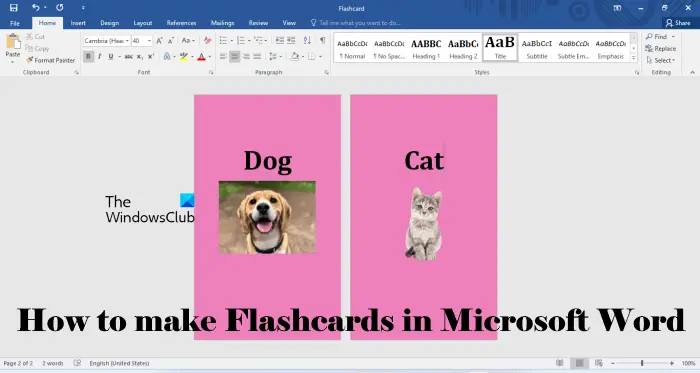
How to make Flashcards on Word
You can make Flashcards in Microsoft Word by using any of the following three methods:
- Creating a custom layout
- Using the Mailings option
- Make flashcards with Word templates
Let’s see both of these methods in detail.
1] Make Flashcards in Microsoft Word by creating a custom layout
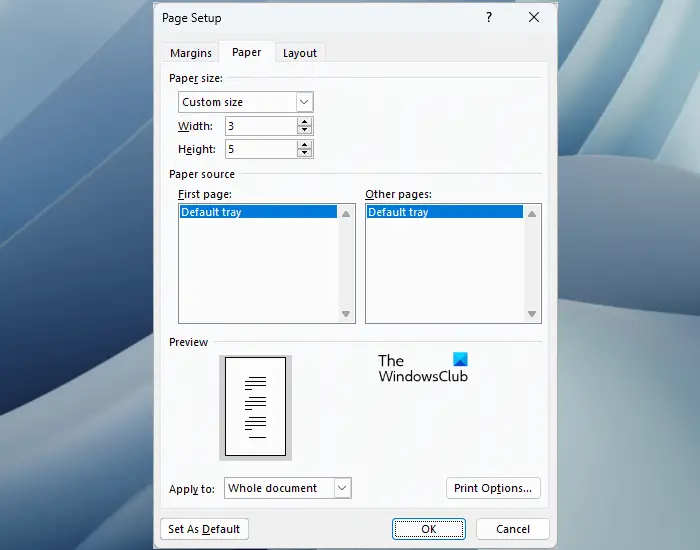
Microsoft Word lets you change the page layout by entering the page dimensions. You can either select the page layout from the pre-defined layouts or define your custom layout by entering the page dimensions. To create Flashcards in Word, you have to create a custom page layout. Here is how to do that.
- Open Microsoft Word.
- Create a new blank document.
- Select the Layout tab.
- Click on Size and then select More Paper Sizes.
- The Page Setup window will appear. Select the Paper tab.
- Select Custom Size in the Paper Size drop-down and then enter the dimensions of your Flashcard. For example, if you want to create a Flashcard with a width of 3 inches and a height of 5 inches, enter these values in the respective fields.
- Click OK.
Now, you can save this Flashcard by pressing the Ctrl + S keys.
2] Make Flashcards in Microsoft Word by using the Mailings option
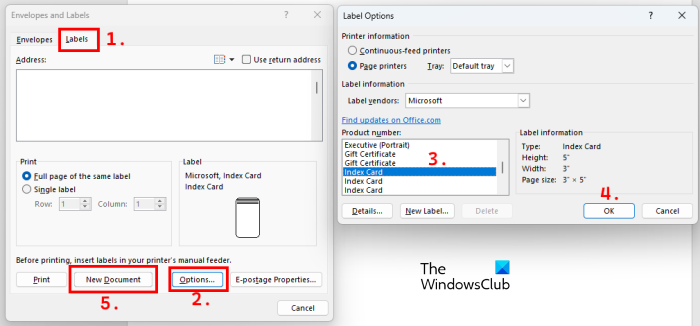
Another simple method to create Flashcards in Microsoft Word is by using the Mailings option. The following instructions will guide you on this.
- Open Microsoft Word.
- Create a new blank document.
- Select the Mailings tab.
- Click Envelopes. You will find this option on the left side under the Create section.
- Select the Labels tab and then click on the Options button.
- Scroll down the list in the Product number box and look for Index Card. You will find more than one Index Card option there. This is because Flashcards are of different dimensions. As you select an Index Card option, you will see its dimensions on the right side. Select the Index Card as per the dimensions you want and then click OK.
- Now, click New Document in the Envelopes and Labels window.
The above steps will create a layout for a Flashcard in Word. After creating a Flashcard, you can save it.
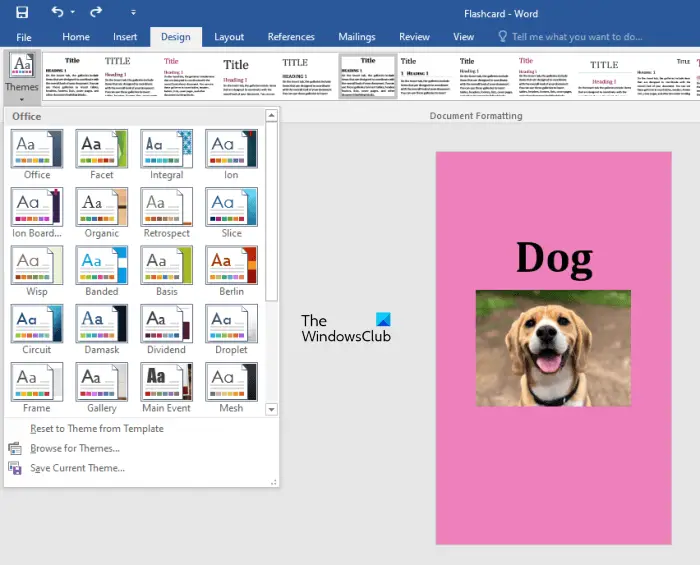
You can also customize a Flashcard as per your requirement. Different customization options are available in the Design tab. If you want to add a background color to your Flashcard, select the Page Color option and select the color of your choice. You can also select the Font Style and different Themes.
To create another Flashcard, press Ctrl + Enter. This action will create another blank Flashcard in Microsoft Word, which has the same dimensions as the previous Flashcard.
Though Flashcards are easier to make in Microsoft Word, if you want, you can save them as a template. By doing so, you can open the saved template and just change the information in it to create a new Flashcard instead of starting the entire process from scratch. To do so, follow the steps written below:
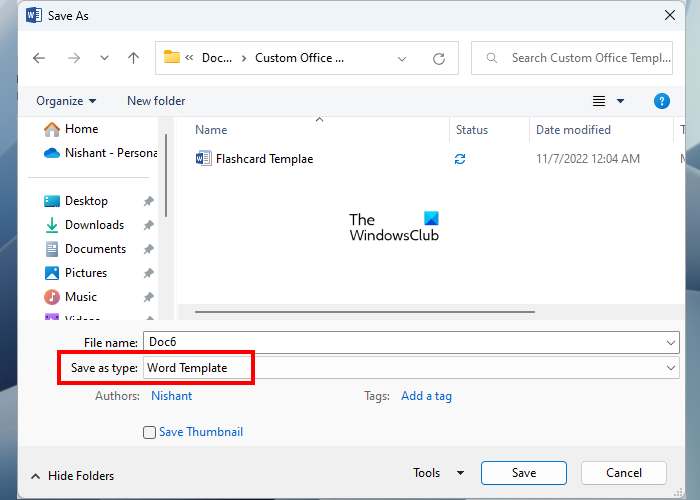
- Go to “File > Save As.”
- Click Browse to save the Word file on your computer.
- When the Save As dialog box appears, select Word Template in the Save as type drop-down.
- Name your template and click on the Save button.
Read: How to create a Histogram Chart in Word.
3] Make flashcards with Word templates
You can also search for “flash card” templates and install and use them to create flashcards easily. You can also directly download free Word Templates from Microsoft.
How do you make 3×5 Flashcards in Word?
In Microsoft Word, you can create Flashcards of different sizes. For that, you have to select a custom page layout and then enter the desired dimensions (in inches). For example, if you want to make 3×5 Flashcards, you have to customize your page layout to 3 by 5. After creating a customized page layout, you can write text and define background colors, etc.
Read: How to insert Random Text in Microsoft Word
How do you make your own flashcards?
Microsoft Word lets users create customized page layouts. You can use this feature to create Flashcards of different sizes. Moreover, Word also lets you save a Flashcard as a template so that you can use it in the future. In his article, we have explained the process to create Flashcards in Microsoft Word.
Read next: How to insert a Table in Word.