When you click on the Home button in the Chrome browser, it opens the default home screen. However, if you want to make Google your homepage in the Google Chrome browser, here is how you can do that. It is possible to use the in-built option to set Google.com as your homepage in the Google Chrome web browser on Windows 11/10 PC.
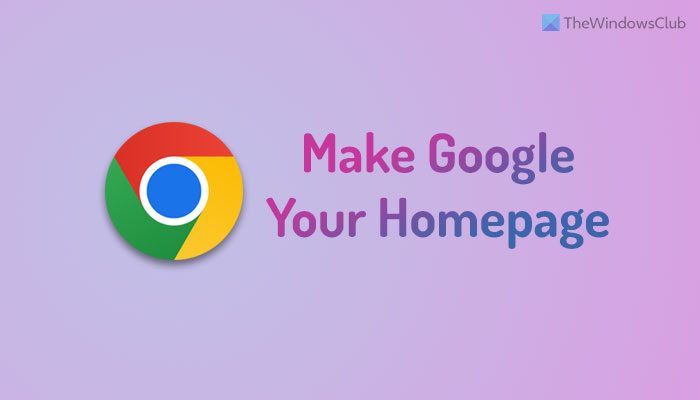
How to make Google your homepage in Google Chrome
To make Google your homepage in Google Chrome, follow these steps:
- Open the Chrome browser on your PC.
- Click on the three-dotted icon.
- Select the Settings option.
- Switch to the Appearance tab.
- Toggle the Show Home button option.
- Select the Enter custom web address option.
- Enter this URL: https://www.google.com/
To learn more about these steps, continue reading.
To get started, you need to open the Google Chrome browser on your computer and click on the three-dotted icon visible in the top-right corner. Next, select the Settings option on the menu.
By default, it opens the You and Google section. However, you need to open the Appearance tab that is visible on the left-hand side. Alternatively, you can open the Google Chrome browser and enter this URL in the address bar: chrome://settings/appearance.
Here you can find an option called the Show Home button. By default, it is turned off in the Chrome browser. However, you need to toggle the respective button to turn it on.
Then, select the second option called Enter custom web address option and enter the homepage URL of Google.
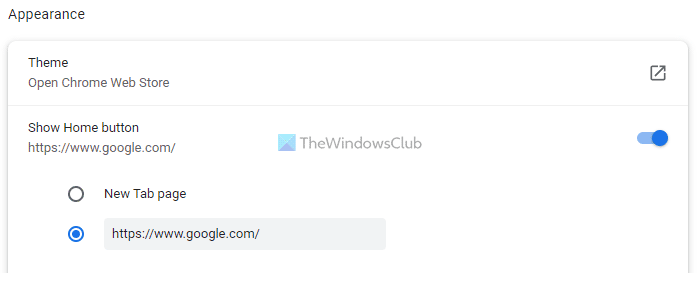
For example, you can enter this URL: https://www.google.com/. As there is no Save or any other option, you do not need to do anything else.
Once done, you can find the Home button on the top-left side of the Chrome browser. You can click on the Home button to open the Google homepage.
Read: How to change Chrome or Firefox browser’s User Interface language
How do I put Google as my homepage on my desktop?
To make Google your default home screen, you need to open the Google Chrome browser first. Then, click on the three-dotted icon and select the Settings option. Next, switch to the On start-up tab on the left side and choose the Open a specific page or set of pages option. Following that, click on the Add a new page option and enter Google’s home page URL. After that, whenever you will open the Chrome browser, it will open the Google home page.
How do I make Google my homepage in Edge?
To make Google your homepage in Edge, you need to open the Edge browser and go to Settings. Then, switch to the Start, home, and new tabs section on the left-hand side. Here you need to head to the Home button section and toggle the Show home button on the toolbar option. Next, enter the Google homepage URL in the empty box and click on the Save button. Then, you can click on the Home icon in the toolbar to open the Google home page.
That’s all!
Read: How to show or hide the Home button in Chrome browser.