Even though Firefox is one of the most popular browsers, Skype for Web seems to have withdrawn support. If you visit web.skype.com in Firefox, it will display the message as “Browser not supported“. In this post, we share how to make Skype for Web work on Firefox.
Make Skype for Web work on Firefox
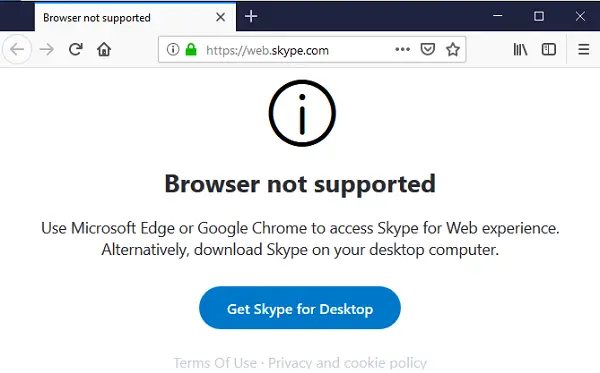
The funny part of this “Not supported” situation is that there is a way around it. Even more curious that they work without any problem. While Microsoft has its reasons why they do not support Skype over the Web and ask you to install Skype on a Desktop or use another browser, let’s see the workaround.
Firefox is not an officially supported browser with Skype for Web. Only the latest Chrome and Edge browsers are supported.
You can fix this using an Agent Switcher. Usually, the browsers are detected because it carries information about it. If you can change that and make Firefox say that it’s Chrome or Edge, the error message will disappear.
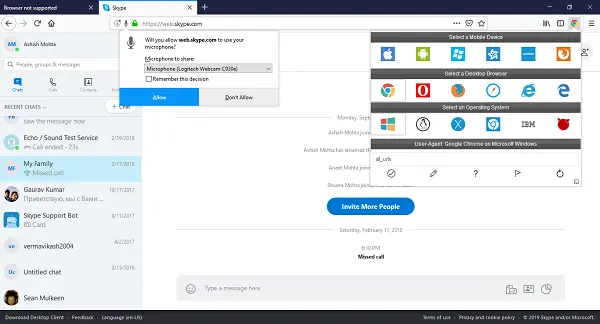
You can try this agent switcher or any other.
Install the extension.
Next, switch the browser agent to Chrome, and keep the OS as Windows if that’s what you are using.
Now reload web.skype.com, and it will ask you to sign in.
Once you are in, it will ask you for permission for the microphone, webcam, followed by Skype web setup.
Now you can easily use Skype Over the Web with complete features, including notifications. When you make a call or a video call, it will prompt you for permission again. You can choose to allow it permanently or decide to let it every time.
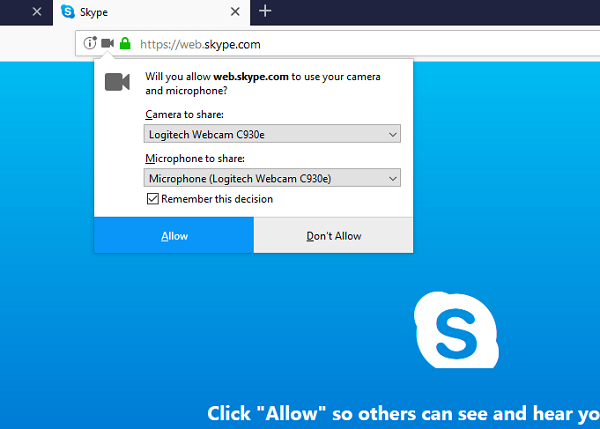
What broke Skype for Web on Firefox
It is interesting to note while the problem had been there, on and off, the recent version broke it again. The latest version supports HD video calling, call recording, revamped notifications panel, which allows you to see all mentioned and reactions to your messages, search and chat media gallery. The latter makes it easy to find an image that is usually difficult to find within conversations.
Let us know if this trick helped to make Skype for Web work on Firefox.
Thank you for this tip. it was driving me crazy…