If you want to make a slow-motion video in PowerPoint, here is how. You can change the playback speed by slowing down or speeding up the slide rotation in PowerPoint while recording it. PowerPoint allows you to record all slides and save them as videos in different formats and resolutions. Sometimes, you might need to slow down the slide rotation so that you can record everything and the viewers can see the entire slide minutely.
How to make slow motion video in PowerPoint
To make a slow-motion video in PowerPoint, follow these steps:
- Open the PowerPoint and finish editing your slides.
- Go to the Record tab.
- Click on the From Beginning/From Current Slide option.
- Click on the Export button.
- Select the Customize Export option.
- Head to the Seconds spent on each slide option.
- Set a higher timing.
- Click on the Create Video option.
- Enter a name and choose a location to save the video.
To start, open PowerPoint and finish editing your slides or the presentation. Then, go to the Record tab and click on the From Beginning or From Current Slide option.
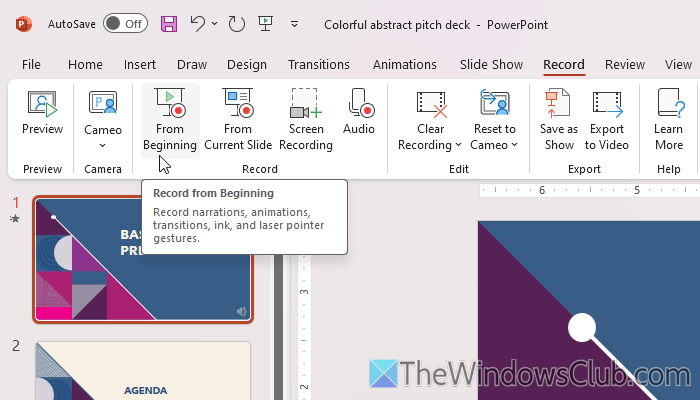
If you want to record the entire presentation, choose the former option. However, choose the latter option to record the video from the current slide.
Then, click on the Export button visible in the top-right corner.
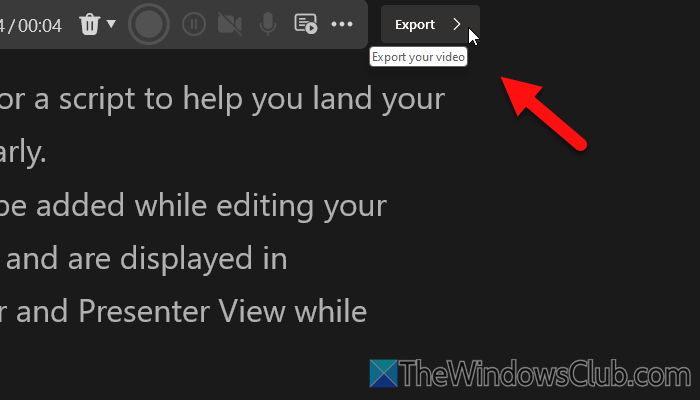
Next, choose the Customize Export option.
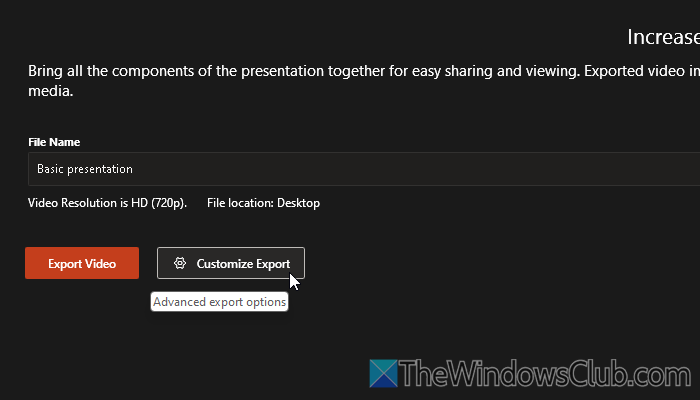
Afterward, head to the Seconds spent on each slide option and choose a higher timing.
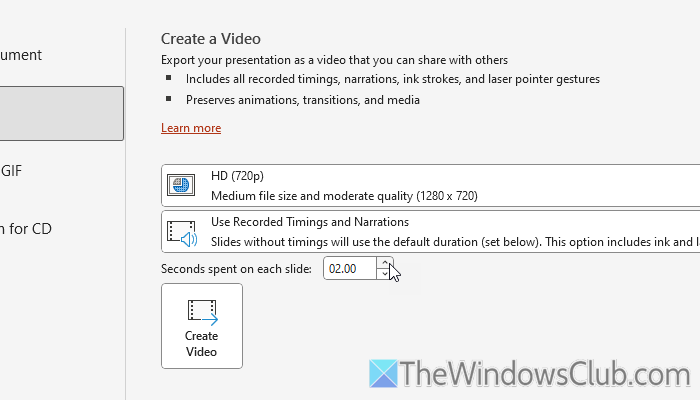
The higher the timing you choose, the slower the video becomes. Finally, click the Create Video button, choose a location where you want to save the file and enter a name.
If you do want to give a voiceover or record your audio or video, you can click on the Record button after clicking on the From Beginning/From Current Slide option. Next, you can record your audio or video as per the requirements. In that case, the video will be slow-motion if you take more time to move to the next slide.
That’s all!
Read: How to convert PowerPoint presentation to video
Can you change the video speed in PowerPoint?
Yes, you can change the video speed in PowerPoint. For that, you need to go to the Record tab and click on the From Beginning/From Current Slide option. Then, click on the Export button and select the Customize Export option. Following that, select a higher timing for each slide and click on the Create Video button.
Can you change the speed of animation in PowerPoint?
Yes, you can change the animation speed in PowerPoint. To do that, go to the Animations tab and apply an animation to a text or object. Then, head to the Timing section on the top-right side. Change the duration as per your requirements.