Since slowed and reverbed music is trending, we are going to show how exactly you can make slowed and reverb songs on Windows PC. Slowed and Reverb is basically an audio remixing technique that involves slowing down audio and adding a reverb effect to it. A lot of songs have been remixed and slowed and reverbed to give a different touch to the original audio.
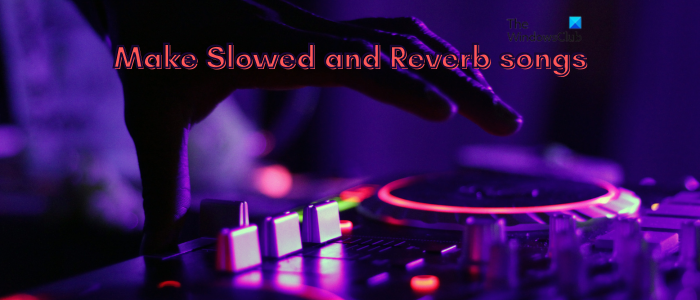
Is it legal to slow and reverb songs?
To be able to post or publish slowed and reverbed songs on YouTube or other websites, you must acquire copyright permissions from the official makers. Otherwise, you might face legal consequences for editing and using someone else’s creation without permission. So, make sure you have the correct copyright permissions before you go on posting slowed and reverb songs.
Now, there are multiple methods to create slowed and reverb songs. Let us check out these methods.
How to make Slowed and Reverb Songs?
To slow down a song and make reverbed songs on a PC, you can use the following methods:
- Make slowed and reverb songs in Audacity.
- Use a free online tool to create slowed+reverbed songs.
- Try a desktop application to create slowed and reverbed songs.
1] Make slowed and reverb songs in Audacity
You can use Audacity to create slowed and reverbed songs. It is a popular free and open-source audio editing software that allows you to edit, create, mix, and record audio. It can also be used to apply slow and reverb effects to a song and create a Lo-Fi kind of song. Let us check out how:
How to create a slowed and reverbed song in Audacity?
Here are the main steps to make a slowed and reverb song in Audacity:
- Download and install Audacity.
- Launch Audacity.
- Open the desired song.
- Go to the Effect menu.
- Choose the Pitch and Tempo > Change Speed option.
- Slow down the speed of the song.
- Click on the Effect > Delay and Reverb > Reverb option.
- Set up reverb parameters or choose a preset.
- Play the slowed and revered song.
- Save the final song.
First and foremost, you need to have Audacity installed on your system to use this method. So, download the latest version of Audacity from its official website and install it on your PC. And then, launch the application.
Now, open the desired song that you want to edit using the File > Open option. Once the song is added to the timeline, press the Ctrl+A hotkey to select the entire song.
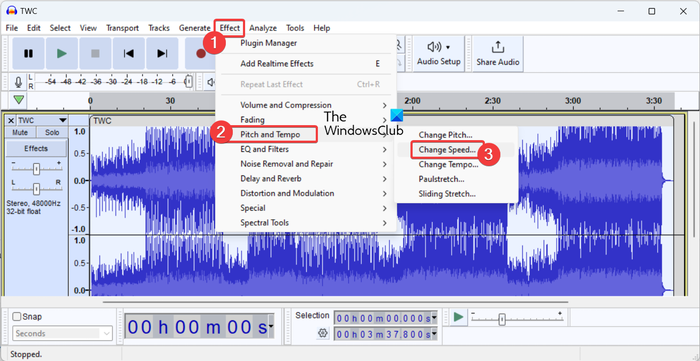
Next, go to the Effect menu and then choose the Pitch and Tempo > Change Speed option.
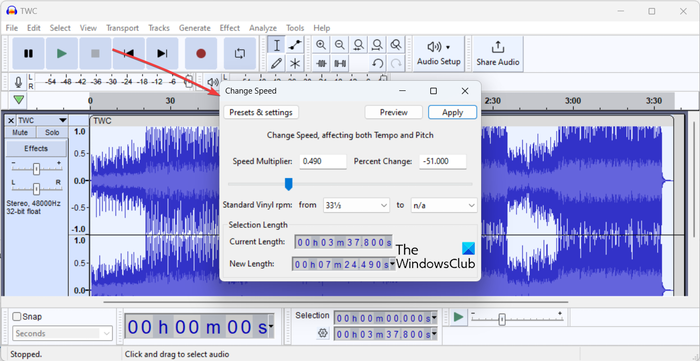
In the Change Speed dialog box, slow down the speed of the song by dragging the slider toward the left. You can enter a negative percentage in the Percent Change or keep a value below 1 in the Speed Multiplier box.
When you adjust the speed of the song, you can click on the Preview button to hear the edited audio. If you are satisfied with the output, click on the Apply button to save changes.
Once the song is slowed, you can apply the reverb effect to the song.
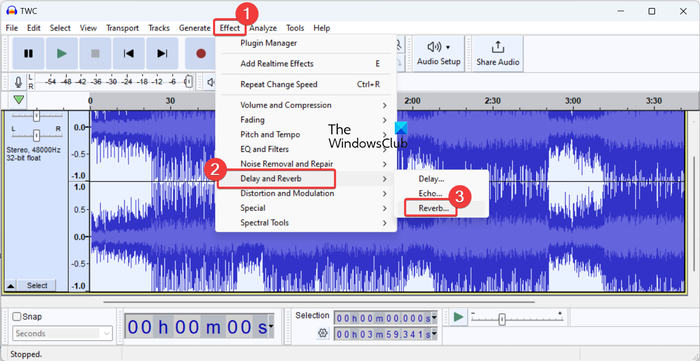
For that, move to the Effect menu and choose the Delay and Reverb > Reverb option.
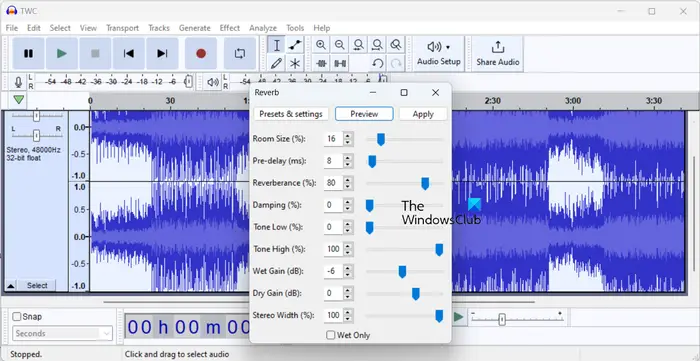
A Reverb settings box will open up. Here, you can set up various parameters like room size, pre-delay, reverberance, tone low, tone high, etc.
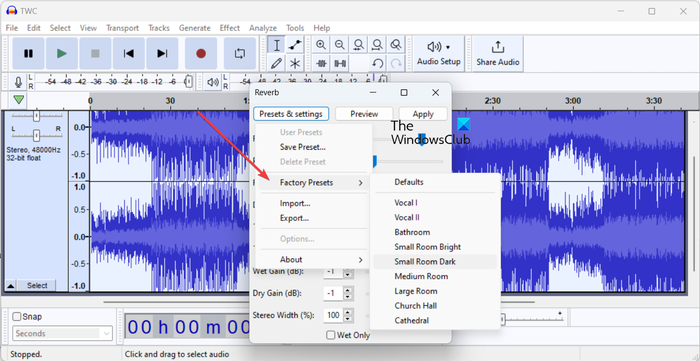
In case you want to quickly apply a reverb effect using an Audacity preset. For that, press the Presets & settings button and go to the Factory presets option. You will see various presets to set the mood of the song, such as Vocal, Bathroom, Small Room Bright, Church Hall, etc.
After setting up the reverb preset or settings, click on the Preview button to check how the final song is sounding after applying the reverb effect. If it is good to go, press the Apply button to save changes.
You can save the slowed and reverbed song in various formats using the File > Export option.
So, this is how you can use Audacity to create slowed and reverbed songs on your Windows PC.
Read: Create Music with LMMS music production suite.
2] Use a free online tool to create slowed+reverbed songs
Another method to create slowed+reverbed songs is to use a free online tool. There are several free websites that are dedicated to creating such types of music and songs. You can simply open the online tool in a browser, upload your song, and the rest of the work is done by the tool itself. Easy, isn’t it?
Here are some slowed and reverbed song creator online tools that you can use for free:
- slowedandreverb.studio
- slowedreverb.com
- Audioalter.com
- slowandreverb.netlify.app
A] slowedandreverb.studio
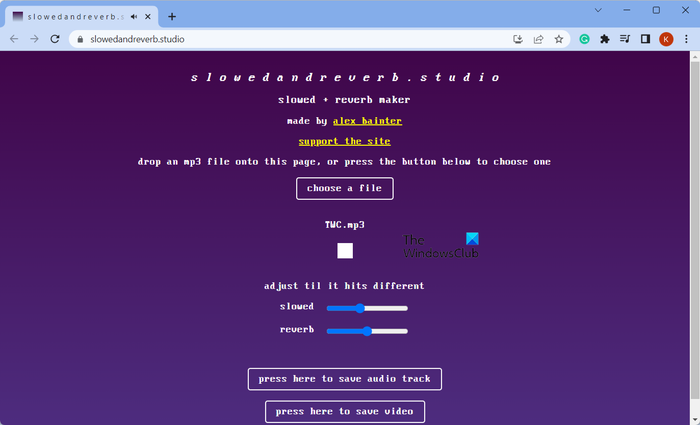
slowedandreverb.studio is a dedicated free online tool to create slowed+reverbed songs in a few clicks. Just open this website in a web browser and click on the choose a file button to browse and select the source audio file (MP3) from your PC. As you do that, it will apply the slow and reverb effects to the song. You can now play the song and listen to the output. Furthermore, you can adjust the intensity of both effects and then preview the song.
Once done, click on the press here to save audio track button to save the audio in WAV format. You can save the song in a video format i.e., WebM.
Try it here.
See: Best free Music apps for Windows from Microsoft Store.
B] slowedreverb.com
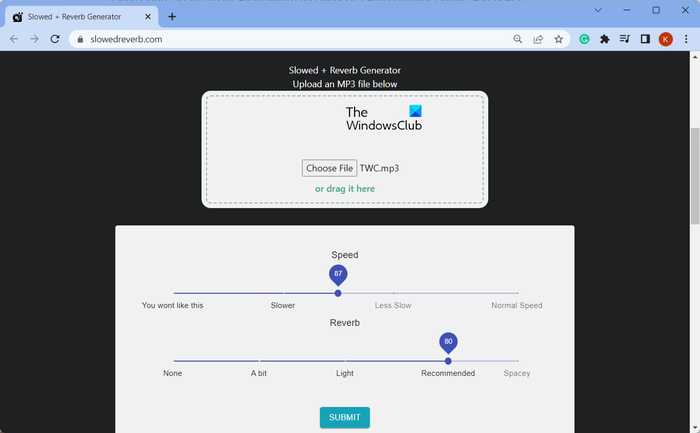
slowedreverb.com is yet another free website that you can use for making a slowed and reverbed song. You can just upload the source audio file in MP3 format and then adjust the Slowed and Reverb parameters. After that, press the Submit button and it will start processing the audio. You can download the final song to your PC in MP3 format.
C] Audioalter.com
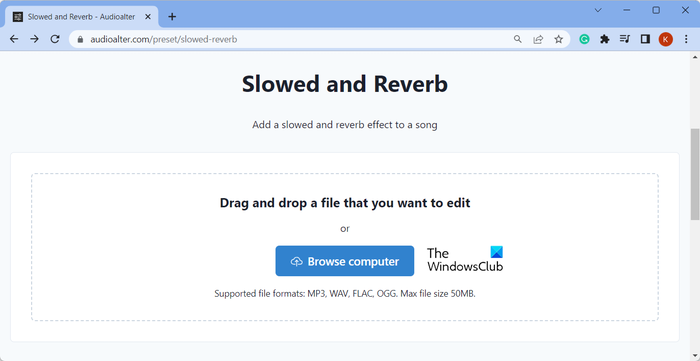
The next free online tool that you can try is Audioalter.com. It is a free audio editing website with a lot of tools one of which includes Slowed and Reverb tool. Using it, you can quickly apply slowed and reverbed effects to your songs.
To use it, open its website in a web browser and upload the source audio file in MP3, WAV, FLAC, or OGG format. The maximum file size can be 50MB. Now, click on the Submit button and it will start uploading and processing your file. Once done, you can download the song in MP3 format.
Read: Best free Music making software for Windows.
D] slowandreverb.netlify.app
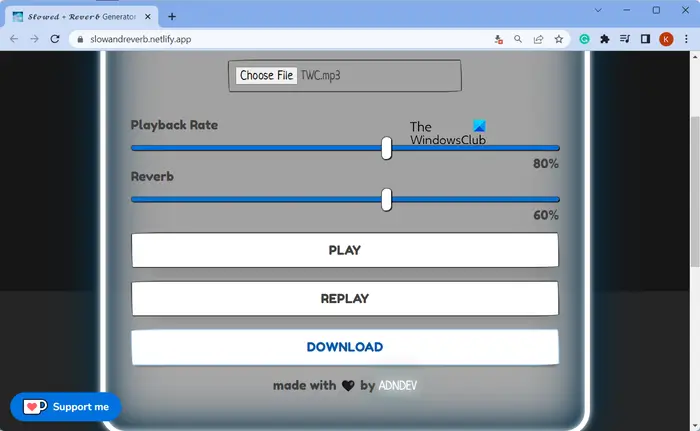
The next online tool that you can use is slowandreverb.netlify.app. Choose the input audio file and then set up the playback rate and reverb effect’s intensity. You can then play the audio and check if it is as you required. If not, you can adjust the playback rate and reverb effect again. Once done, download the output song to your PC by clicking on the Download button.
3] Try a desktop application to create slowed and reverbed songs
There are multiple free desktop applications that let you make slowed and reverb songs on Windows PC. Ocenaudio is one such software that you can use for the same.
Ocenaudio is a dedicated free audio editing software for Windows and other platforms. It lets you slow down a song as well as add a reverb effect to it to make a Lo-Fi kind of song. Here’s how you can use it.
First, download and install Ocenaudio from its website, and then launch the application. After that, simply browse and select the source audio file that you want to process using it.
Next, select the whole audio from the timeline using the Ctrl+A hotkey.
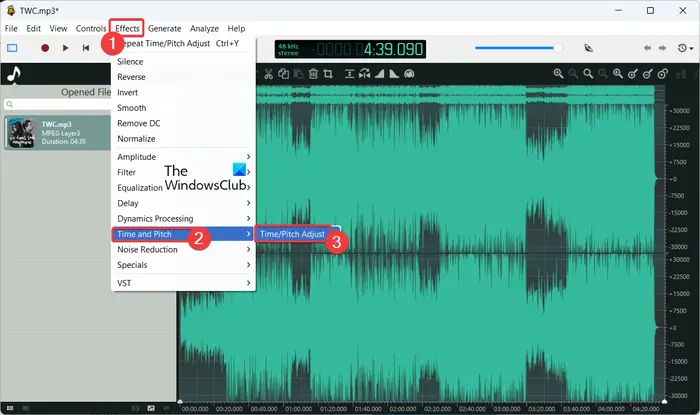
After that, go to the Effects menu and select the Time and Pitch > Time/Pitch Adjust option.
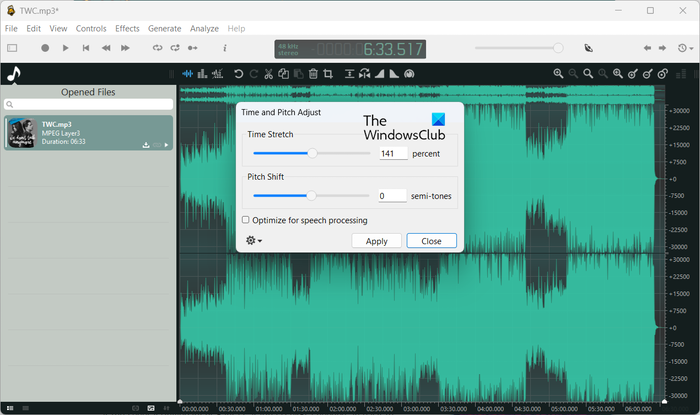
Now, in the appeared dialog window, increase the Time Stretch percentage to slow down the song. While doing so, you can enable the Optimize for speech processing option.
Once done, press the Apply button to slow down the song.
You can now hear the song and if it sounds good, you can move on to the next step. In case, you want to adjust the Time Stretch value again, repeat the above steps.
Read: Free Ringtone Maker software download for Windows.
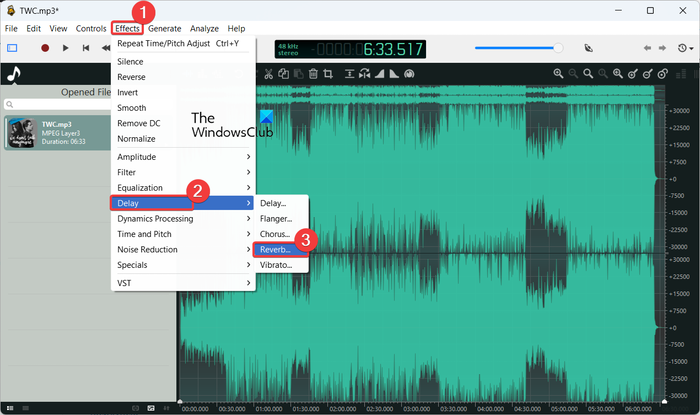
Next, move to the Effects menu and choose the Delay > Reverb option.
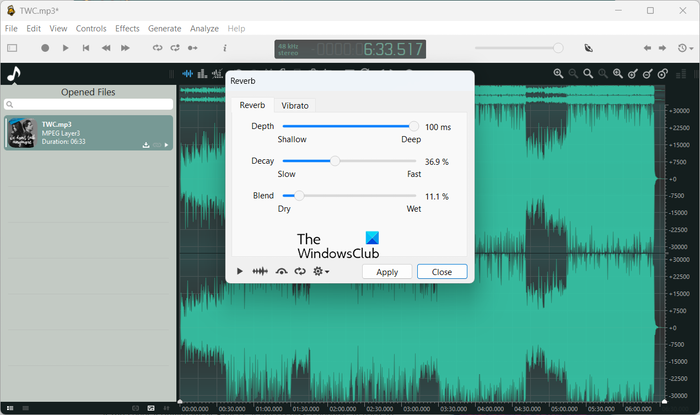
After that, you can set p several parameters to adjust the reverb effect. These parameters include Depth, Decay, and Blend.
Furthermore, you can turn on/off the effect bypass, view the waveform, and preview the output song. If it seems fine, press the Apply button to add the reverb effect to the song.
You can save the final audio in various formats such as MP3, MP4, FLAC, OGG, APE, and more. To do so, go to the File menu and click on the Export option. It will save the slower and reverb song on your computer in the selected format.
That’s it.
How do I reverb a song on my iPhone?
To apply a reverb effect to a song on your iPhone, you can use an audio editing app that comes with a Reverb effect. For example, you can use the GarageBand app from App Store to reverb a song. You can open this app, add your song, browse effects, and choose the Reverb effect. It lets you apply a preset like Ambience, Chamber, Hall, Club, Moon Dome, etc.