Formatting a document in Google Docs is quite simple, especially when the user decides to use tables to convey information instead of the traditional method. The problem is, table borders might not look good enough, and as such, the best option here is to make the border invisible – or remove it.
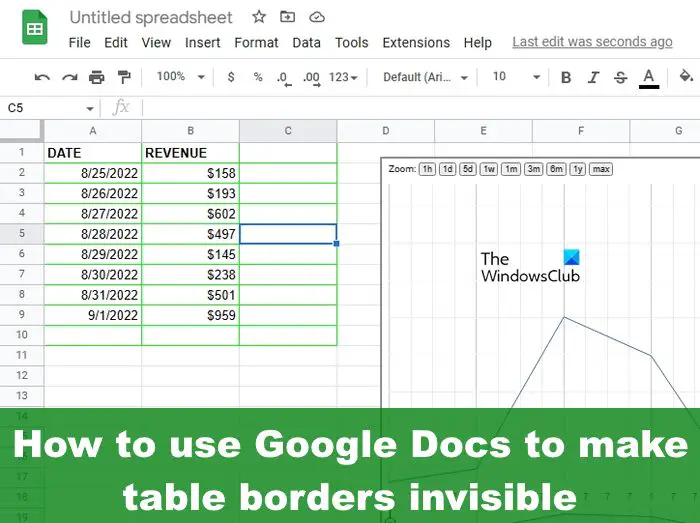
How to make Table Borders invisible in Google Docs
To hide or remove borders in Google Sheets and Docs, you must open the document, select the preferred table, then choose the relevant options to delete the borders.
- Hide table borders in Google Sheet
- Hide table borders in Google Docs
1] Hide table borders in Google Sheet
Google Sheets has the option for users to hide table borders, and it doesn’t take a lot of doing. Let us explain how to accomplish this quickly and efficiently.
- To begin, you must first open your favorite web browser.
- From there, navigate to the official Google Docs website.
- Open a new spreadsheet or launch into one that was created prior.
- The next step to take here is to select the border from within your Google Docs spreadsheet document, then remove it right away.
To accomplish this, you must highlight the bordered table.
![]()
After that, please click on the Borders icon.
Right away, a dropdown menu will appear with several border options.
Look for the border you originally selected during the creation process.
Once found, click on it to have it removed from the table.

Alternatively, you can click the border icon, then go to the Border Color icon. Finally, click on No Border and immediately, the border will disappear.
2] Hide table borders in Google Docs
Similarly, in Google Sheets, it is possible to remove borders from a Google Docs table with ease, so let us explain how to get this done.
Open the Google Docs document that contains the relevant table.
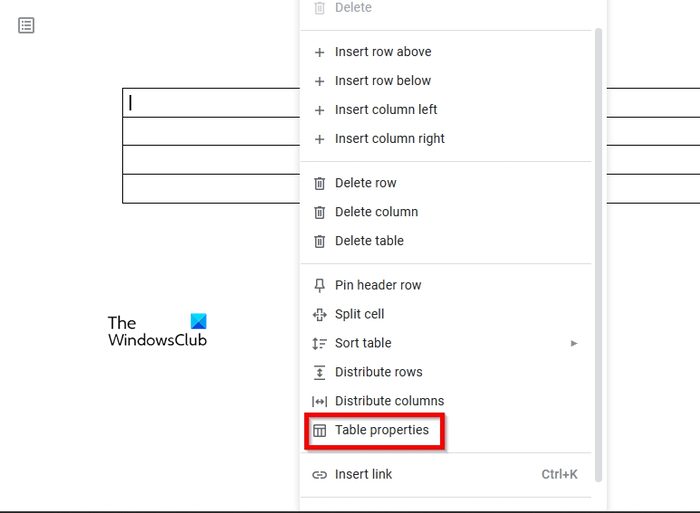
Right-click from within the table.
From the context menu, you will want to select Table Properties.
Navigate to Color and change it to white.
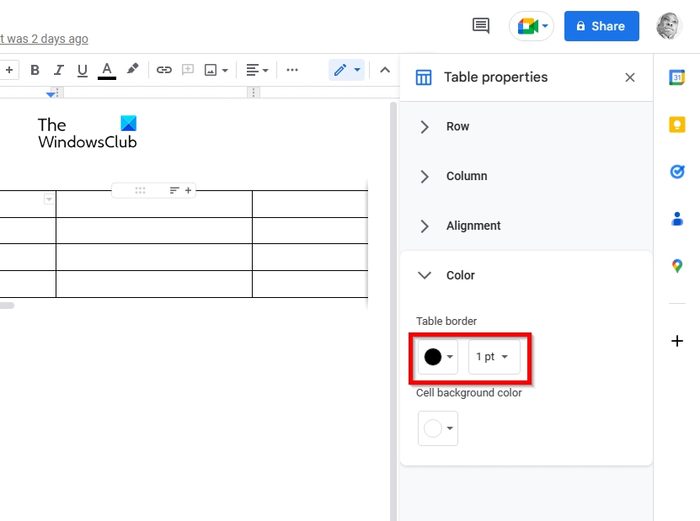
You should see no borders and only the contents of the table.
Alternatively, you could change the table’s width from 1pt to 0pt. Once that is done, the table borders will disappear until the width increases.
READ: Google Docs encountered an error [Fixed]
How do I remove table lines in Google Docs?
Removing table lines in Google Docs is quite simple. All you have to do is right-click on a cell located in a table via the row or column you want to delete. After that, choose the Delete column, Delete table, or Delete row from the menu.
How do I customize table borders in Google Docs?
- First, click the inside of the table you want to format.
- On the menu bar, choose Format, then click on Table.
- Next, click on Table Properties, then choose the Table border color button.
- Choose from one of the many border colors.
- From there, click the Table border width button.
- Finally, select a border width, and that’s it.
I hope you find the post useful.
Leave a Reply