Do you want to make your text bold or italic on X or Twitter? X is one of the most popular social networking sites that lets you share text, videos, images, and more and connect with users across the globe. The website has evolved over time and keeps offering new features to its users. Earlier, you could only send tweets with plain text, but now you can format your tweets. Let’s see how!
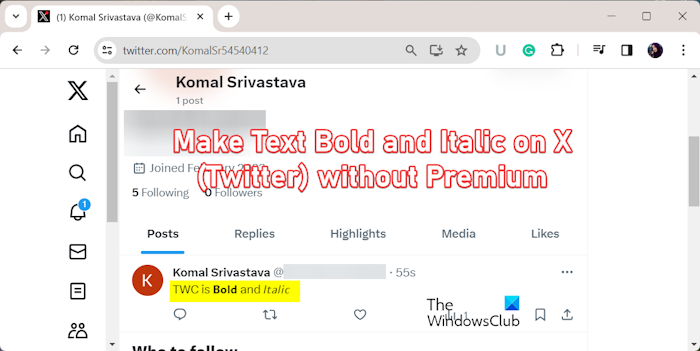
Can you bold or italicize on Twitter?
Yes, you can bold or italicize your posts on X. Twitter or X keeps introducing new features to improve your writing and reading experience. One such feature addition includes formatting your text to emphasize your tweets and get more engagement. However, you need X Premium to be able to access and use text formatting options. So, subscribe to the X Blue tick and make your tweets bold and italic.
But what if you don’t have a blue tick or premium account on X? Well, you can still format your text on X even with a standard or free account. In this post, we will show you how to apply bold or italic formatting to text on X without a premium account. So, check out below.
How to make Text Bold or Italic on X (Twitter) without Premium
To make your tweet bold or italic on X, we will be using a third-party online tool. There are several free online tools that you can use to do that. Here are some nice X (Twitter) text formatting tools that you can use:
- Twitalics
- yaytext.com
- Capitalize My Title
- FBFormat
1] Twitalics
Twitalics is one of the best tools to format your tweets for free. Here are the steps to make your text bold or italic on X (Twitter) without a premium account using Twitalics:
First, open the Twitalics website in a web browser on your PC or mobile phone.
Now, in the text box, type the text you want to make bold or italic.
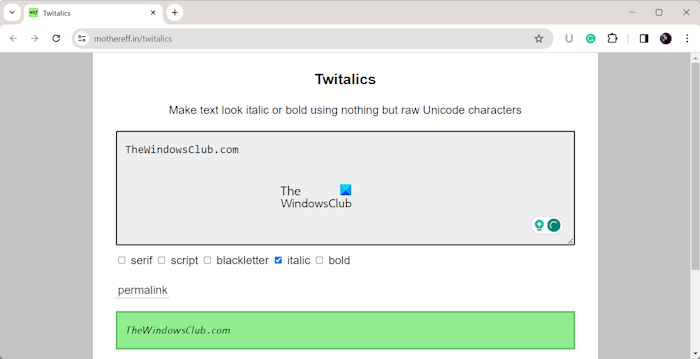
Next, if you want to italicize the text, tick the Italic checkbox.
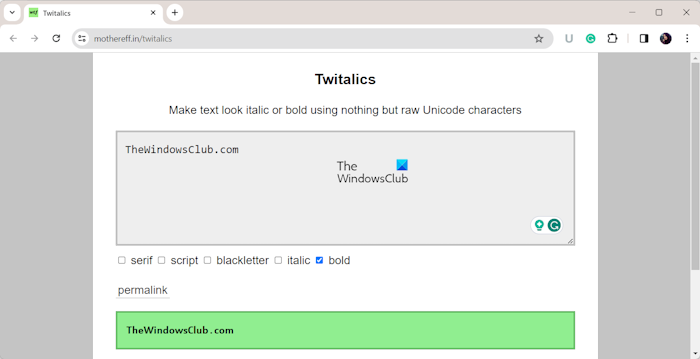
Similarly, if you want to bold the text, select the Bold checkbox. It also lets you add other text formatting effects to your text including serif (font), script, and blackletter.
You will see the output text in the green box. From here, simply copy the formatted text.
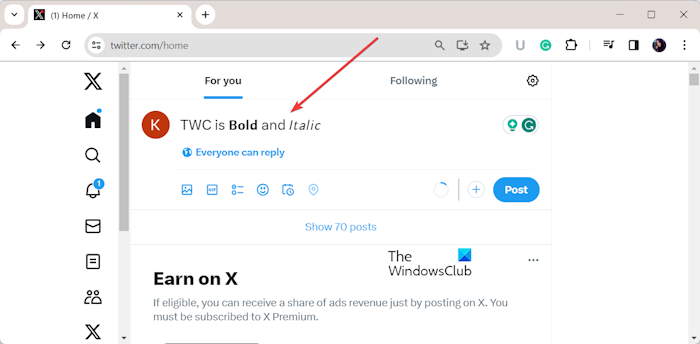
After that, open your X (Twitter) app and compose a tweet like you always do. Then, simply paste the copied formatted text into your tweet and press the Post button.
So, this is how you can apply bold and italic formatting to your posts or tweets on X without subscribing to a premium account with the help of Twitalics.
Read: How to enable Dark theme for Twitter App in Windows?
2] yaytext.com
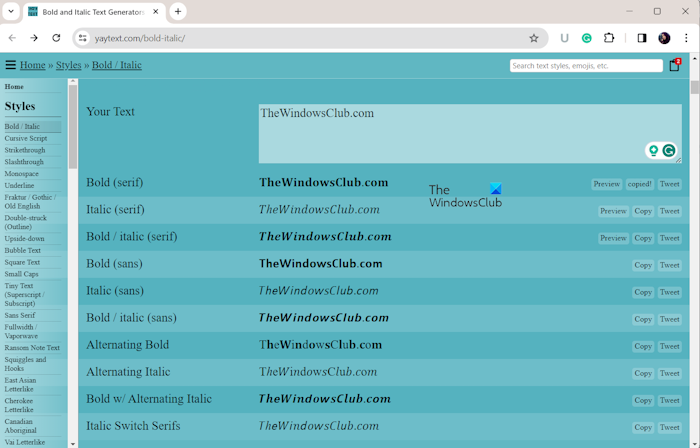
Another online tool that you can use for formatting your text on X is yaytext.com. This website lets you bold and italicize your text in Serif and Sans fonts. Plus, there are options to alternate bold or italicize your text and bold with alternating italics. It even allows you to directly post your formatted tweet on X.
Here’s how you can use this tool:
First, open a web browser and go to the yaytext.com website. Now, in the Your Text box, write your text. It will then apply different formatting to the entered text. You will be able to see its preview in different formats below.
You can then click on the Copy button and paste the copied text in your tweets on X. If you want to directly post the formatted text on your X account, click on the Tweet button, edit the text as needed, and post the bold or italic text on your account.
Read: How to enable or disable Read Receipt for Twitter Direct Messages?
3] Capitalize My Title
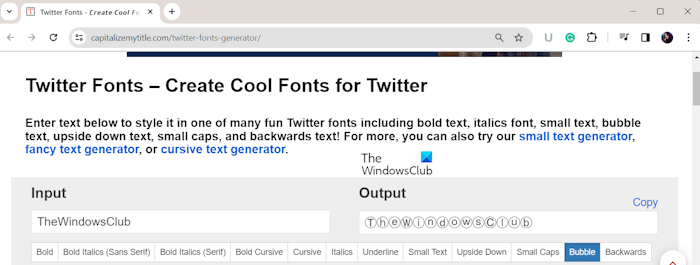
Capitalize My Title is another good free website to format your tweets and make them bold or italic. This free online tool also lets you apply some other formatting to your text including Cursive, Bold Cursive, Underline, Small Text, Upside Down, Small Caps, Bubble, and Backwards.
You can open this tool in a web browser and start writing the text that you want to format in its Input box. Now, click on the desired text format option like Bold, Italic, etc. It will display the formatted text in the Output box. You can then copy the output text by pressing the Copy button and then paste it into your post on Twitter.
It is a good tool with some additional Twitter text formatting features that may come in handy. You can try it here.
Read: How to stop videos from playing automatically on Twitter?
4] FBFormat
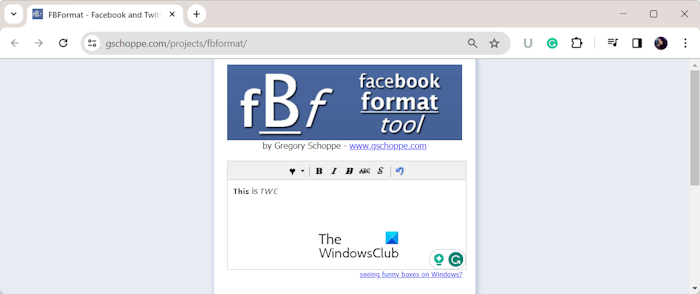
FBFormat is a nice free website to generate stylized text. It is a dedicated tool known as the Facebook and Twitter Status Formatting tool. As the name suggests, this tool enables you to make text bold or italic and post it to your Twitter or X account. You can also post the formatted text on Facebook.
You can open this tool in your browser and type the input text in the box. Now, select the text you want to apply formatting to and then select the Bold, Italic, Strikethrough, Script, etc. option. You can even add various symbols to your text using it. Once done, copy the text and then paste it into a post on your X account. As simple as it is.
Read: Twitter not logging in? Fix Twitter login issues.
That’s it!
How do you pay for Twitter Blue?
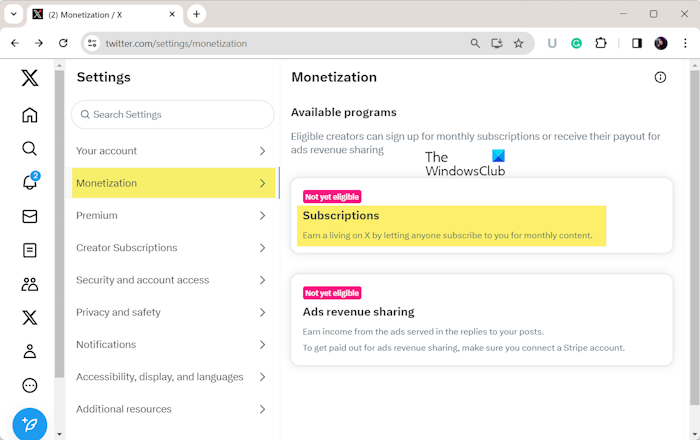
To get X or Twitter Blue or subscribe to a premium account, here are the steps to follow:
- First, open X or Twitter in a web browser on your PC and sign in to your regular account.
- Now, click on the More option from the left-side pane and then choose the Settings and Support > Settings and privacy option.
- Next, go to the Monetization section and click on the Get Verified button.
- After that, follow the prompted instructions and complete the payment to get X subscription.
The subscription price starts at $3/month or $32/year. With a premium account, you can edit your tweets, send longer posts, undo a post, download videos, and get many more privileges.
Now read: Useful Z (Twitter) Search tips and tricks guide for beginners.
Leave a Reply