People across the globe use PowerPoint to showcase their ideas, but have you ever thought about making objects or text appear with a click? To do this trick, you need to create an animated button that, when clicked, the object or text will appear.
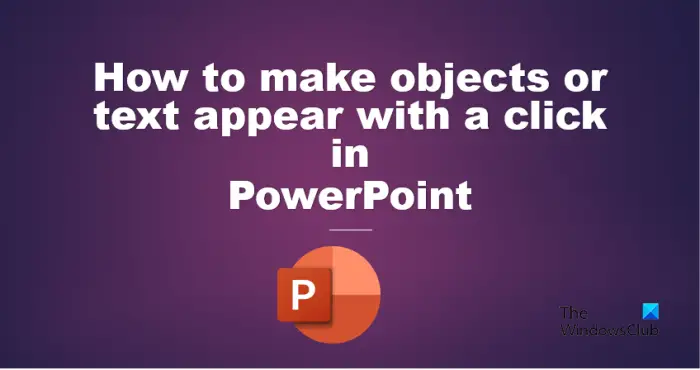
How to make text, images or objects appear one by one in PowerPoint with a click
To animate or make text, images or objects appear one by one in PowerPoint with a click, follow these steps:
- Click on the object you are using as a button.
- On the Home tab, click the Arrange button, then select Selection Pane from the menu.
- A Selection pane will open on the right.
- Rename the pictures on the selection pane.
- Select a picture, go to the animation tab, then select an animation.
- Select the animated picture, click the Animation Painter button, then click the other pictures on the slide.
- Click the Trigger button, hover the cursor over ‘On click of,’ then choose what object you want to use to trigger the animation from the list.
- Click the Slide Show tab. Then click the From Beginning button.
- The slide show will open.
- Click on each button to display the pictures.
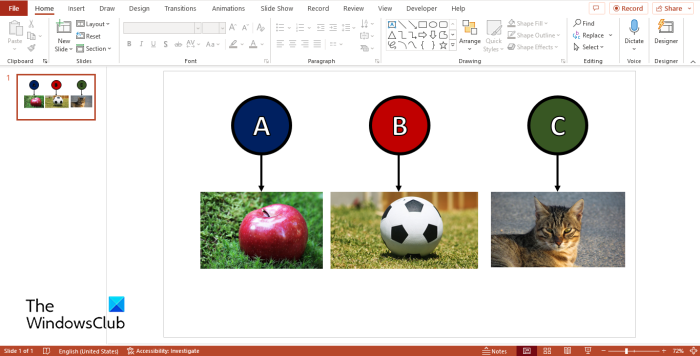
In this tutorial, we have created buttons grouped with an arrow pointing to pictures. We want to create an animation effect to display pictures whenever we click a button.
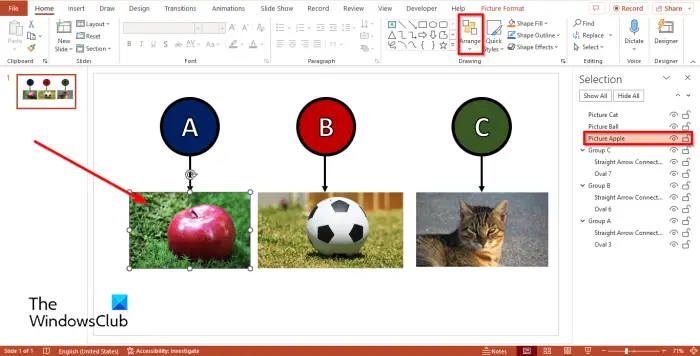
Click on any of the objects on the slide, then go to the Home tab, click the Arrange button, then select Selection Pane from the menu.
A Selection pane will open on the right. The Selection Pane allows users to see the list of all objects on the slide.
Rename the pictures on the selection pane by double-clicking and then typing the name you want. Also, rename the buttons.
Now we are going to add an animation to the pictures.
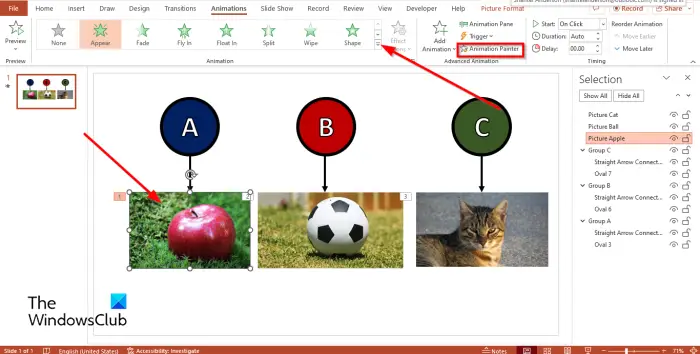
Select a picture, go to the Animation tab, then select the animation you desire.
Then click the Animation Painter button. You will see a mini paintbrush; click the other pictures on the slide. The Animation Painter allows users to apply the same animation to multiple objects.
To make the objects appear with a click, select a picture, for example, the cat picture.
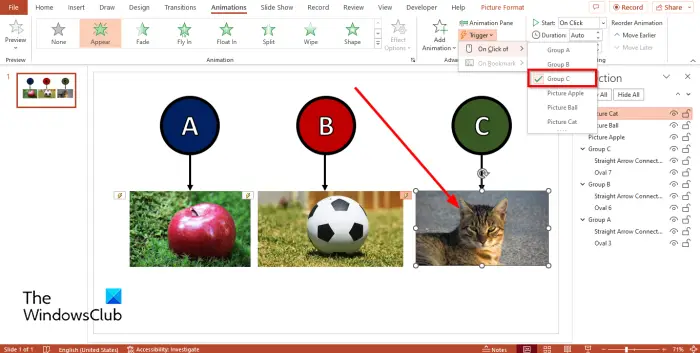
Then click the Trigger button, hover the cursor over “On click of, ‘then choose what object you want to use to trigger the animation from the list.
Now we are going to run the animation.
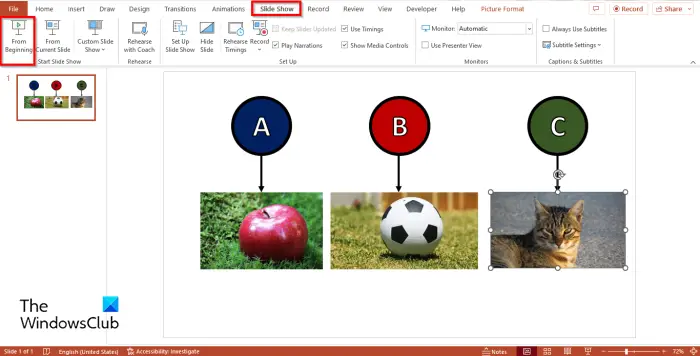
Click the Slide Show tab. Then click the From Beginning button.
The slide show will open.
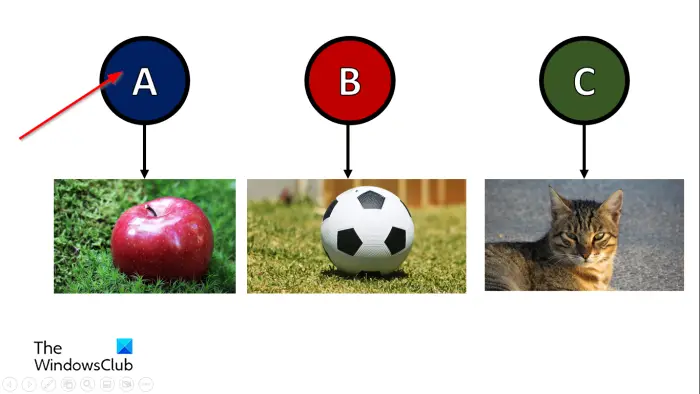
Click on each button to reveal the pictures.
Press the Esc button to close the slide show.
How do I make text appear by clicking in PowerPoint?
- Click on the text, then go to the animation tab, and select Appear from the Animation gallery.
- Click the Preview button to display the animation.
READ: How to create and add a Motion Path animation in PowerPoint
How do you make things appear and disappear in PowerPoint by clicking a button?
If you want to add different animations to a single object, follow the steps below:
- Select an object, then go to the animation tab, and select Appear from the Animation gallery in the Entrance category.
- To add the Disappear animation to the object, click the Add Animation button in the Advanced Animation group.
- Click the Preview button to run the animation.
READ: How to make a Glint or Sparkle Text animation in PowerPoint.
Leave a Reply