Did you know you can manage local storage on Telegram? This feature includes clearing the cache, determining where downloaded files are stored, and more. Most folks will never think of taking advantage of the local storage feature, but for the curious, we are going to explain how to use it.
Manage storage in Telegram for desktop
In truth, the task is simple, which is a testament to the app itself. Over the years, the developers have transformed Telegram into a well-coded program that tends to work very well across devices and platforms. If only we could say the same thing about Zoom.
By the time this article is done, you will have all the knowledge needed to take control of your store regarding Telegram and ensure the app doesn’t get too stuffed with unwanted data.
- Open the Telegram app
- Click on the hamburger menu
- Open the Advanced menu
- Data and Storage
Let us look at this from a more detailed perspective.
1] Open the Telegram app
The first thing you want to do here is to open the Telegram app. If you have a PIN, please type it in, then hit the Enter key on your keyboard to reveal your chats and groups.
2] Click on the hamburger menu
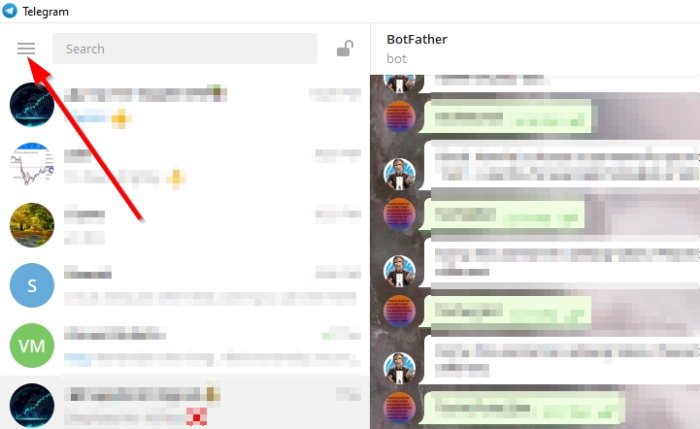
Look to the top-left section of the app, and you should see a menu button that looks like a hamburger. That’s the button with the three lines, so you shouldn’t be able to miss it.
3] Open the Advanced menu
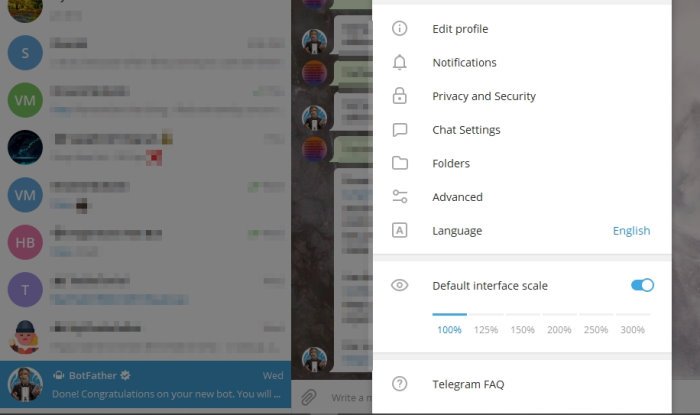
OK, so the next logical step is to navigate to Settings after clicking on the hamburger menu. From there, select Advanced since that is where you will find all the options to edit the local storage area.
4] Data and Storage
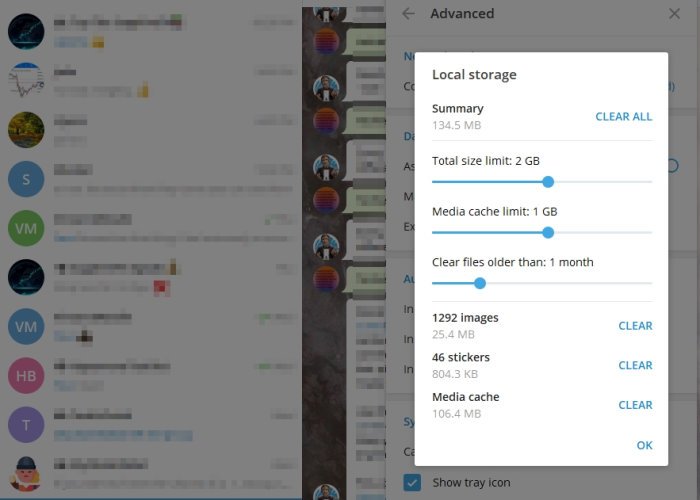
This is where the fun begins. From here, you can set a default download folder or change it so that the program will ask where to save each file.
When it comes down to Manage Local Storage, users can set the total size limit for Telegram to use. From what we’ve gathered, 2GB is the default setting for the Total Size Limit, but if you want, it can go up to 10GB. Just be sure enough storage is on your computer before increasing.
You can change the Media Cache limit as well. The option is set at 1GB by default but can go up to 9GB. Now, increasing the Media Cache will automatically increase the Total Size Limit.
You have several options for clearing the cache. You can choose to clear all images, Stickers, GIF animations, and Media.
After clearing the cache, restart Telegram for a fresher experience.
Read next: How to start Voice and Video calls on Telegram.
Leave a Reply