Microsoft Office programs automatically save a copy of open files every ten minutes by default. Whenever the user closes a file without saving it, the user can always return to the most recently save temporary version. This type of feature is available in Microsoft Word, PowerPoint, Excel, and Publisher.
Manage Document Versions in Word
In this tutorial, we will explain:
- How to change the Autosave frequency.
- How to display the previous save file.
- How to display an unsaved document.
- How to delete all files
- How to delete a saved document from the list.
Document versions are temporary copied versions of open files and files that are not saved.
1] How to change the Autosave frequency in Word
Open Microsoft Word.
Click the File tab.
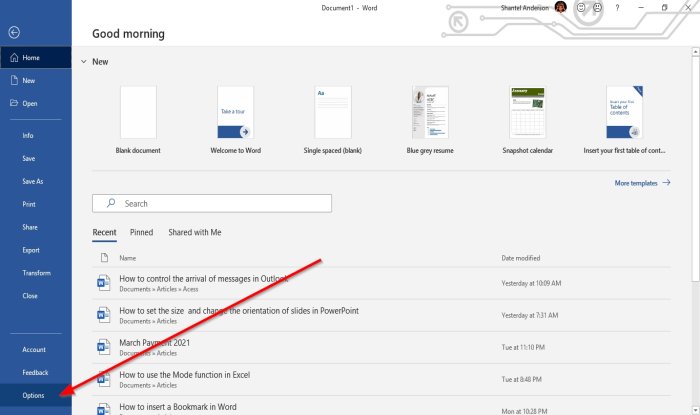
In the Backstage View, click Options.
A Word Options dialog box will open.
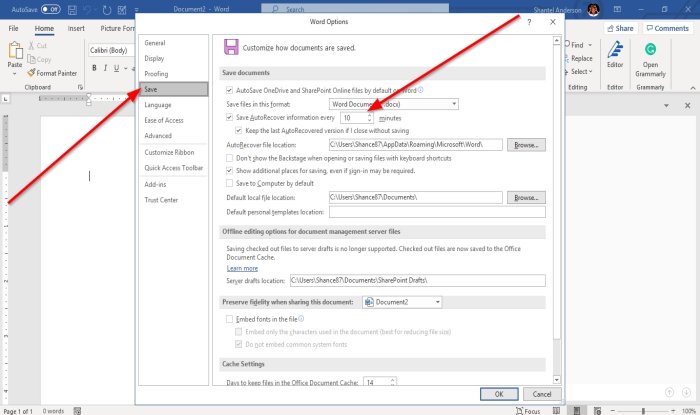
Inside the dialog box, click the Save tab.
On the Save page in the Save AutoRecover information every box, enter the number of minutes you want or use the up and down arrows to input the minutes.
Then, click OK.
2] How to display the previous save file in Word
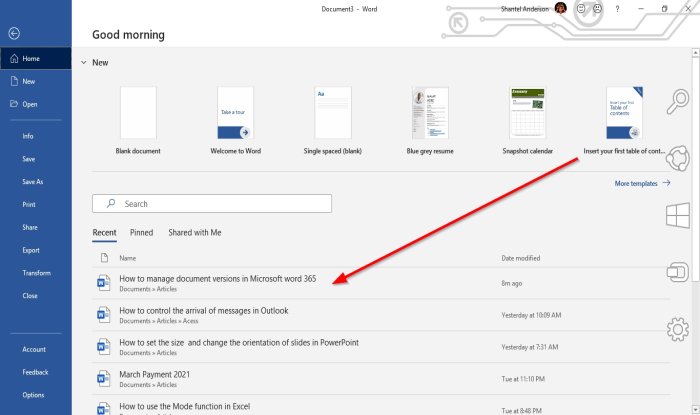
Click File.
In the Backstage View on the Home page under the Recent section, you will see previously saved files.
3] How to display an unsaved document in Word
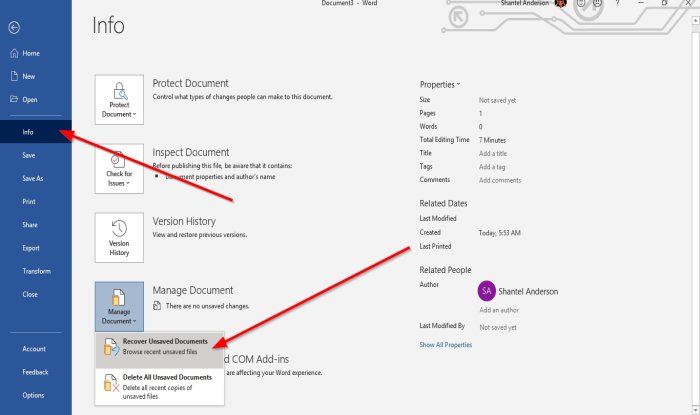
On the Backstage View, click Info.
On the Info page, click the Manage Document button.
In the Manage Document shortcut menu, select Recover Unsaved Documents.
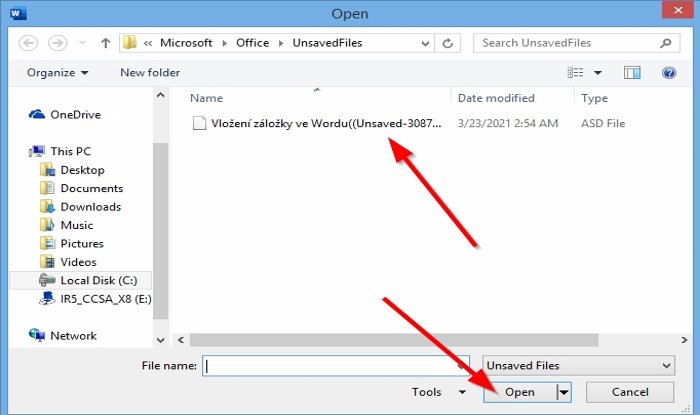
An Open dialog box will appear displaying the unsaved file.
Click the file, then click Open.
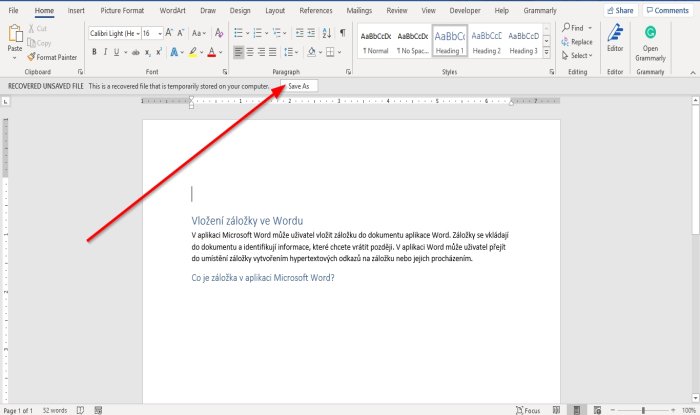
Your file is open; if you want to save the unsaved file, click the Save As banner on top of the document and save the file.
There is another method to recover an unsaved file.
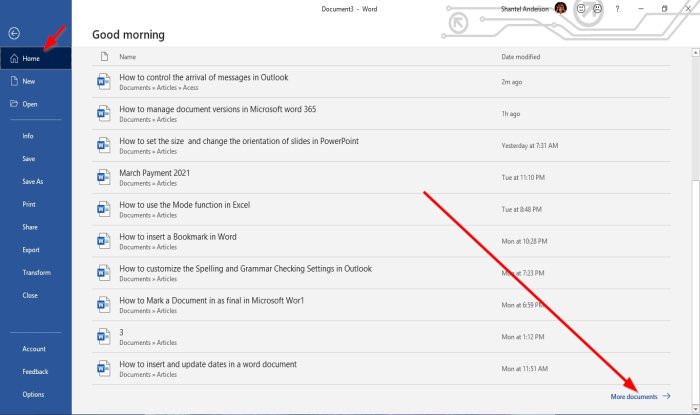
On the Backstage View, on the Home page, on the bottom right, click More Documents.
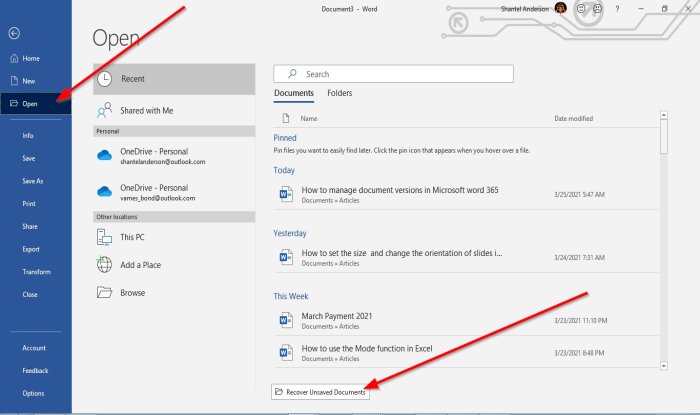
On the Open page, click Recover Unsaved Documents.
An Open dialog box will open; click the file and click Open.
4] How to delete all Unsaved Documents in Word
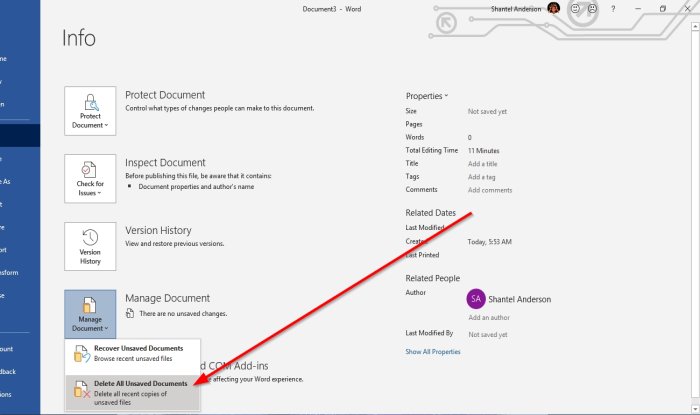
On the Backstage View, click Info.
On the Info page, click the Manage Document button.
In the Manage Document shortcut menu, select Delete all Unsaved Documents.
A message box will pop up; click Yes.
The Delete all Unsaved Documents feature will delete all copies of unsaved files.
5] How to delete a saved document from the list in Word
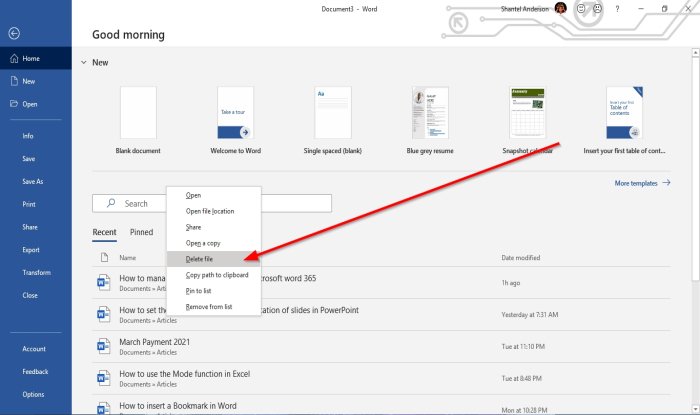
On the Backstage View on the Home page.
Under the Recent section, right-click one of the saved documents from the list.
In the shortcut menu, select Delete File.
A message box will pop up; click Yes.
It is deleted from the list.
Read: How to insert Random Text in Microsoft Word.
I hope this helps; if you have questions, please comment below.
Leave a Reply